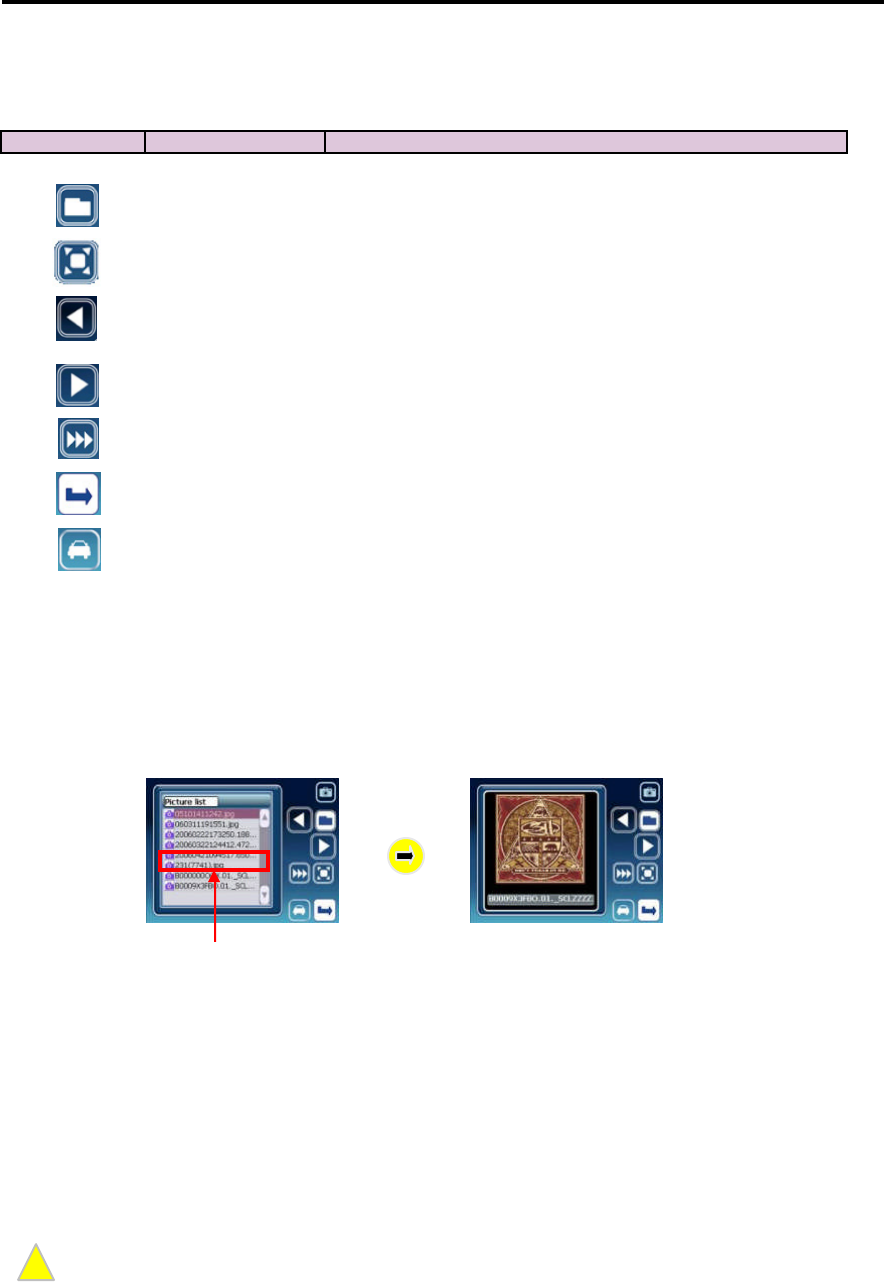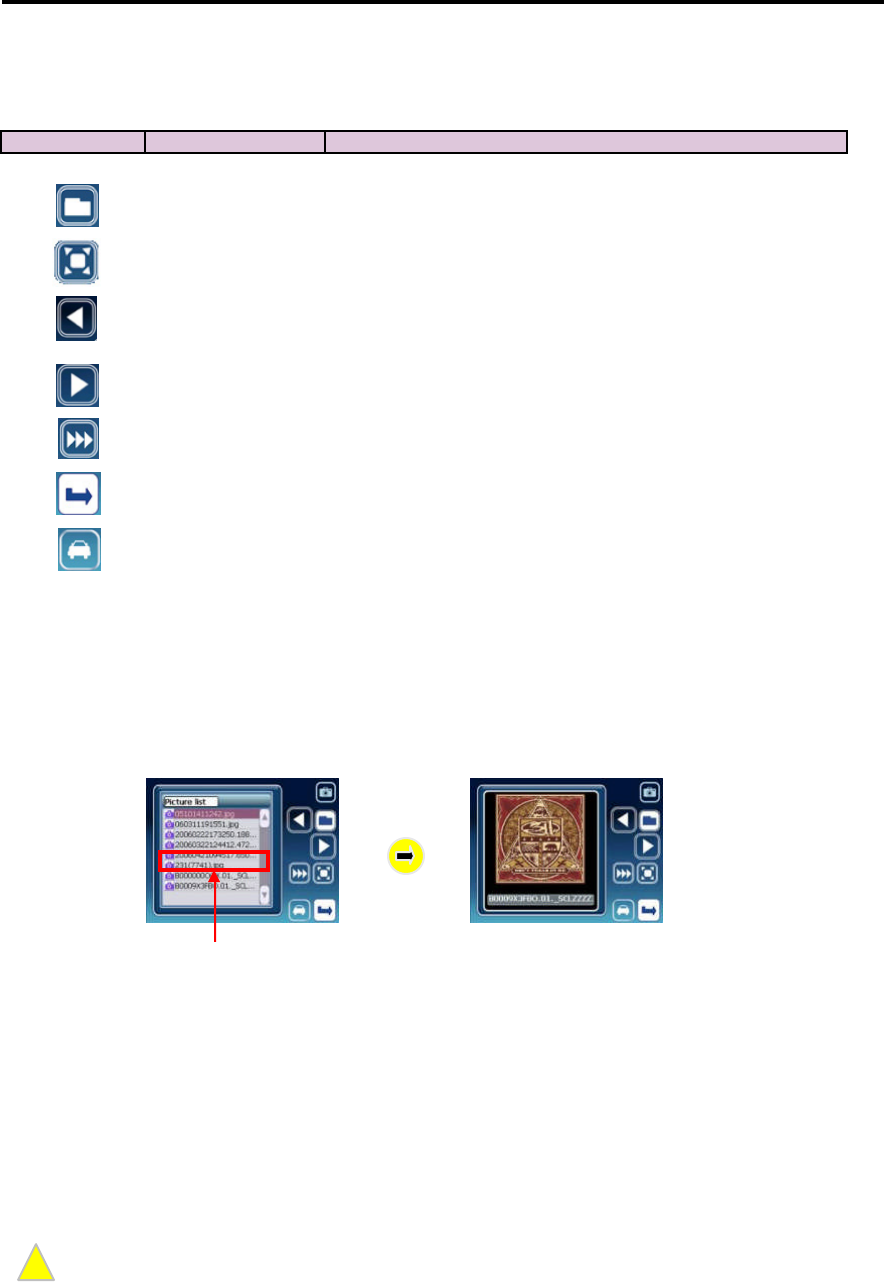
In-Depth Description of Functions
Functions and Control Buttons
Icon Button Function
Storing Image Files and Viewing Images
Connect the Voya 320 to the PC (Refer to
‘
Connecting System to Your PC’), and copy the image
file to the
‘
Picture’ folder in the SD/MMC memory.
Double clicking the desired file from the File list window displays the image as shown below:
Select the desired file from the File List window and press the Full Screen button to display the
selected image in the full screen.
Select the desired file from the File List window and press the Slide Show button to display the
images in the full screen from the selected file in sequential manner.
Press the Full Screen button with the selected image on the Image window to display the image
in the full screen.
Only JPG fileformatis supported.
Note: High resolution and large sizepictures taken by a digital camera may not be displayed on the Voya
320. Lower theresolution of your images for faster processing. The systemis optimized at 16-bit color with
resolution of 320 x 240(width xheight).
FileButton Switches the picture view windowtothe file list window.
Full Screen Button Displays theselectedpicturein thefull screen .
Previous File Button
Pauses playing the file. Pressing theicon again resumes playing
the file.
Moves to theprevious picture file when viewing thecurrent pict
NextFile Button
Moves to theprevious filein thelist window.
picture file when viewing the
Slide Show Button
Switches thescreen tothe full screen slideshow mode.
ExitButton
Exits the movie player.
Navigation
Retur nButton
Switches thesystemfromthe picture viewer to the navigation
program.
Note