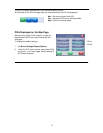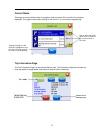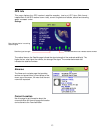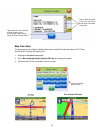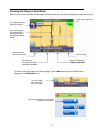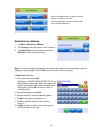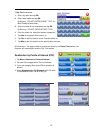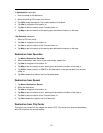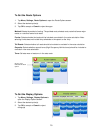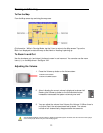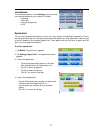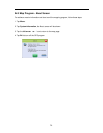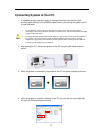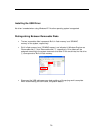19
If Alphabetical is selected:
1. Enterthe name of the destination.
2. Select a matching POI location from the list.
3. Tap OKto accept the location. The location details will be shown.
4. Tap Nav to navigate to this location; or
5. Tap Fav to add this location to the Favorites folder; or
6. Tap Map to set this location as the starting point and see the location on the map.
If By Distance is selected:
1. Select a POI from the list
2. Tap Nav to navigate to this location; or
3. Tap Fav to add this location to the Favorites folder; or
4. Tap Map to set this location as the starting point and see the location on the map.
Destination from Favorites
1. Tap Menu, Destination, Favorites.
2. Select a destination from the list if you have already created one.
3. Tap Nav to navigate to this location; or
4. Tap Map to set this location as your starting point and see the location on the map; or
5. Tap Editto create a label (i.e. HOME) forthis destination or change the label if one already
exists; or
6. Tap Del to delete this location from the Favorites folder.
Destination from Recent
1. Tap Menu, Destination, Recent.
2. Select the destination.
3. Tap Nav to navigate to this location; or
4. Tap Map to set this location as your starting point and see the location on the map; or
5. Tap Fav to add this location to the Favorites folder; or
6. Tap Del to delete this location from the Recent list.
Destination from City Center
This option auto routes to a city instead of a street or POI. City choices can be made statewide or
within 25 miles from the current location.