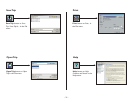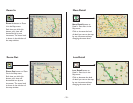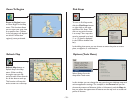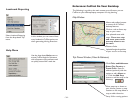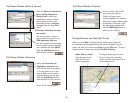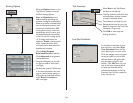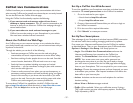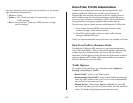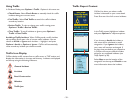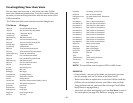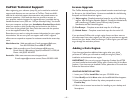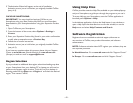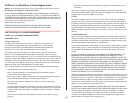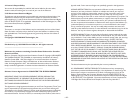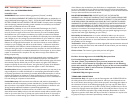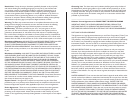- 39 -
Using Traffi c
In Guidance Mode, press Options > Traffi c. Options in this menu are:
• Check Route: Select Check Route to manually check for traffi c
incidents along your current route.
• Find Traffi c: Select Find Traffi c to search for traffi c incidents
around any location.
• Review Traffi c: To view or change your traffi c routing, press
Options > Traffi c > Review Traffi c.
• Clear Traffi c: To set all incidents to Ignore, press Options >
Traffi c > Clear Traffi c.
Avoiding a Traffi c Incident: When CoPilot sends a traffi c incident
alert, pressing 9 will open a list of current traffi c incidents. You can
choose to Avoid or Ignore each incident — highlight it and press
Options > Avoid or Options > Ignore. CoPilot will automatically
route around any incident you choose to avoid.
Traffi c Icon Display
CoPilot obtains traffi c content from a traffi c server or TMC station and
displays the information in its maps and itinerary. Incidents are displayed
on the map using the following indicators:
Traffi c Report Content
CoPilot Live alerts you when a traffi c
incident is detected on your route ahead.
Press 9 to see a list of all current incidents.
In the Traffi c screen, highlight an incident
and press Options for response options.
If you choose to Avoid the incident, a
new route will be calculated to avoid
congestion. If you Ignore the incident,
your route will continue unchanged. If
an alert times out before you respond to
it, CoPilot will use your default incident
action for any unviewed incidents (see
Traffi c Options p. 38).
Select Map to see the location of the
congestion on the map, and Details to see
more information about the incident.
General Incident
Accident
Road Construction
Weather
Traffi c Jam