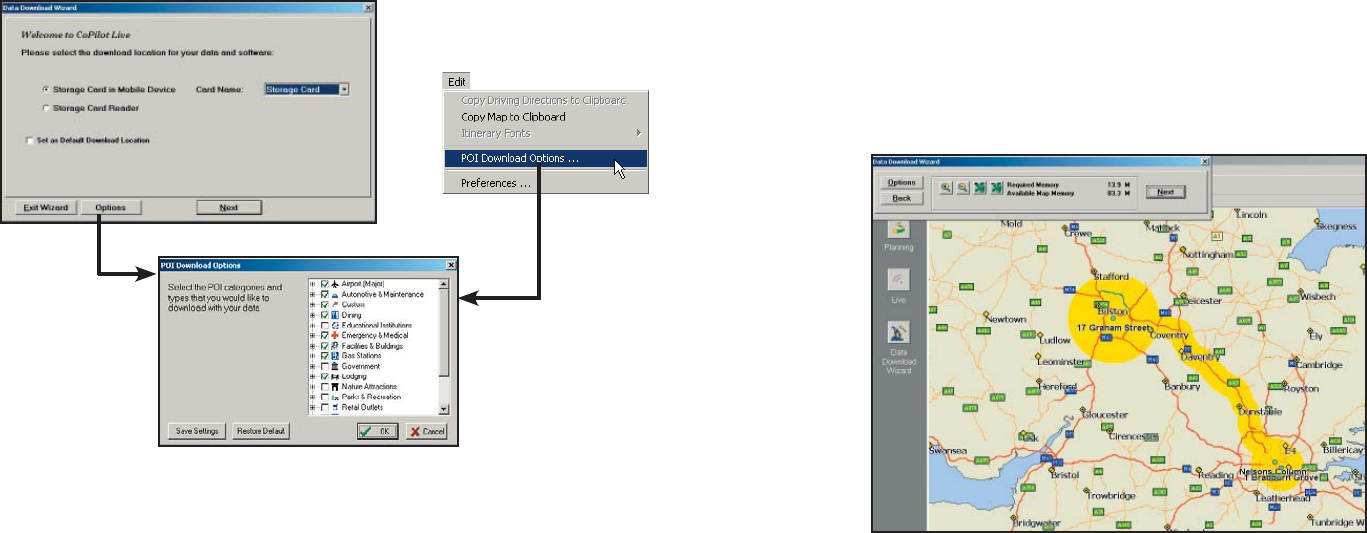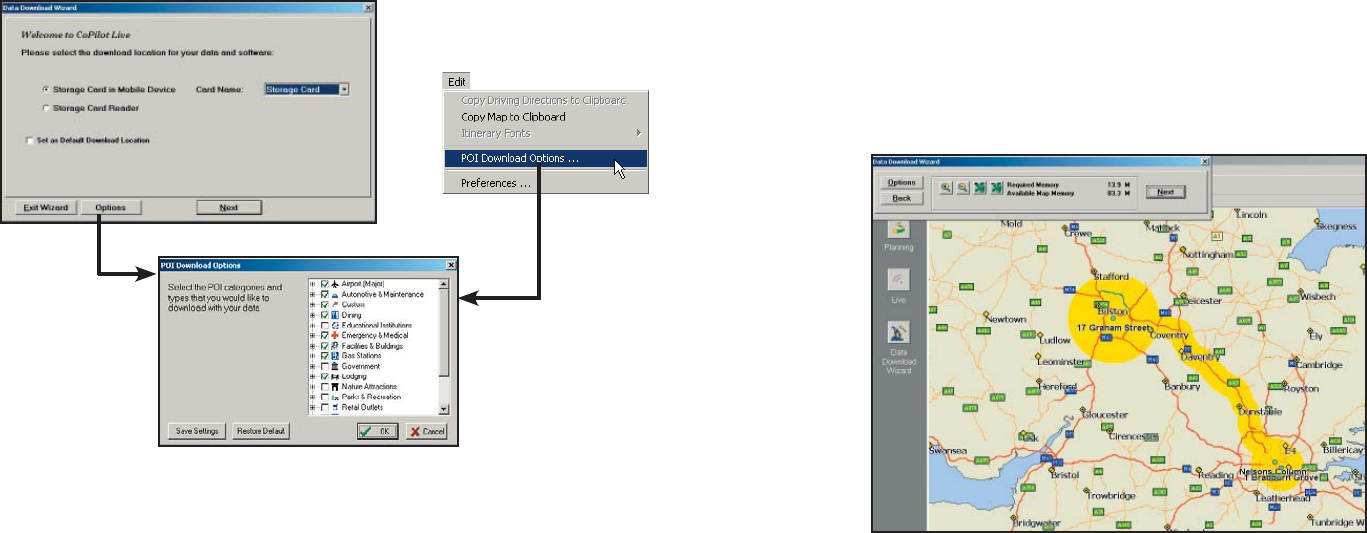
POI Download Options
When you download a data region from your desktop PC, you get all roads
within that region. Also included are regional points of interest (POI) such
as gas stations, hotels, restaurants, visitor attractions, etc.
CoPilot now lets you control the number and types of POI that get
downloaded along with map data. You can save space on your Smartphone
by eliminating categories of POI that you’re not interested in seeing.
To select which POI categories you want, choose POI Download
Options from the Edit menu in the desktop application or, when you
fi rst open the Data Download Wizard, click the Options button in the
Wizard. Check the categories you wish to select (click the plus sign next
to each category to see the included sub-categories).
Click Save Settings to save the set of categories you create. Click
Restore Default to return to CoPilot’s default categories.
Adding OV2 POI Sets
CoPilot supports OV2 POI fi les. You can copy any OV2 fi le into the
CoPilot\Save folder on your storage card to get immediate access to the
POIs it contains.
EXAMPLE: Copy an OV2 fi le named ‘Speedcams’ to Storage Card\
CoPilot\Save. The next time you do a POI search you will see ‘Speedcams’
as a POI Type in the Custom Category.
Trip Transfer
When you use the Trip download option, CoPilot transfers whole trips to
your Smartphone. The trip you create, including its itinerary, is transferred
along with the surrounding data corridor, and it becomes the current trip.
The Trip download option creates a .TRP fi le that is placed in the
Save directory in the CoPilot installation folder on your Smartphone.
Subsequent downloads will add more .TRP fi les to this folder. The number
of trips that may be stored is limited only by the available memory on your
Smartphone.