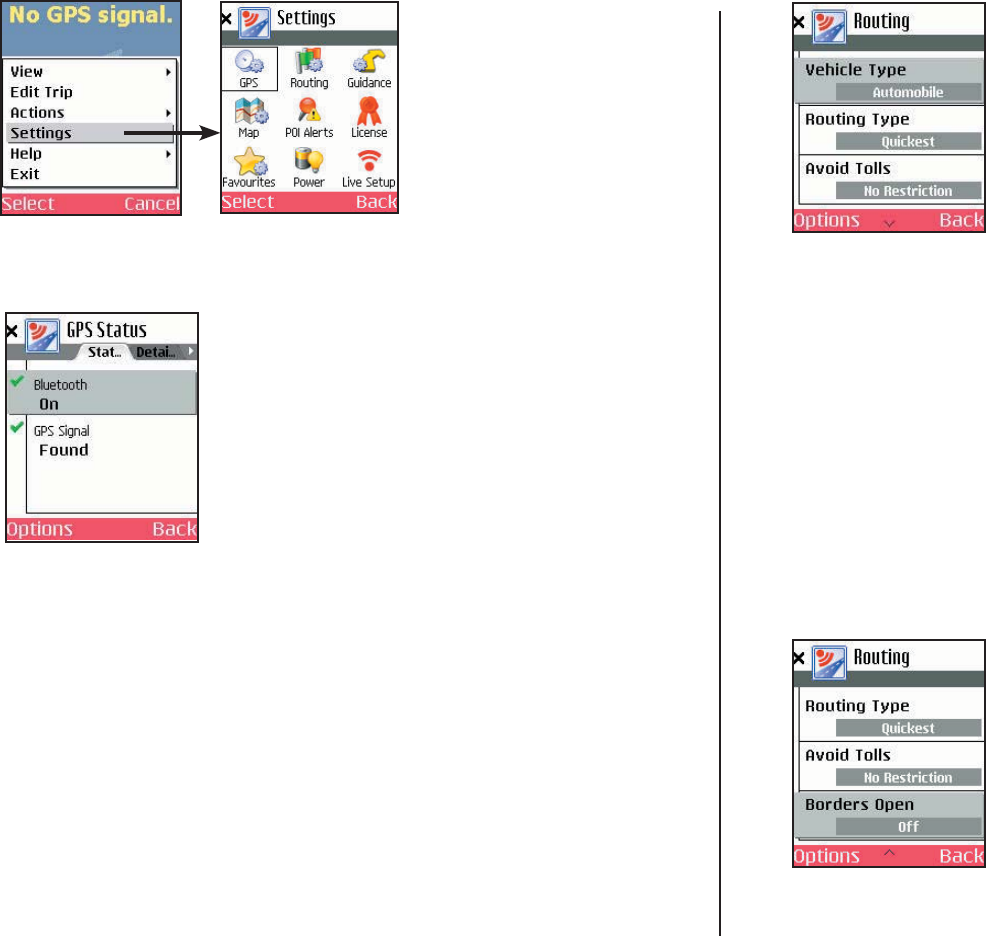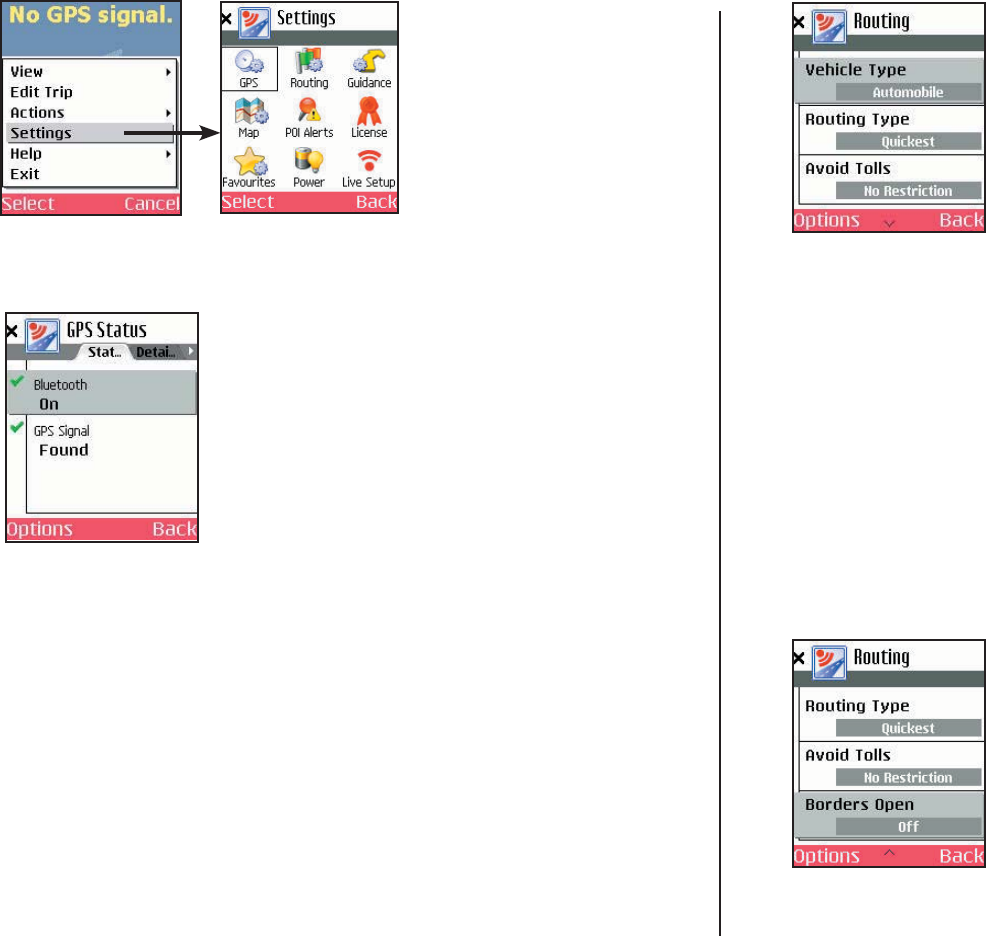
- 25 -
General Options
GPS
Select GPS in the Settings screen. The GPS
screen provides tools for setting up and
viewing your Smartphone’s GPS functionality.
Select Options > Turn On Bluetooth to
turn your phone’s Bluetooth connection on
from within CoPilot.
Select Options > Search for GPS to have
CoPilot search for your Smartphone’s GPS
receiver. When your receiver is detected, you’ll
see the name of the receiver along with any
other Bluetooth devices. Highlight the receiver
and press Select.
Once the receiver is detected, you can scroll
right to the Details tab to see your current
lat/long position and GPS status.
Press Options in the
Going To screen or
any guidance screen,
then select Settings
to access a menu of
CoPilot program options
and settings.
Routing
Select Options > Settings > Routing.
Options in the Routing screen are:
Vehicle Type — Press to choose
Automobile or RV. RV routes favor major
roads and avoid urban areas, sharp turns and
U-turns wherever possible. In the U.S. only, RV
routing avoids 12' 6" height restrictions on
highways.
Routing Type — CoPilot’s Quickest
routing type is based on the most practical
route in terms of road quality, terrain, and
urban/rural classifi cations. Shortest routing
travels the least distance where possible while
maintaining some level of practicality.
Avoid Tolls — Press to select Always Avoid
to always avoid toll roads even when the
resulting route is impractical or out-of-the-
way, Use if Necessary to avoid tolls where
practical, or No Restriction to ignore toll
status of roads.
(Scroll down to see more options.)
Borders Open — (U.S. only) Turn this option
on to have CoPilot route across international
borders. When this option is turned off, your
route won’t cross borders even when it would
be more practical.
Congestion Zone Warning — (U.K. only)
Turn on to have CoPilot display a warning
when your route will take you into the
London Congestion Zone.