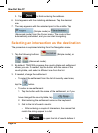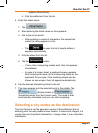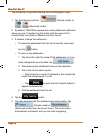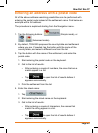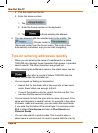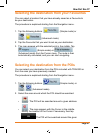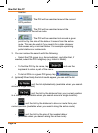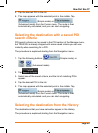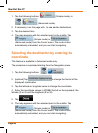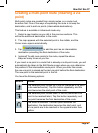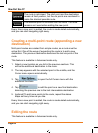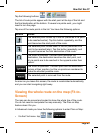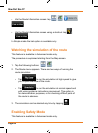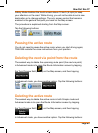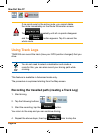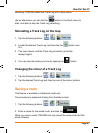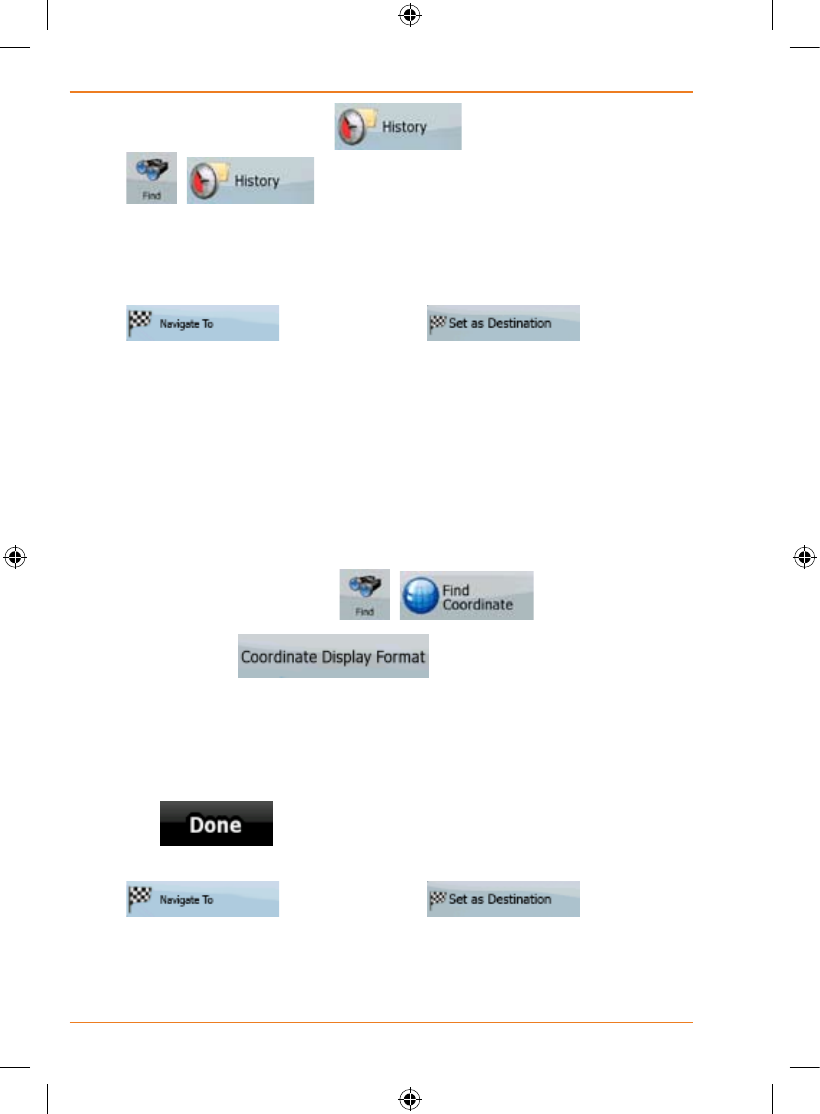
Page 60
How Do I Use It?
1. Tap the following buttons: (Simple mode), or
, (Advanced mode).
2. If necessary, turn the page with to see earlier destinations.
3. Tap the desired item.
4. The map appears with the selected point in the middle. Tap
(Simple mode) or
(Advanced mode) from the Cursor menu. The route is then
automatically calculated, and you can start navigating.
Selecting the destination by entering its
coordinate
This feature is available in Advanced mode only.
The procedure is explained starting from the Navigation menu.
1. Tap the following buttons:
, .
2. [optional] Tap
to change the format of the
displayed coordinates.
3. Tap the latitude or longitude value to change the coordinate.
4. Enter the coordinate values in WGS84 format on the keyboard: the
latitude (N or S) and the longitude (E or W).
5. Tap
.
6. The map appears with the selected point in the middle. Tap
(Simple mode) or
(Advanced mode) from the Cursor menu. The route is then
automatically calculated, and you can start navigating.