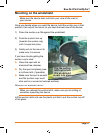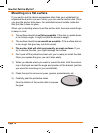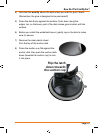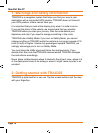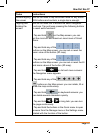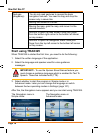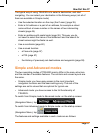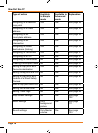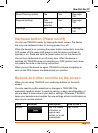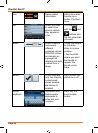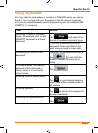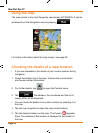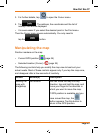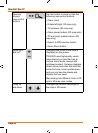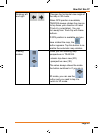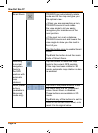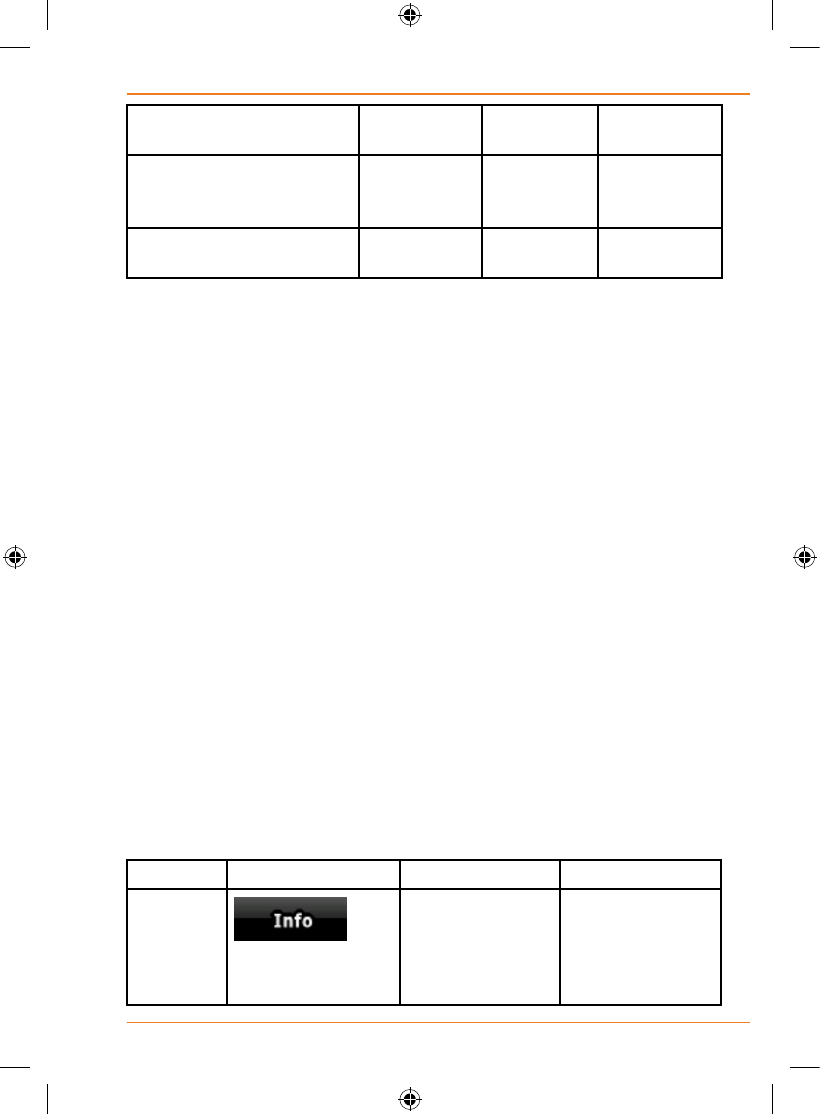
Page 19
How Do I Use It?
Route Planning options Yes Yes See page
104
Regional settings Only
language
selection
Yes See page
106
Warnings No Yes See page
109
Hardware button (Power on/off)
You can use TRAX325 mostly by tapping the touch screen. The device
has only one hardware button for turning power on or off.
When the device is on, pressing the power button momentarily turns the
LCD screen off (the green LED stays on and the device continues to
operate) or on. Press and hold the power button to turn the device off.
You can turn the devices on or off at any time. When the device is
switched off, TRAX325 does not calculate your GPS position and it does
not update the route or the driving instructions.
When you turn the device on again, TRAX325 continues navigating as
soon as the GPS receiver has determined your position.
Buttons and other controls on the screen
When you are using TRAX325, you usually tap buttons on the touch
screen.
YouonlyneedtoconrmselectionsorchangesinTRAX325ifthe
applicationneedstorestart,itneedstoperformamajorreconguration,or
you are about to lose some of your data or settings. Otherwise, TRAX325
savesyourselectionsandappliesthenewsettingswithoutconrmationas
soon as you use the controls.
Type Example Description How to use it
Button
Tap it to initiate
a function, to
open a new
screen, or to set
a parameter.
Tap it once.