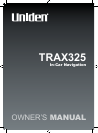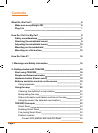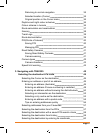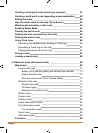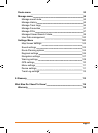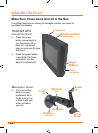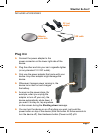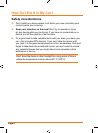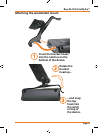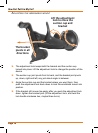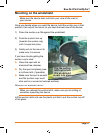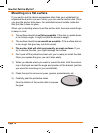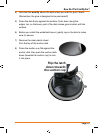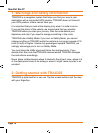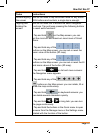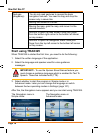Page 4
Creating a multi-point route (inserting a via point) 61
Creating a multi-point route (appending a new destination) 62
Editing the route 62
View the whole route on the map (Fit-to-Screen) 63
Watching the simulation of the route 64
Enabling Safety Mode 64
Pausing the active route 65
Deleting the next via point from the route 65
Deleting the active route 65
Using Track Logs 66
Recording the travelled path (creating a Track Log) 66
Simulating a Track Log on the map 67
Changing the colour of a Track Log 67
Saving a route 67
Loading a saved route 68
4: Reference book (Advanced mode) 68
Map screen 69
Icons on the map 73
Battery, GPS position quality and Vehicle type indicator 73
Status indicator strip 75
Nexttworouteevents(TurnPreviewelds) 75
Objects on the map 77
Streets and roads 77
3D object types 77
Elements of the active route 77
Detour menu 79
Cursor menu 80
Position menu 83
Route information screen 83
Trip information screen 85
Trip computer screen 88
Quick menu 89
GPS data screen 90
Find menu 92