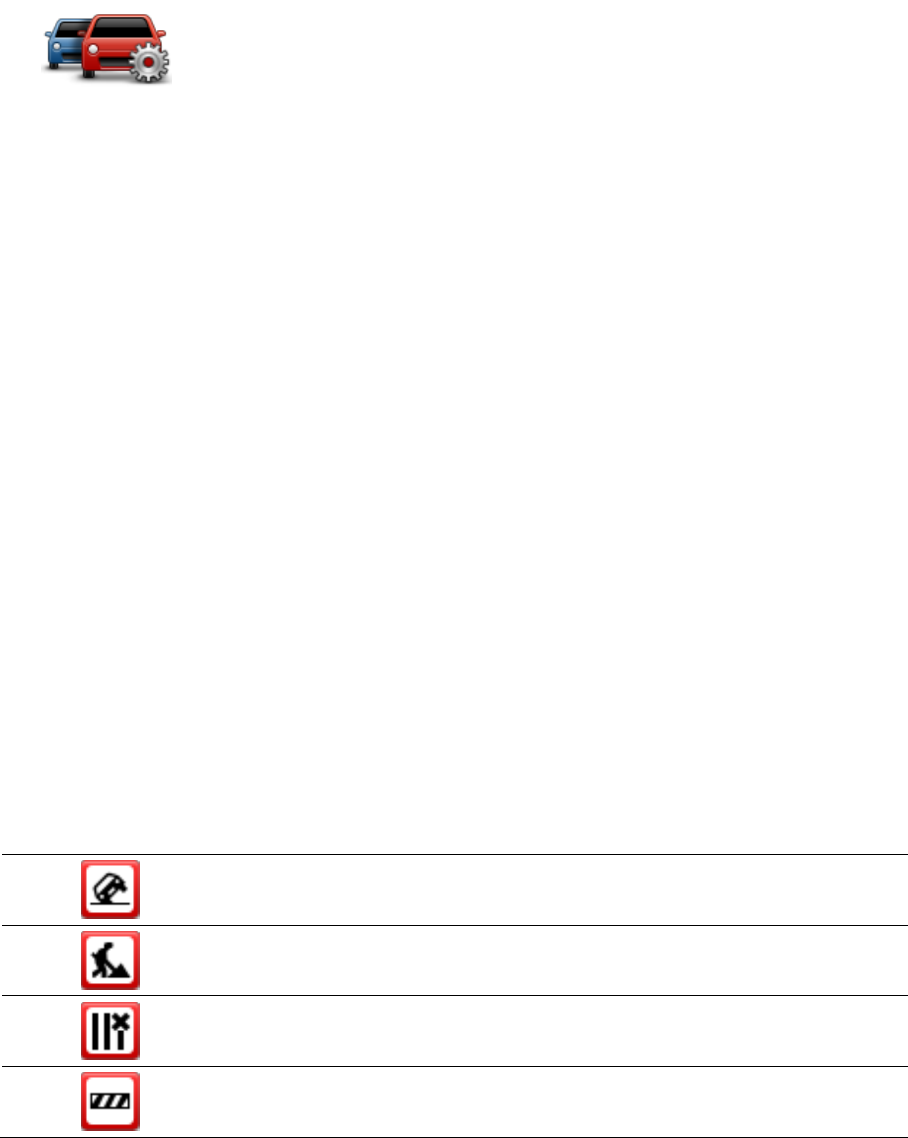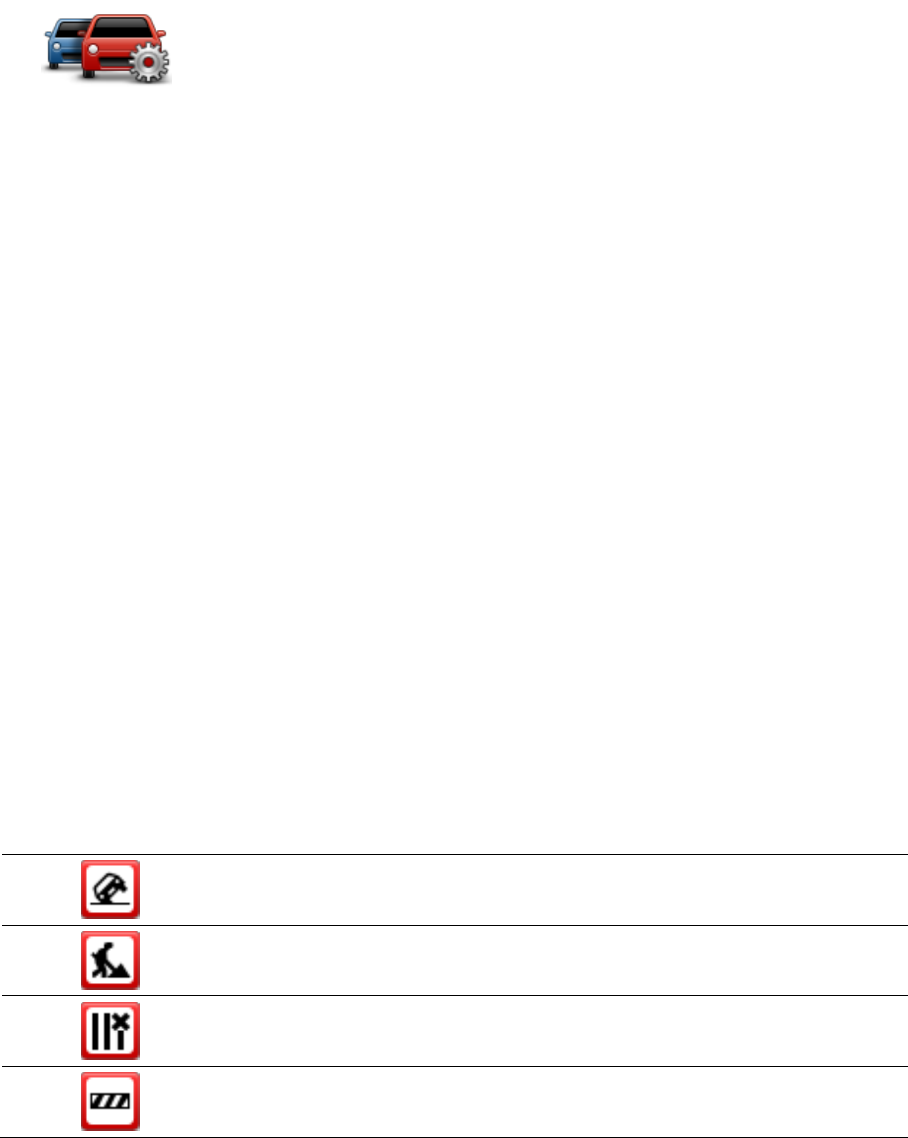
75
Changing traffic settings
Use the Traffic settings button to choose how traffic information works on your navigation device.
1. Tap the traffic sidebar then tap Options to open the Traffic menu.
2. Tap Traffic settings.
3. If you are using an RDS-TMC Traffic Receiver, you will be able to select the setting Tune man-
ually by entering a frequency. If you select this option, the button Tune manually is shown in
the Traffic menu. Tap Tune manually to enter the frequency of a particular radio station you
want to use for RDS-TMC traffic information
4. If a faster route is found while you are driving, Traffic can replan your journey to use the faster
route. Select one of the following options and then tap Done.
Always switch to that route
Ask me if I want that route
Never change my route
Traffic incidents
Traffic incidents and warnings are shown on the map, in the Driving View and on the Traffic side-
bar.
To find out more about an incident, tap Browse Map in the Main Menu. Tap on a traffic incident
symbol on the map to see information about that incident. To display information about surround-
ing incidents, use the left and right arrows at the bottom of the screen.
There are two types of incident and warning signs:
Symbols shown in a red square are traffic incidents. Your navigation device can replan to
avoid them.
Symbols shown in a red triangle are weather related. Your device does not replan to avoid
these warnings.
Traffic incident symbols: