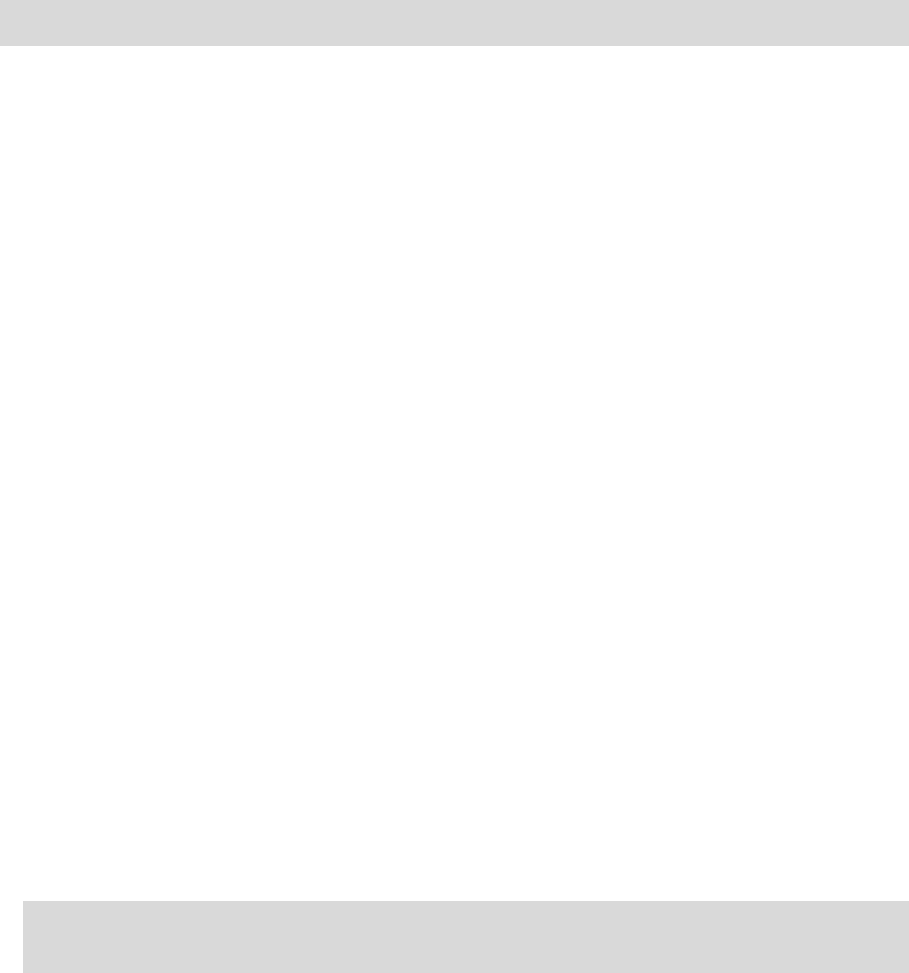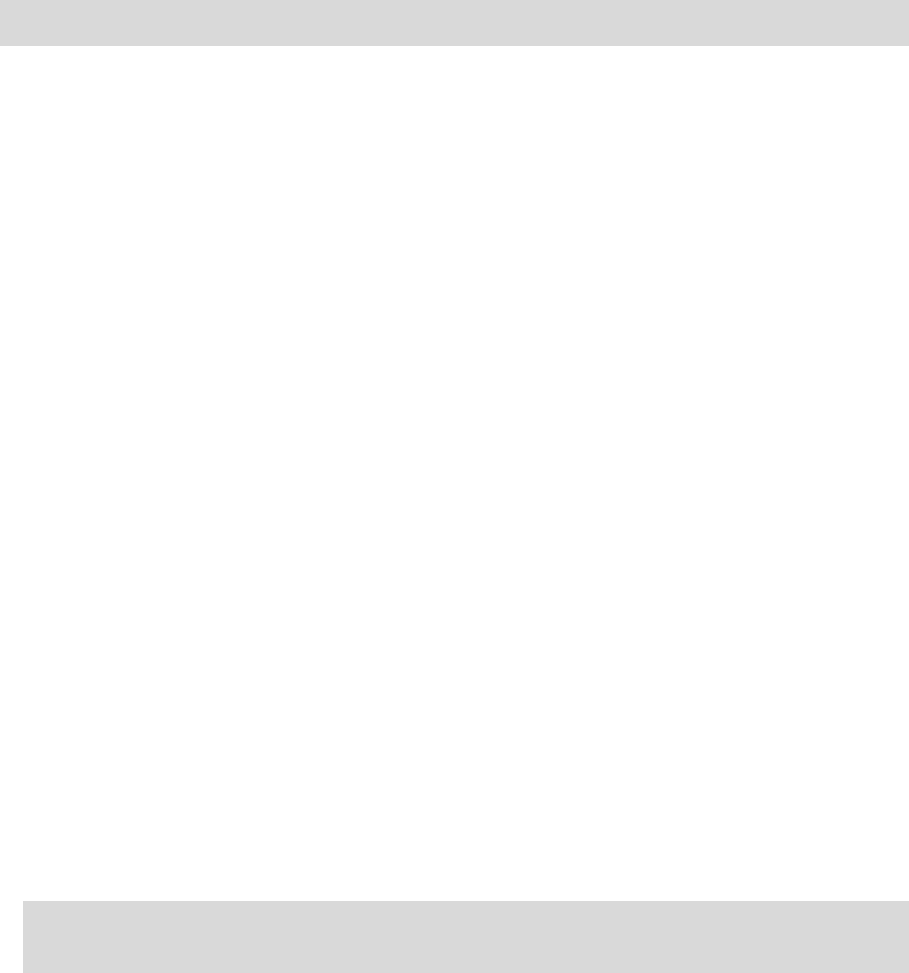
60
4. Select whether you want to see POI locations in 2D and 3D views of the map.
5. Tap Done.
The types of POI you have selected are shown as symbols on the map.
Calling a POI
Note: Hands-free calling is not supported on all navigation devices.
Many of the POIs on your TomTom device include phone numbers. This means that if your device
supports hands-free calling, you can use your device to call the POI and plan a route to the loca-
tion of the POI.
For example, you can search for a movie theater, call to book a ticket and plan a route to the thea-
ter, and all using your TomTom device.
1. Tap the phone button in the Driving view.
If the button is not visible in the Driving view, tap Make your own menu in the Settings menu
and select Call... to display the button in the Driving view.
2. Tap Point of Interest.
3. Select how you want to search for the POI.
For example, if you want to search for a POI on your route, tap POI along route.
4. Tap the type of POI you want to call.
For example, if you want to call a cinema to reserve a ticket, tap Cinema and then select the
name of the cinema you want to call. Then tap Call or Dial to make the phone call.
Your TomTom device uses your mobile phone to call the POI.
Setting warnings for POIs
You can set a warning sound or message to be played or displayed when you approach a selected
type of POI, such as a gas station.
The following example will show how to set a warning sound to be played when you are 250
yards from a gas station.
1. Tap Manage POIs or Warn when near POI in the Settings menu.
2. Scroll down the list and tap Gas station.
Tip: To remove a warning, tap on the category name and then tap Yes. POI categories which
have been set with a warning have a sound symbol next to the category name.
3. Set the distance as 250 yards and tap OK.
4. Select Sound effect and then tap Next.
5. Select the warning sound for the POI and then tap Next.
6. If you only want to hear the warning when the POI is directly on a planned route, select Warn
only if POI is on route. Then tap Done.