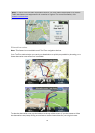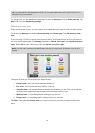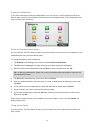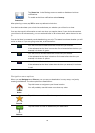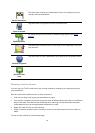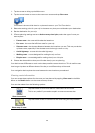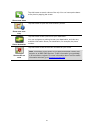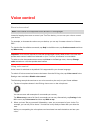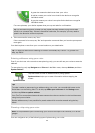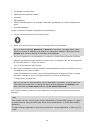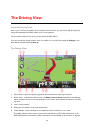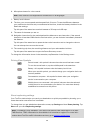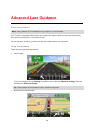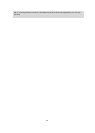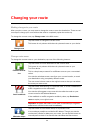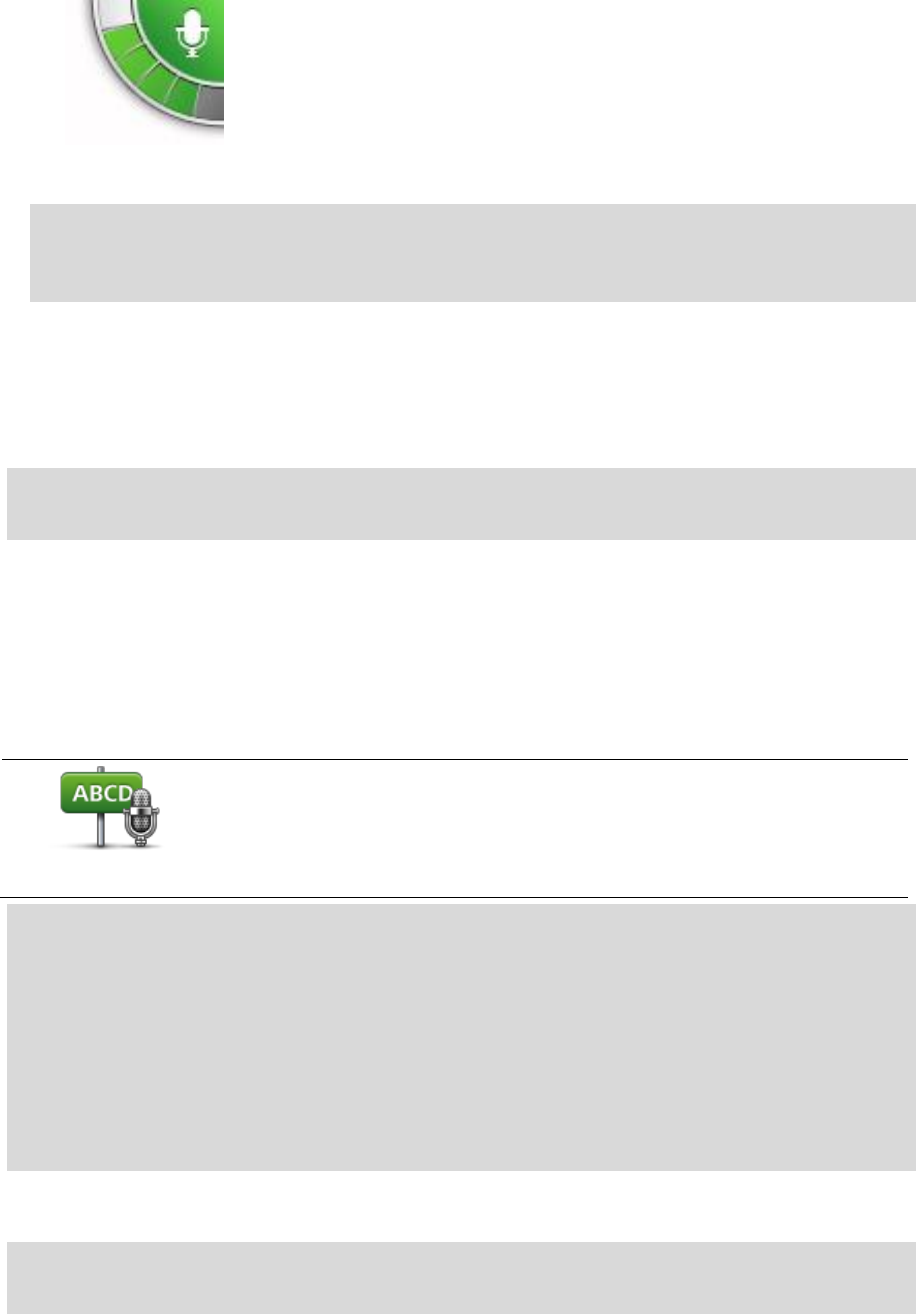
23
A green bar means the device can hear your voice.
A red bar means your voice is too loud for the device to recognize
individual words.
A gray bar means your voice is too quiet for the device to recognize
individual words.
For some phrases, your device repeats what you say and asks for confirmation.
Tip: For the best recognition of what you say, speak normally without trying to articulate
words in an unnatural way. If there is excessive road noise, for example, you may need to
speak in the direction of the microphone.
3. If the command is correct, say "Yes."
If the command is incorrect, say "No" and repeat the command after you hear the prompt and
tone again.
Your device plans a route from your current location to your destination.
Tip: To stop your device from listening for further commands, say "Cancel." To go back one
step, say "Back."
Entering addresses using your voice
Even if you don't use voice control to start planning a trip, you can still use your voice to enter the
address.
To start planning a trip tap Navigate to or Drive to in the Main menu, then tap Address, and then
Spoken Address.
Spoken address
Tap this button to enter an address entirely using speech.
Spoken address helps you to enter information without tapping the
screen.
Tips
To make it easier to start entering an address using your voice, you can add this button to the
Quick Menu on the Driving View. To do this, tap Make your own menu in the Settings menu
and then tap Drive to spoken address.
Your TomTom recognizes places and street names when they are spoken in the local language
using local pronunciation.
Spoken address entry is not possible for postal codes which must be entered using the key-
board.
Planning a trip using your voice
Note: It's not possible to plan a route using your voice for all maps in all countries, or in all lan-
guages.
You can navigate to any of the following types of places using your voice: