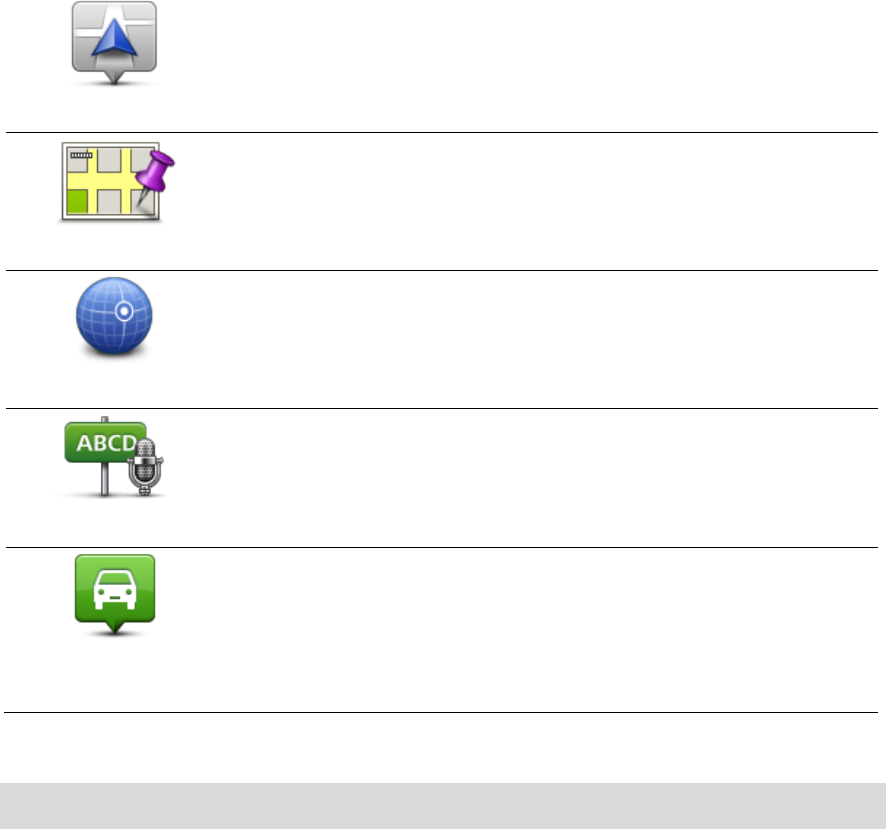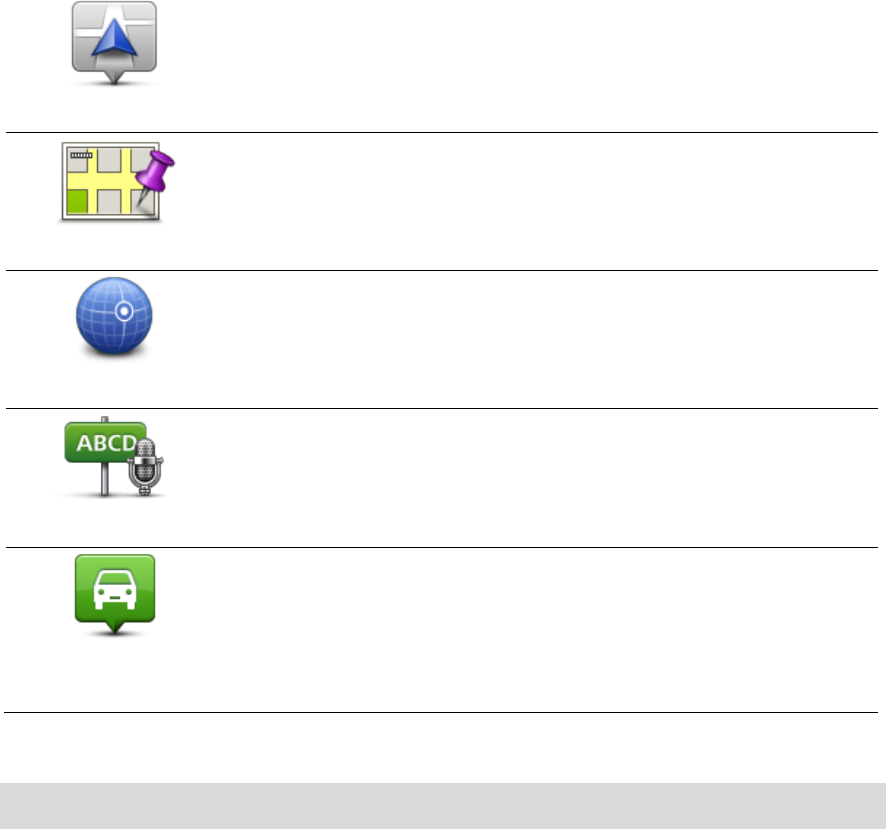
68
Tap this button to add your current location as a Favorite.
For example, if you stop somewhere interesting, while you are there
you can tap this button to create the Favorite.
Tap this button to create a Favorite using the Map Browser.
Select the location of the Favorite using the cursor, then tap Done.
Tap this button to create a Favorite by entering latitude and longitude
values.
Tap this button to create a Favorite by saying the address.
Tap this button to select your last recorded position as your destina-
tion.
Your device suggests a name for your new Favorite. To enter a new name, there is no need to
delete the suggested name, you just start typing.
Tip: It is a good idea to give your Favorite a name that is easy to remember.
Tap OK.
Your new favorite appears in the list.
After you have added two or more Favorites, you are asked whether you make regular trips to the
same locations. If you tap YES, you can enter these destinations as your favorite destinations.
Every time you switch on your device, you can immediately select one of these locations as your
destination. To change these destinations or select a new destination, tap Start-up in the Settings
menu, then select Ask for a destination.
Using a Favorite
You can use a Favorite as a way of navigating to a place without having to enter the address. To
navigate to a Favorite, do the following:
1. Tap the screen to bring up the Main menu.
2. Tap Navigate to or Drive to.
3. Tap Favorite.
4. Select a Favorite from the list.