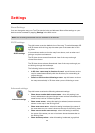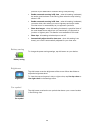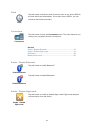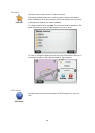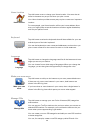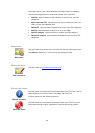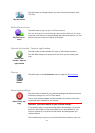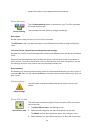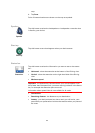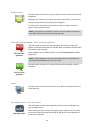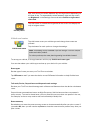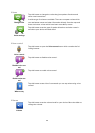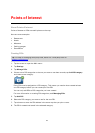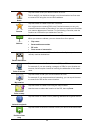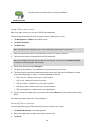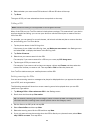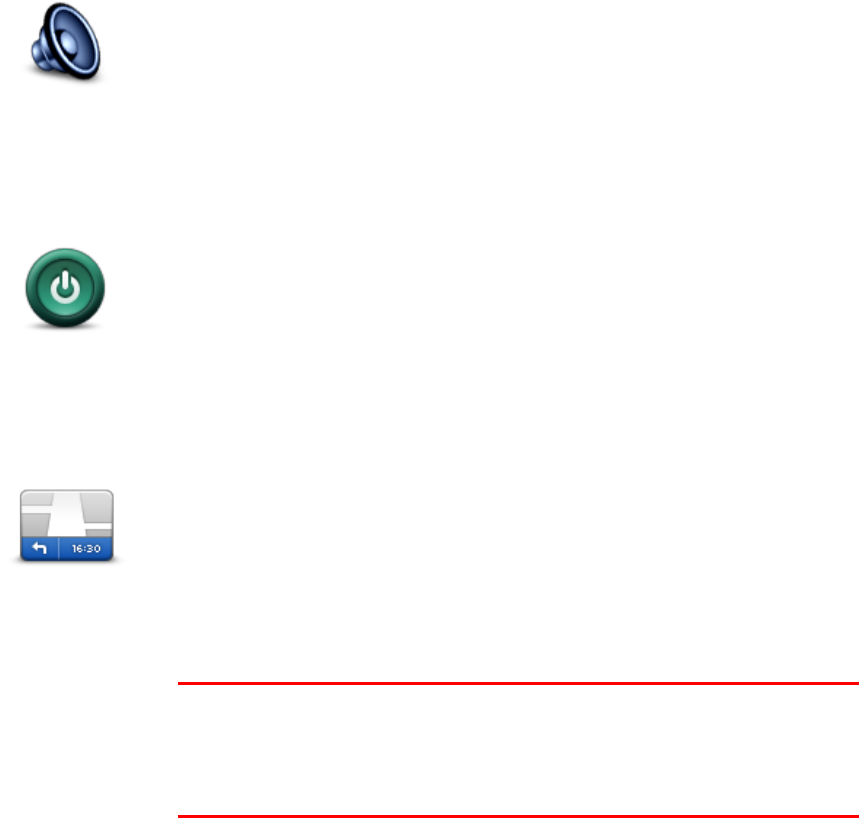
53
map.
4. Tap Done.
Point of Interest locations are shown on the map as symbols.
Speaker
Speaker
Tap this button to select the loudspeaker or loudspeaker connection that
is used by your device.
Start up
Start up
Tap this button to set what happens when your device starts.
Status bar
Status bar
Tap this button to select the information you want to see on the status
bar:
Horizontal - show the status bar at the bottom of the Driving view.
Vertical - show the status bar on the right-hand side of the Driving
view.
Maximum speed
Important: The speed limit is shown next to your current speed. If you
drive faster than the speed limit, you see a warning indicator in the status
bar, for example the status bar pane turns red.
Information about speed limits is not available for all roads.
Current time
Remaining distance - the distance to your destination.
Leeway - your device shows how late or early you will arrive, com-
pared with your preferred arrival time that was set when you planned
the route.