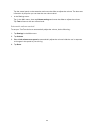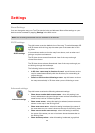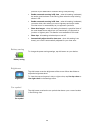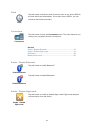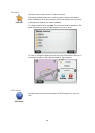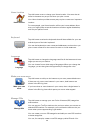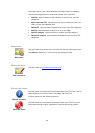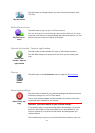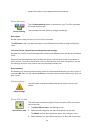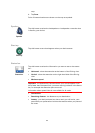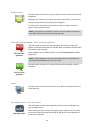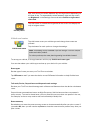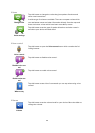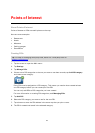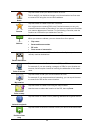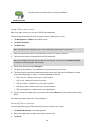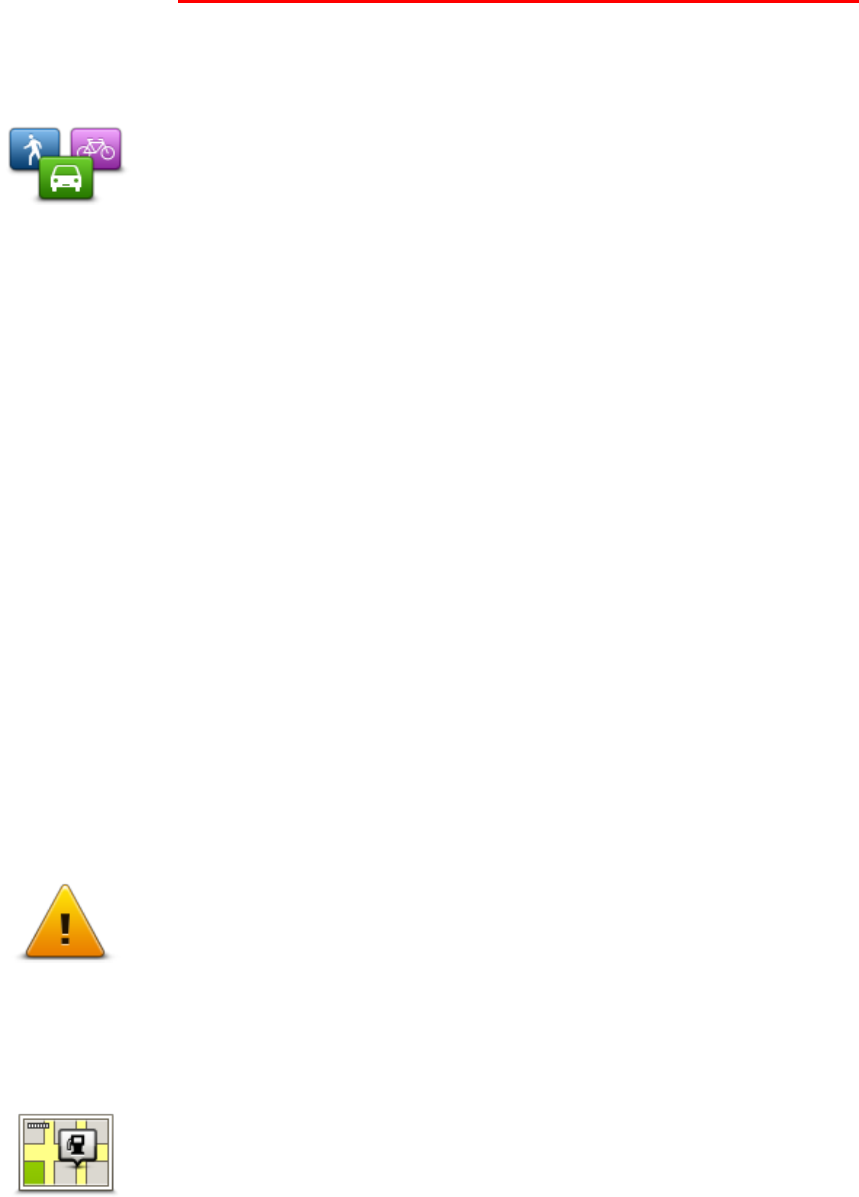
52
sonal menu and your POI categories and POI locations.
Route planning
Route planning
Tap the Route planning button to set the way your TomTom calculates
the routes that you plan.
Tap the button for each option to change the settings.
Route types
Set the type of route you want your TomTom to calculate.
Tap IQ Routes to set if you want the device to use IQ Routes information to help find the best
route.
Toll roads, Ferries, Carpool lanes and Unpaved roads settings
Set how your TomTom should manage each of these road features when the device calculates a
route.
Carpool lanes are sometimes known as High Occupancy Vehicle Lanes and are not present in
every country. To travel on these lanes, you may need to have more than one person in the car,
for example, or the car may need to use environmentally-friendly fuel.
Route summary
Set whether you want the route summary screen to close automatically after you plan a route. If
you select No, then you will need to tap Done to close the route summary screen every time you
plan a route.
Safety settings
Safety settings
Tap this button to select the safety features you want to use on your
device.
Show POI on map
Show POI on map
Tap this button to select the types of Point of Interest (POI) you want to
see on the map.
1. Tap Show POI on map in the Settings menu.
2. Select the POI categories you want to be shown on the map.
Tap Search and use the keyboard to search for a category name.
3. Select whether you want POIs to be shown in 2D or 3D views of the