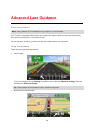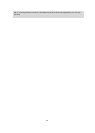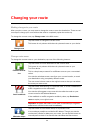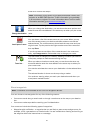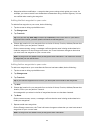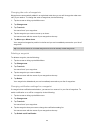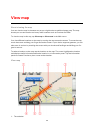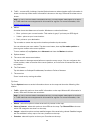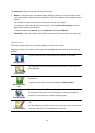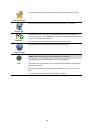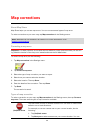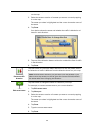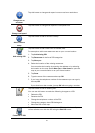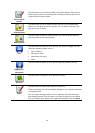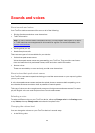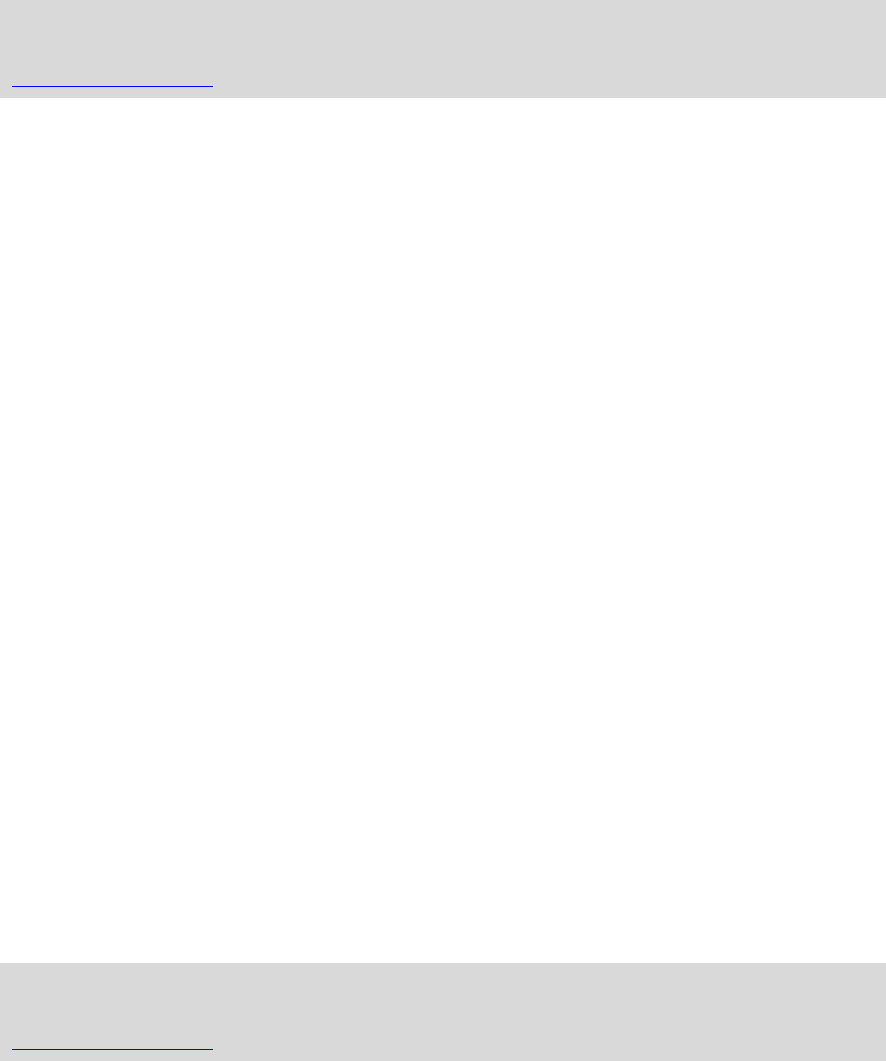
36
2. Traffic - current traffic incidents. Use the Options button to select whether traffic information is
shown on the map. When traffic information is shown on the map, POIs and Favorites are not
shown.
Note: To use a TomTom traffic information service, you may need a subscription or a receiv-
er. Traffic services are not supported in all countries or regions. For more information, visit
tomtom.com/services.
3. Marker
A marker shows the distance to a location. Markers are colored as follows:
Blue - points to your current location. This marker is gray if you lose your GPS signal.
Yellow - points to your home location.
Red - points to your destination.
Tap a marker to center the map on the location pointed to by the marker.
You can also set your own marker. Tap the cursor button, then tap Set marker position to
place a green marker at the cursor position.
To turn markers off, tap Options, then Advanced and clear the Markers checkbox.
4. Options button
5. The cursor with street name balloon
Tap the button in the street name balloon to open the cursor menu. You can navigate to the
cursor position, make a Favorite of the cursor position, or find a Point of Interest near the cur-
sor position.
6. The Find button
Tap this button to find specific addresses, favorites or Points of Interest.
7. The zoom bar
Zoom in and out by moving the slider.
Options
Tap the Options button to set the information shown on the map and show the following infor-
mation:
Traffic - select this option to show traffic information on the map. When traffic information is
shown, POIs and Favorites are not shown.
Note: To use a TomTom traffic information service, you may need a subscription or a receiv-
er. Traffic services are not supported in all countries or regions. For more information, visit
tomtom.com/services.
Names - select this option to show street and city names on the map.
Points of interest - select this option to show POIs on the map. Tap Choose POIs to choose
which POI categories are shown on the map.
Images - select this option to show satellite images of the area being viewed. Satellite images
are not available in every map or for every location on the map.
Favorites - select this option to show your Favorites on the map.