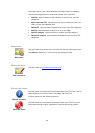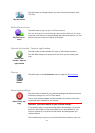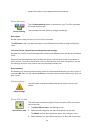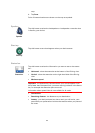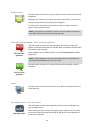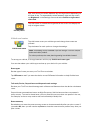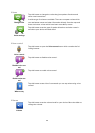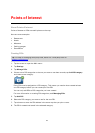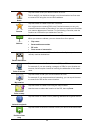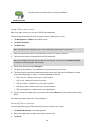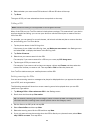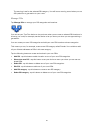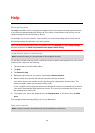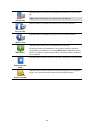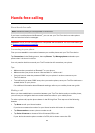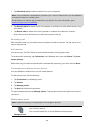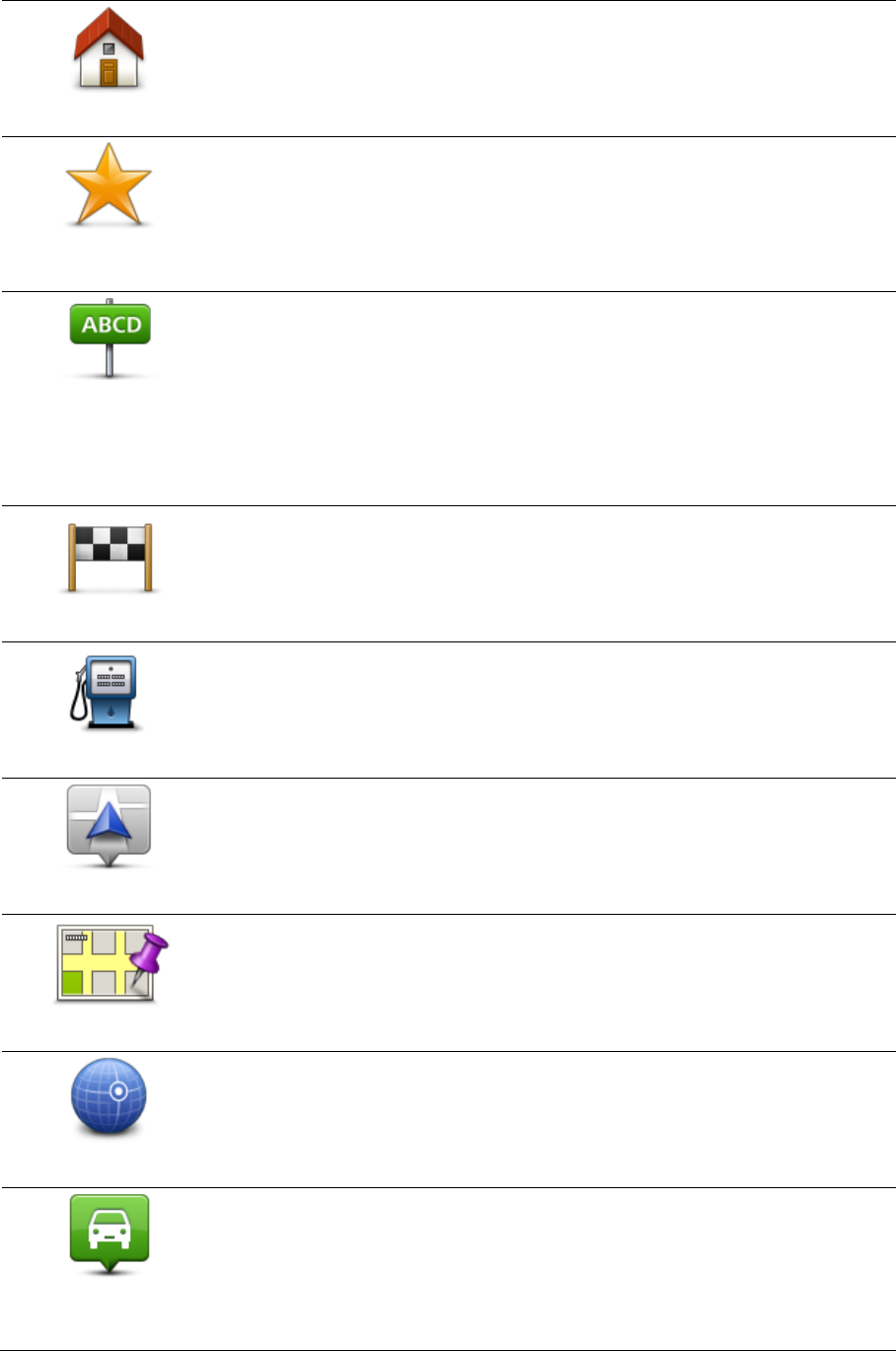
58
Home
Tap this button to set your Home location as a POI.
This is useful if you decide to change your Home location but first want
to create a POI using the current Home address.
Favorite
Tap this button to create a POI from a Favorite.
You might want to create a POI from a Favorite because you can only
create a limited number of Favorites. If you want to create more Favorites
you need to delete some Favorites. To avoid losing a Favorite, save the
location as a POI before you delete the Favorite.
Address
Tap this button to enter an address as a new POI.
When you enter an address, you can choose from four options.
City center
Street and house number
ZIP code
Cross street or intersection
Recent destination
Tap this button to select a POI location from a list of places you have
recently used as destinations.
Point of Interest
Tap this button to add a Point of Interest (POI) as a POI.
For example, if you are creating a category of POIs for your favorite res-
taurants, use this option instead of entering the addresses of the restau-
rants.
My location
Tap this button to add your current location as a POI.
For example, if you stop somewhere interesting, you can tap this button
to create a new POI at the current location.
Point on map
Tap this button to create a POI using the map browser.
Use the cursor to select the location of the POI, then tap Done.
Latitude Longitude
Tap this button to create a POI by entering latitude and longitude values.
Position of last
stop
Tap this button to select the location where your device was last docked.