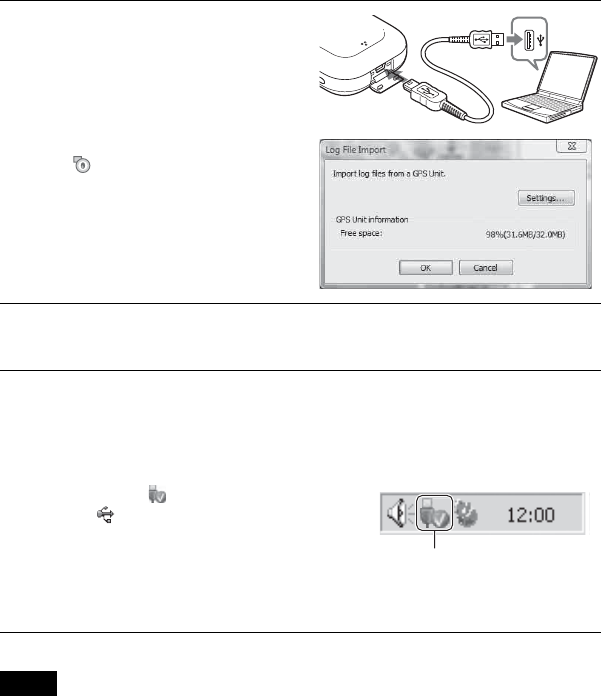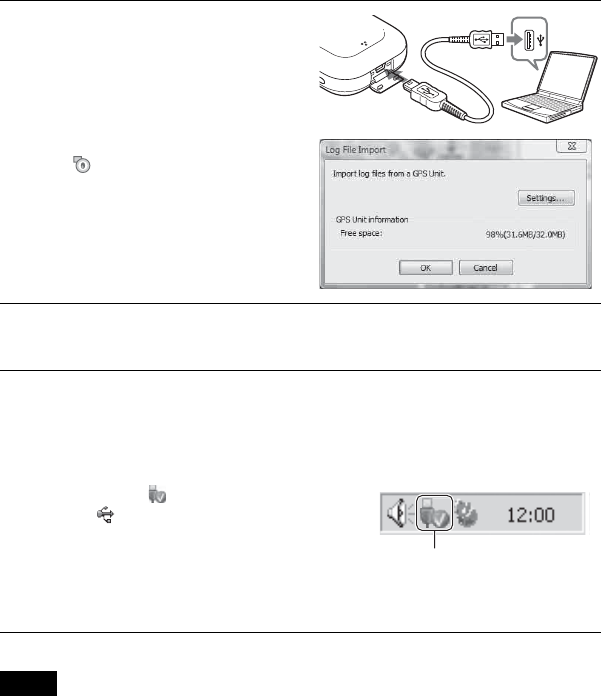
28
x
Importing a GPS log
• The Windows Explorer screen shot of the contents of the removable disk may appear when the
GPS unit is connected to your computer, be sure not to touch the data in the GPS folder.
• Before displaying GPS logs that you have newly imported from the GPS unit to GPS Image
Tracker using Map View, be sure that you close GPS Image Tracker before starting Map View.
1
Open the USB jack cover,
and connect the GPS unit
and your computer with the
supplied USB cable.
The Log File Import window appears.
If the window does not appear, double-
click (GPS Image Tracker) on the
computer screen. (You may start GPS
Image Tracker by clicking [Start] t
[All Programs] t [Sony Picture
Utility] t [GPS Image Tracker].)
• For details, refer to the GPS Image
Tracker Help.
2
Click [OK].
All available GPS logs are imported to your computer.
3
When the GPS logs have
been imported, disconnect
the GPS unit from the
computer.
1Double-click on the task-tray.
2Click (USB Mass Storage
Device) t [Stop].
3Confirm the device on the
confirmation window, then click
[OK].
4Click [Close].
Notes
Double-click here.