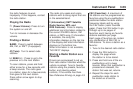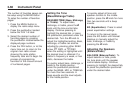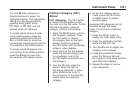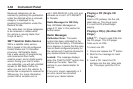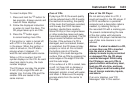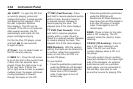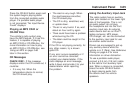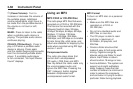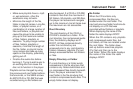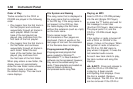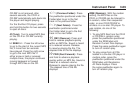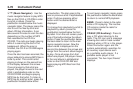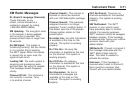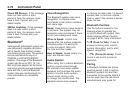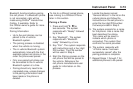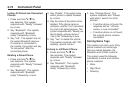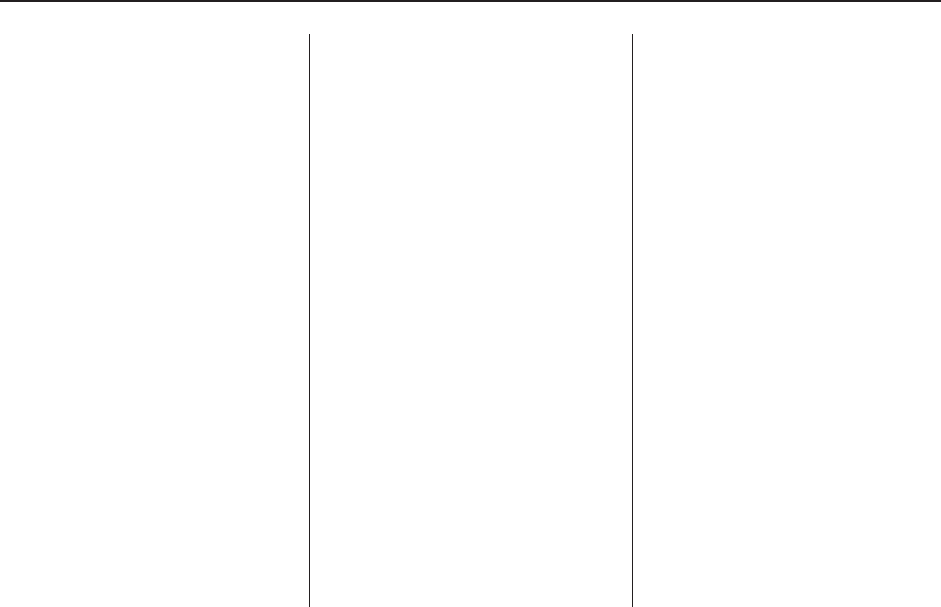
• Make sure playlists have a .mp3
or .wpl extension, other file
extensions may not work.
• Minimize the length of the file,
folder or playlist names. Long file,
folder, or playlist names, or a
combination of a large number of
files and folders, or playlists can
cause the player to be unable to
play up to the maximum number
of files, folders, playlists, or
sessions. To play a large number
of files, folders, playlists or
sessions, minimize the length of
the file, folder, or playlist name.
Long names also take up more
space on the display, potentially
getting cut off.
• Finalize the audio disc before
burning it. Trying to add music to
an existing disc can cause the
disc not to function in the player.
Playlists can be changed by using
the previous and next folder buttons,
the tune knob, or the SEEK arrows.
An MP3 CD-R or CD-RW that was
recorded using no file folders can
also be played. If a CD-R or CD-RW
contains more than the maximum of
50 folders, 50 playlists, and 255 files,
the player can access and navigate
up to the maximum, but all items over
the maximum are not accessible.
Root Directory
The root directory of the CD-R or
CD-RW is treated as a folder. If the
root directory has compressed audio
files, the directory displays as F1
ROOT. All files contained directly
under the root directory are
accessed prior to any root directory
folders. However, playlists (Px) are
always accessed before root folders
or files.
Empty Directory or Folder
If a root directory or a folder exists
somewhere in the file structure that
contains only folders/subfolders and
no compressed files directly beneath
them, the player advances to the
next folder in the file structure that
contains compressed audio files. The
empty folder does not display.
No Folder
When the CD contains only
compressed files, the files are
located under the root folder. The
next and previous folder functions do
not display on a CD that was
recorded without folders or playlists.
When displaying the name of the
folder the radio displays ROOT.
When the CD contains only playlists
and compressed audio files, but
no folders, all files are located under
the root folder. The folder down
and up buttons searches playlists
(Px) first and then go to the
root folder. When the radio displays
the name of the folder the radio
displays ROOT.
Instrument Panel 3-67