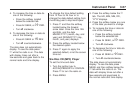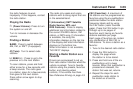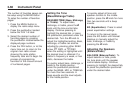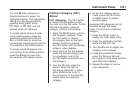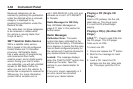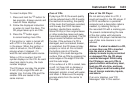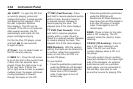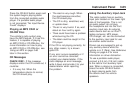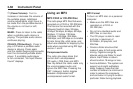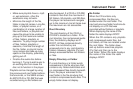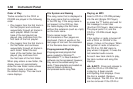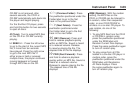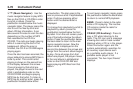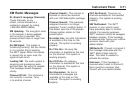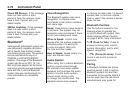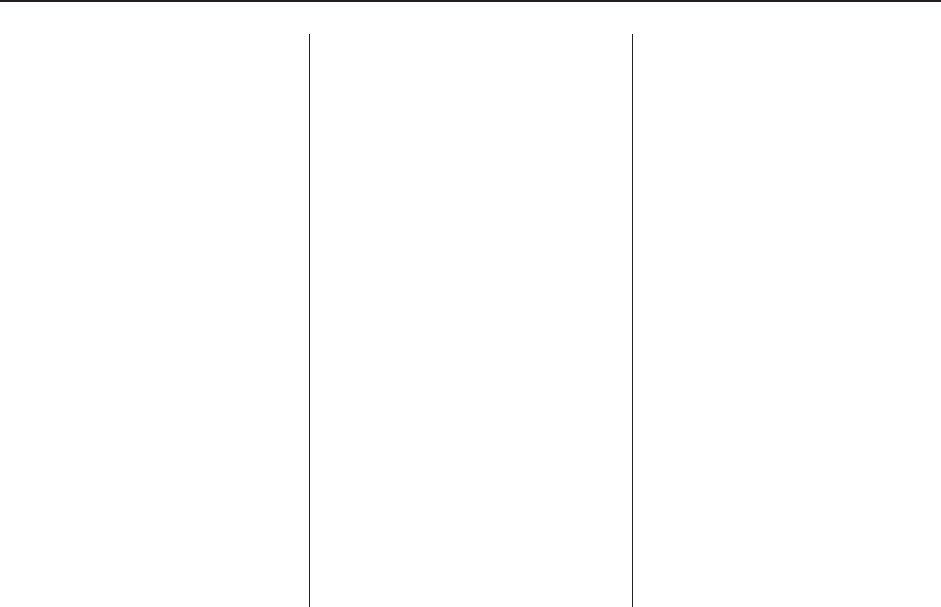
Press the CD/AUX button again and
the system begins playing audio
from the connected portable audio
player. If a portable audio player
is not connected, “No Input Device
Found” displays.
Playing an MP3 CD-R or
CD-RW Disc
The vehicle’s radio system may
have the MP3 feature. If it has this
feature, it is capable of playing
an MP3 CD-R or CD-RW disc. For
more information on how to play
an MP3 CD-R or CD-RW disc, see
Using an MP3 on page 3-66
later in this section.
CD Messages
CHECK DISC: If this message
displays and/or the CD comes out, it
could be:
• It is very hot. When the
temperature returns to normal,
the CD should play.
• The road is very rough. When
the road becomes smoother,
the CD should play.
• The CD is dirty, scratched, wet,
or upside down.
• The air is very humid. If so, wait
about an hour and try again.
• There could have been a problem
while burning the CD.
• The label could be caught in the
CD player.
If the CD is not playing correctly, for
any other reason, try a known
good CD.
If any error occurs repeatedly or if
an error cannot be corrected,
contact your dealer/retailer. If the
radio displays an error message,
write it down and provide it to your
dealer/retailer when reporting
the problem.
Using the Auxiliary Input Jack
The radio system has an auxiliary
input jack located on the lower right
side of the faceplate. This is not
an audio output; do not plug
the headphone set into the front
auxiliary input jack. An external
audio device such as an iPod™,
laptop computer, MP3 player,
CD changer, etc. can be connected
to the auxiliary input jack for use
as another audio source.
Drivers are encouraged to set up
any auxiliary device while the
vehicle is in P (Park). See Defensive
Driving on page 4-3 for more
information on driver distraction.
To use a portable audio player,
connect a 3.5 mm (1/8 inch) cable
to the radio’s front auxiliary input
jack. When a device is connected,
press the radio CD/AUX button
to begin playing audio from
the device over the vehicle
speakers.
Instrument Panel 3-65