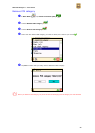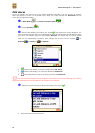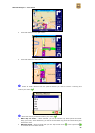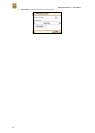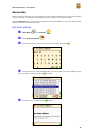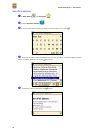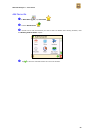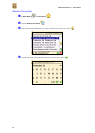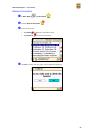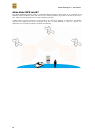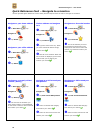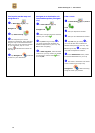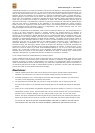ROUTE 66 Navigate 7 – User Manual
67
Find a point on the map and
navigate to it
In Main Menu , tap
Navigate to .
Tap Point on map .
The map and your current
position are displayed. Tap & hold and
drag the map in the desired direction.
When you see on the map the location
of your memories, tap on it. The
pointer indicates this location on
the map.
Tap Navigate to to add this
location as your destination.
Navigate to a destination via
intermediate points (Navigate
via)
In Main Menu , tap
Navigate via .
Select a single waypoint and then
confirm your choice .
Tap Yes and go to step if
you want to add other locations as
additional stopovers to your trip. Tap
No to start navigating.
In Add waypoint, select another
location for your trip. When you added
all waypoints, confirm them and
then tap No.
Plan a route
In Main Menu , tap Plan a
route .
Add your departure location.
Add your first destination location.
Tap Yes and go to step if
you want to add other locations as
additional stopovers to your trip. Tap
No and go to step to display the
map and the departure location.
In the Destination screen, select
the second destination for your trip
The route is calculated. The entire
route is shown on the map. Tap
Navigate to to start travelling
along the route you planned.