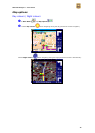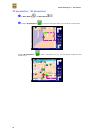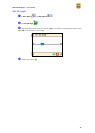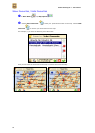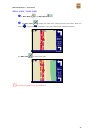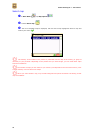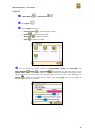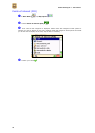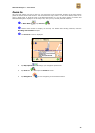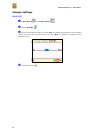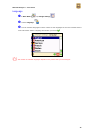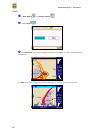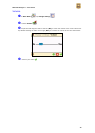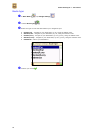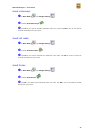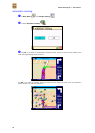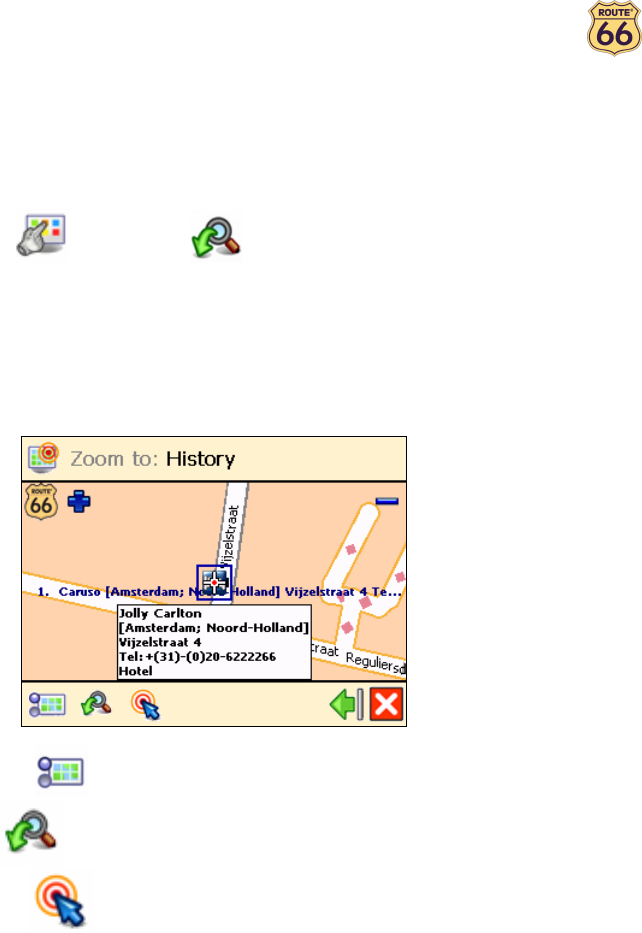
ROUTE 66 Navigate 7 – User Manual
36
Zoom to
Let’s say that, before you start a new trip, you would like to see a particular location on the map and the
points-of-interest around this location. You can browse the map, zoom in to see more details, zoom out to
cover a larger area, or drag the map in the desired direction. Or, you can simply specify a location and
ROUTE 66 Navigate 7 displays it on the map. Then, start your trip to that particular location!
In Main Menu , tap Zoom to .
Decide which location to display on the map. For details about finding locations, read the
Working with locations chapter.
The Zoom to screen is displayed.
• Tap Map options to change your navigation preferences.
• Tap Zoom to to open the Zoom to screen.
• Tap Navigate to to start navigating to the selected location.