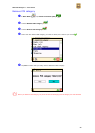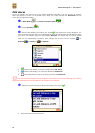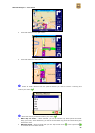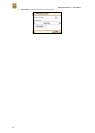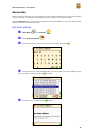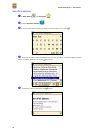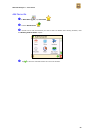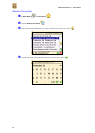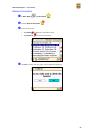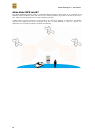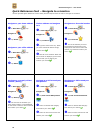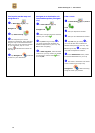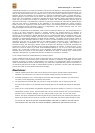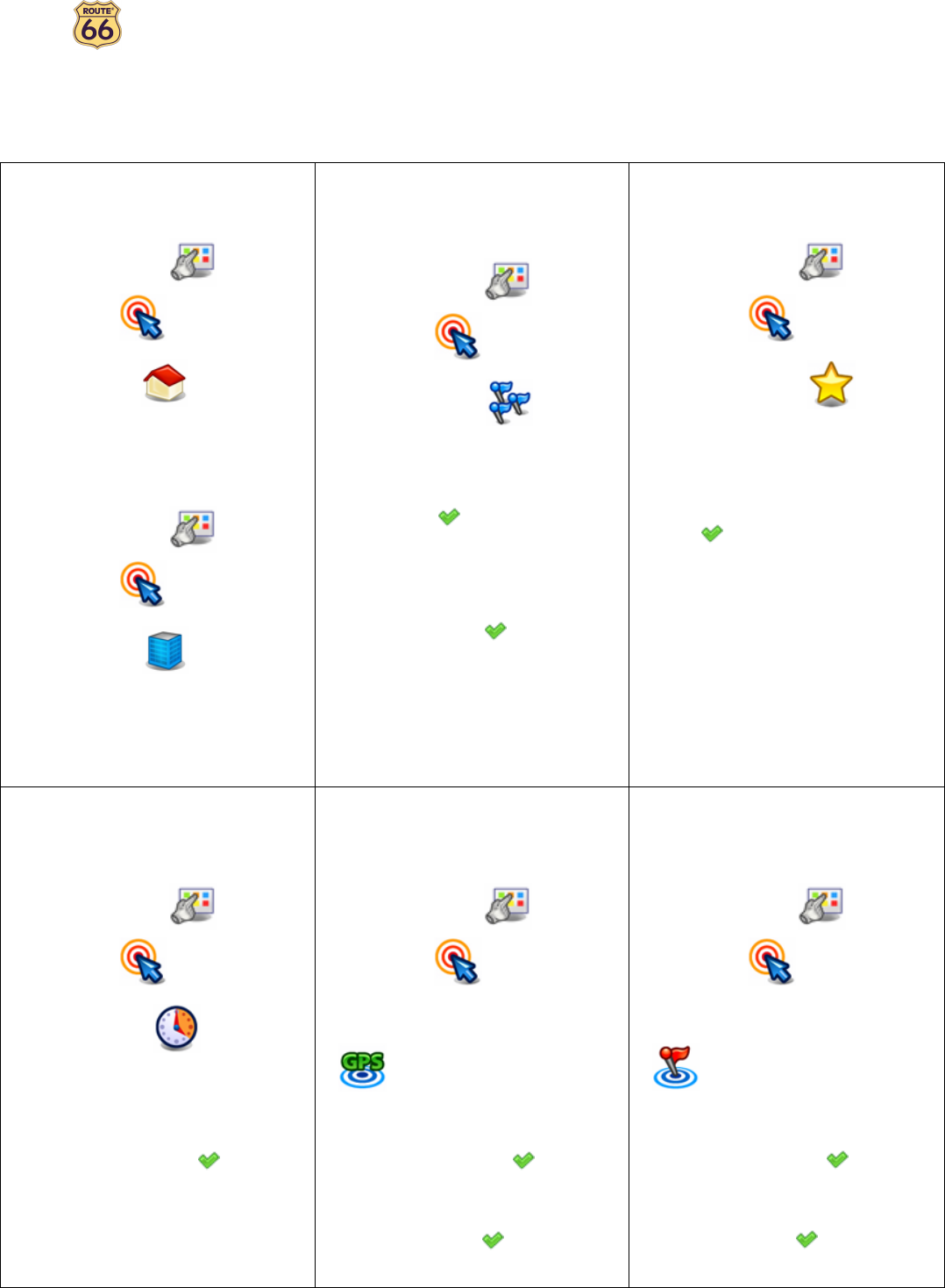
ROUTE 66 Navigate 7 – User Manual
66
Quick Reference Card – Navigate to a location
Use this printable Quick Reference Card to easily find the steps to follow in order to navigate to a location.
Navigate to your home address
In Main Menu , tap
Navigate to .
Tap Home .
Navigate to your office address
In Main Menu , tap
Navigate to .
Tap Office .
Find an address and navigate
to it
In Main Menu , tap
Navigate to .
Tap Locations .
Type the name of the city. When
you have entered all search strings,
confirm them .
Wait for a few seconds. When the
list of results is displayed, pick out the
location that you are looking for.
Confirm your choice .
Navigate to a favourite location
In Main Menu , tap
Navigate to .
Tap Favourites .
The list of locations you have
saved before as favourites is now
displayed on the screen. Select the
location you need and confirm your
choice .
Navigate to a recently visited
location (History)
In Main Menu , tap
Navigate to .
Tap History .
The list with the locations you
have visited recently is now displayed
on the screen. Select an item in the list
and confirm your choice .
Navigate to a POI around your
GPS position
In Main Menu , tap
Navigate to .
Tap POI around GPS position
.
Select a relevant POI category
and confirm your choice .
Select an item from the list and
confirm your choice .
Navigate to a POI around your
destination
In Main Menu , tap
Navigate to .
Tap POI around destination
.
Select a relevant POI category
and confirm your choice .
Select an item from the list and
confirm your choice .