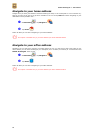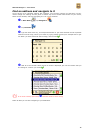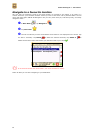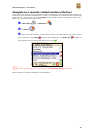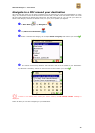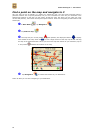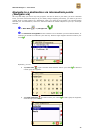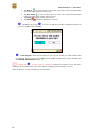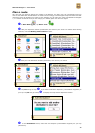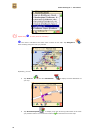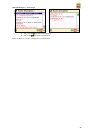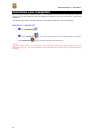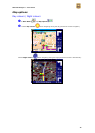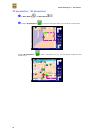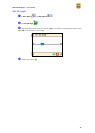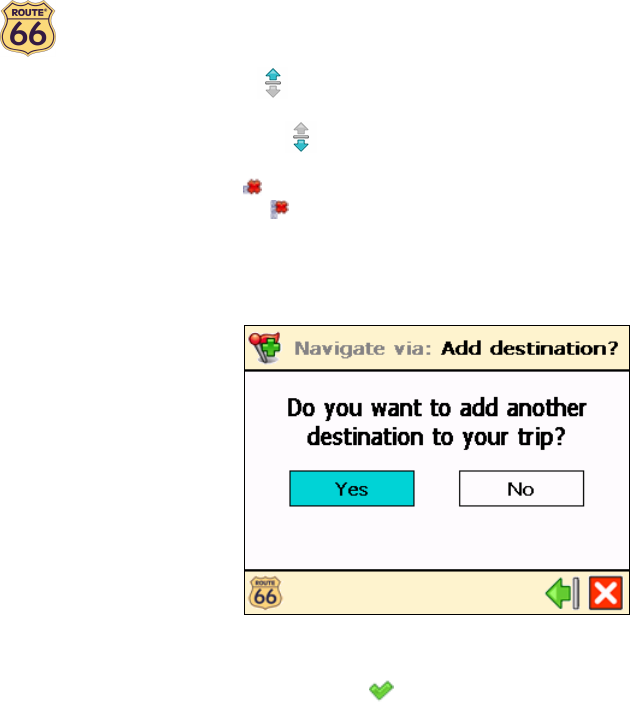
ROUTE 66 Navigate 7 – User Manual
23
• Tap Move up to move a location up in the list. This means that the selected location
will precede other locations during your trip.
• Tap Move down to move a location down in the list. This means that the selected
location will follow other locations during your trip.
• Tap Delete to delete a location from the list.
• Tap Delete all to delete all locations from the list.
Tap Yes and go to step if you want to add other locations as additional stopovers to
your trip. Tap No to start navigating.
In Add waypoint, select another location for your trip, for example your office address. When
you added all waypoints, confirm them and then tap No. For details about finding locations, read
the Working with locations chapter.
Repeat step as many times as necessary! Following the example above, also add a
restaurant for the business lunch, your home address, a shopping centre and finally a cinema.
That’s all! Now you can start navigating to your destination.