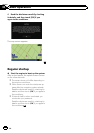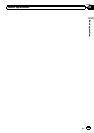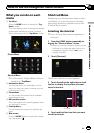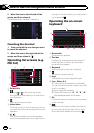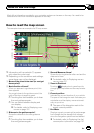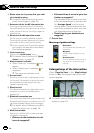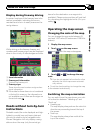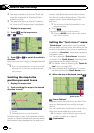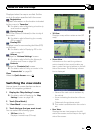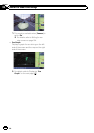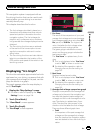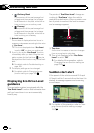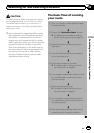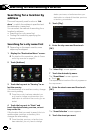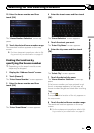p The map orientation is fixed at “North up”
when the map scale is 25 miles (50 kilo-
meters) or more.
p The map orientation is fixed at “Heading
up” when the 3D map screen is displayed.
1 Display the map screen.
2 Touch
on the map screen.
or appears.
3 Touch or to switch the vehicle’s
direction.
Each time you touch the key changes that set-
ting.
p If you do not operate the function for a few
seconds, the initial map screen automati-
cally returns.
Scrolling the map to the
position you want to see
1 Display the map screen.
2 Touch and drag the map in the desired
direction to scroll.
2
1
1 Cursor
2 Distance from the current position
Positioning the cursor to the desired location
results in a brief informational overview about
the location being displayed at the bottom of
screen, with street name and other informa-
tion for this location being shown. (The infor-
mation shown varies depending on the
position.)
p The scrolling increment depends on your
dragging length.
# Touch
.
The map returns to the current position.
p Pressing MODE button returns the map to
the current position.
Setting the “Quick Access” menu
“Quick Access” menu allows you to perform
various tasks, such as route calculation for the
location indicated by the cursor or registering
a location in [Favorites], faster than using the
navigation menu.
You can customize “Quick Access” displayed
on screen. The “Quick Access” described here
are prepared as the default setting.
= For details, refer to Selecting the “Quick Ac-
cess” menu on page 160.
p Items marked with an asterisk (*) cannot
be removed from the Quick Access menu.
% When the map is displayed, touch
.
Quick Accessmenu
: Route Options*
Displayed when the map is not scrolled. This
item can be selected only during route gui-
dance.
You can modify the conditions for route calcu-
lation and recalculate the current route.
= For details, refer to Modifying the route cal-
culation conditions on page 42.
: Destination*
En
28
Chapter
04
How to use the map