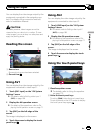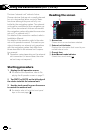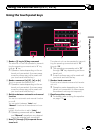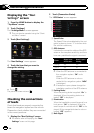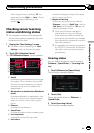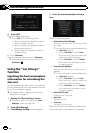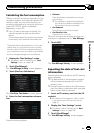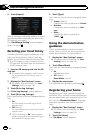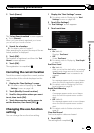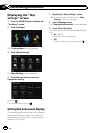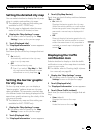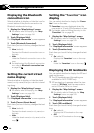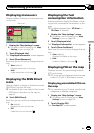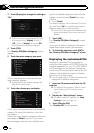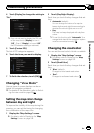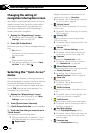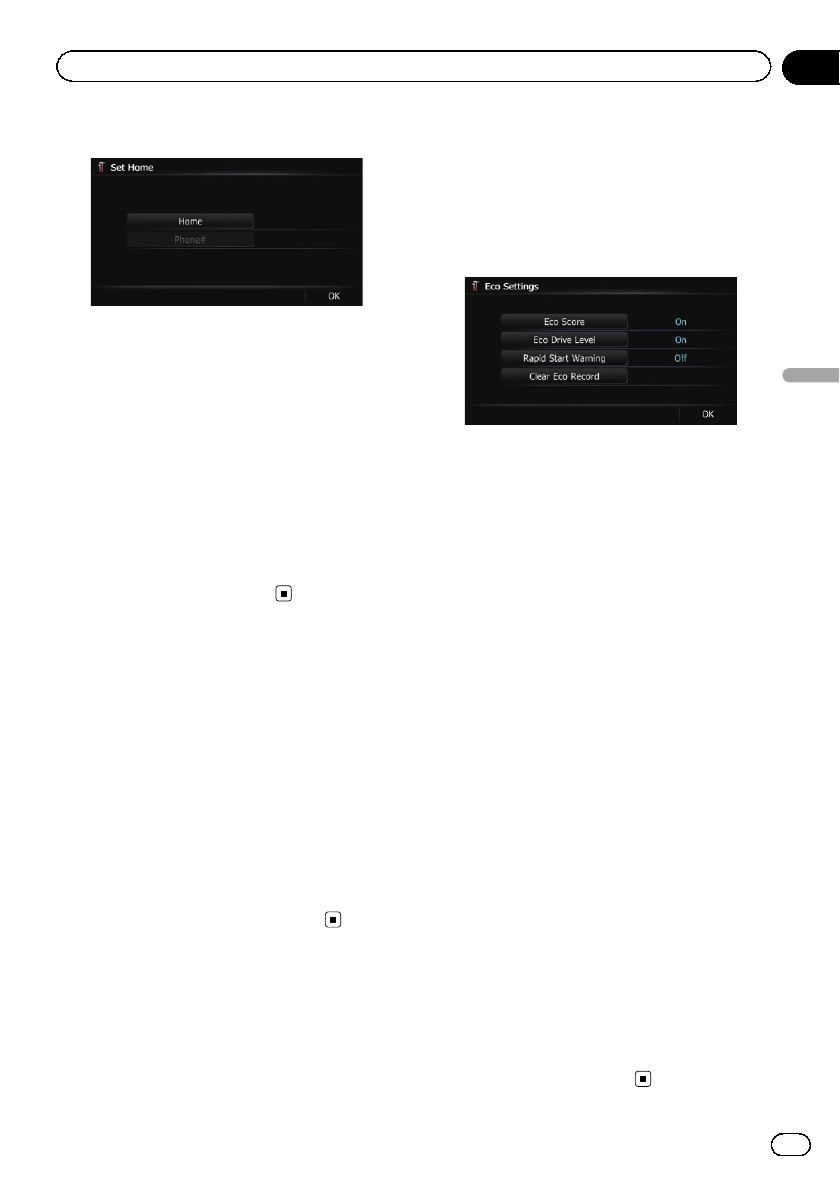
3 Touch [Home].
The “Select Search method” screen appears.
# Touch[Phone#].
When you have already registered your home,
you can edit your home number.
4 Search for a location.
= For details, refer to Chapter 6.
After searching for a point, the map of the se-
lected position is displayed.
5 Touch [OK].
The location is registered, and then the “Set
Home” screen appears.
6 Touch [OK].
The registration is completed.
Correcting the current location
Touch the screen to adjust the current position
and direction of the vehicle displayed on the
map.
1 Display the “Navi Settings” screen.
= For details, refer to Displaying the “Navi
Settings” screen on page 148.
2 Touch [Modify Current Location].
3 Scroll to the position where you want
to set, then touch [OK].
4 Touch the arrow key on the screen to
set the direction, then touch [OK].
Changing the eco-function
setting
You can change the eco-function setting.
1 Display the “Navi Settings” screen.
= For details, refer to Displaying the “Navi
Settings” screen on page 148.
2 Touch [Eco Settings].
The “Eco Settings” screen appears.
3 Touch each item.
Eco Score
! On (default):
Displays “Eco Score”.
! Off:
Hides “Eco Score”.
= For details, refer to Displaying “Eco Graph”
on page 31.
Eco Drive Level
! On (default):
After you arrive the destination, a message
appears and a beep sounds if the level of
“Eco Drive Level” have increased or de-
creased.
! Off:
No message appears and no sound beeps
when the vehicle reaches the destination.
= For details, refer to Displaying Eco Drive
Level guidance on page 32.
Rapid Start Warning
! On:
A message appears and a sound beeps
when the vehicle experiences a sudden
start.
! Off (default):
No message appears and no sound beeps
when the vehicle experiences a sudden
start.
= For details, refer to Sudden start alert on
page 32.
Clear Eco Record
Fuel consumption data are cleared.
4 Touch [OK].
The settings are completed.
En
153
Chapter
31
Customizing preferences
Customizing preferences