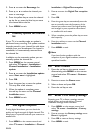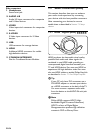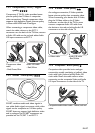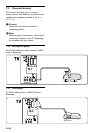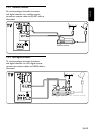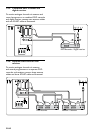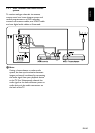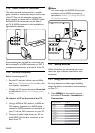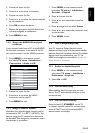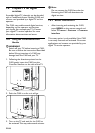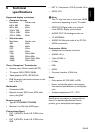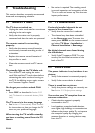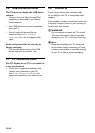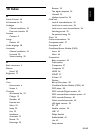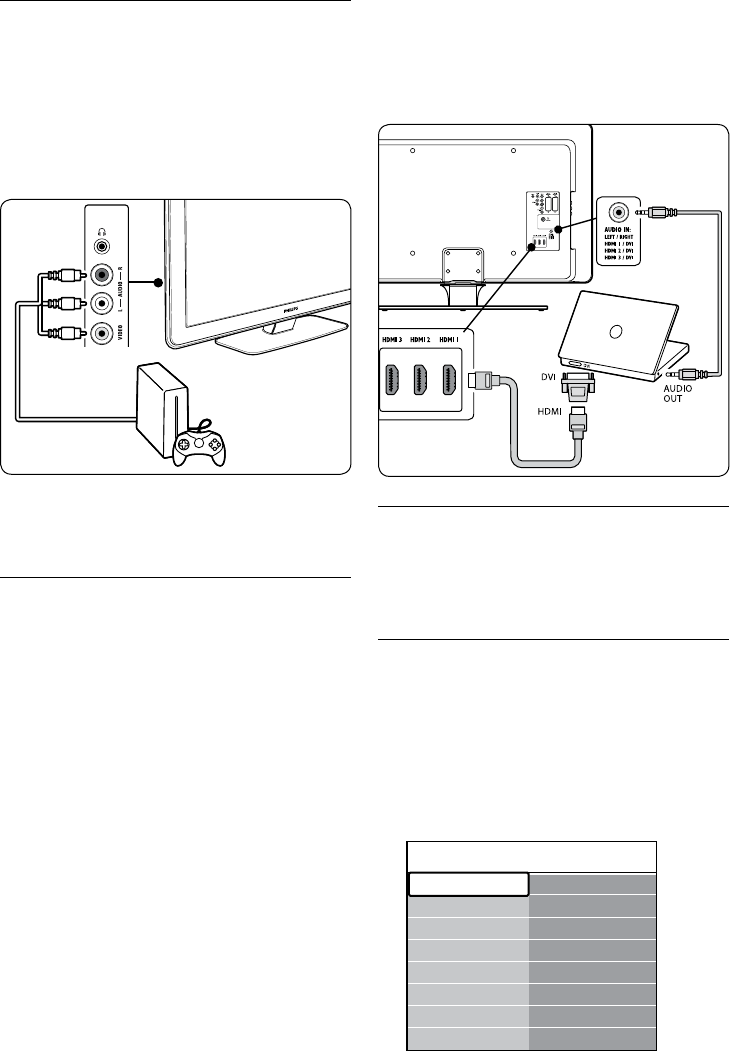
EN-42
Note D
You must assign the AUDIO IN mini-jack
connector to the HDMI connector as
described in Section 7.4.3 Assign the AUDIO
IN mini-jack connector.
7�4 Setup devices
When all devices are connected, you must
select the type of device attached to each
connector.
7�4�1 Assign devices to connectors
For easy selection and best signal handling,
assign the device connected to the connectors
on your TV.
Press 1. MENU on the remote control
and select TV menu > Installation >
Connections.
Connections EXT 1
None
DVD
Blu-ray
HDD/DVDR
HD rec.
Game
VCR
...
EXT 1
EXT 2
EXT 3
HDMI 1
HDMI 2
HDMI 3
Side
...
7�3�8 Game console or camcorder
The most practical connection for a mobile
game console or camcorder may be at the side
of the TV. You can, for example, connect the
game console or camcorder to VIDEO/S-Video
and AUDIO L/R connnectors at the side of
the TV. A HDMI connector is also available for
high-definition devices.
A permanent game console or camcorder can
be connected to a HDMI connector or EXT 3
(component) connectors at the back of the TV.
7�3�9 Personal Computer
Before connecting the PC:
Set the PC monitor refresh rate to 60Hz. •
See Section 8 Technical specifications for a list
of computer resolutions.
C• hange the TV picture format to Unscaled
as described in Section 5.3.4. Change picture
format.
To connect a PC to the back of the TV
Using a HDMI to DVI cable or a HDMI-to-1.
DVI adaptor (attached to a HDMI cable),
connect a HDMI connector on the back of
your TV to the DVI connector on your PC.
Connect an audio cable from your PC to 2.
the AUDIO IN mini-jack connector at the
back of the TV.