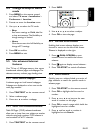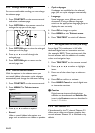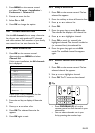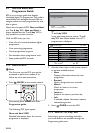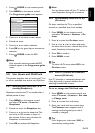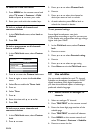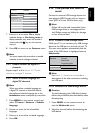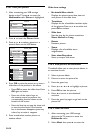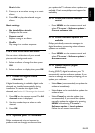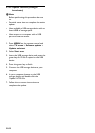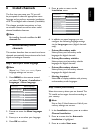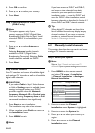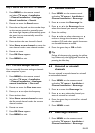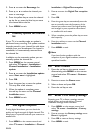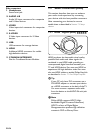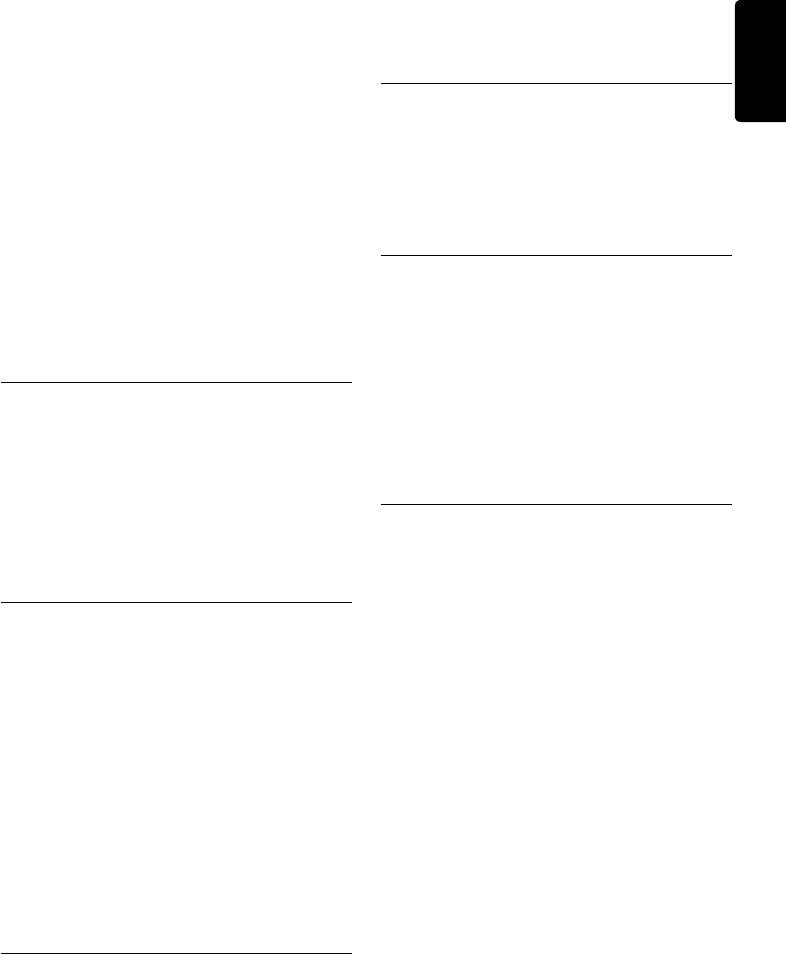
EN-29
ENGLISH
Music folder.
Press 3. Î or ï to select a song or a music
album.
Press 4. OK to play the selected song or
album.
Music settings
No details/More details•
Displays the file name.
Repeat one/all•
Repeat a song or an album.
Shuffle•
Play songs in a random sequence.
5�10�6 View a slide show with music
You can view a slide show of your stored
pictures with background music.
Select an album of songs first then press 1.
OK.
Select an album to display then press 2. OK.
5�11 Listen to digital radio
channels
If digital broadcasting is available, digital radio
channels are installed automatically during
installation. To reorder the digital radio
channels, see Section 6.5 Rearrange the channels.
Press 1. OK on the remote control. The All
channels menu is displayed.
Use the number keys to select a radio 2.
channel.
Press 3. OK.
5�12 Update your TV software
Philips continuously tries to improve its
products and we strongly recommend that
you update the TV software when updates are
available. Check www.philips.com/support for
availability.
5�12�1 Check your current software
version
Press • MENU on the remote control and
select TV menu > Software update >
Current software info.
5�12�2 Check if software updates are
available
Philips periodically transmits messages via
digital broadcast, announcing when software
updates are available:
Press • MENU on the remote control and
select TV menu > Software update >
Announcement.
5�12�3 Update software (digital
broadcasts)
If using (DVB-T) digital broadcasts, your TV
automatically receives software updates. If you
receive a message on-screen prompting you to
update your software:
Select • Now (recommended) to update the
software immediately.
Select • Later to be reminded to update the
software later.
Select • Cancel to exit the update (not
recommended). If you cancel the update,
manually update the software by pressing
MENU and selecting TV menu >
Software update > Local updates.
Follow the on-screen instructions.