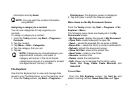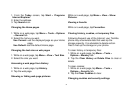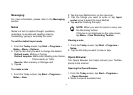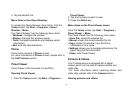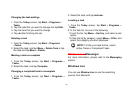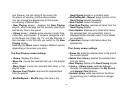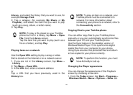99
You can view pictures and videos stored on your
Toshiba phone or miniSD card using the Pictures
& Videos application.
You can also set a picture to be your Today screen
background, or you can send an image to a contact.
To view pictures and videos, from the Today screen,
tap Start > Programs > Pictures & Videos.
Use the Navigation key and press Action Key to
preview the pictures.
Pictures & Videos functions
From within the Pictures & Videos application, focus
on the picture and tap Menu to view the available
options:
• Send: sends pictures to other recipients via MMS or
E-mail.
• Beam: transfers pictures to other devices via
Bluetooth.
• Save to Contact: sets a picture as an icon
representing a specified contact, shown within
the details of the contact.
• Delete: deletes the tapped
selected picture.
• Edit: enables you to move and copy picture and
video files between folders.
• Properties: Enables you to rename and View the
detail of the selected picture.
• Play Slide Show: view all pictures in the current
folder as a slide show.
• Set as Today Background: Set the selected
picture as Today background.
• Options:
General tab - set the photo size and rotated degree.
Slide show tab - Change the slide show setting
• Send to your space: Send the selected picture to
your live space.
Finding and listing pictures
From within the Pictures & Videos application, tap My
Pictures and select a folder from the drop-down
menu.
Sort pictures and video clips
From within the Pictures & Videos application, tap the
sort list and select the item you want to sort by.
You can sort by Name, Date and Size.
Opening a picture