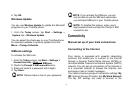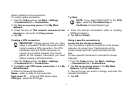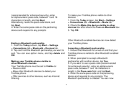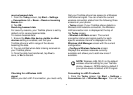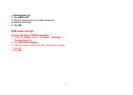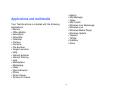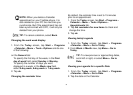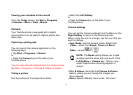80
the current Wi-Fi status displayed in this screen.
2. Highlight Wi-Fi, and then tap Menu > Wi-Fi
Settings to configure wireless networks.
3. When the networks are detected, select a
network from the list displayed.
To configure the network adaptor:
1. On the Wi-Fi settings screen, tap Network
adaptors tab.
2. Tap the adaptor in you want to configure.
3. On the IP Address tab, Check Use
server-assigned IP address or Use specific IP
address.
4. On the Name servers tab, specify DNS, Alt DNS,
WINS and Alt DNS.
5. Tap OK.
NOTE: Once some networks are detected, it
pops up a list from the bottom asking you to
select one to connect.
Wireless Manager
The Wireless Manager allows you to easily switch
the Bluetooth and Telephony functionality on/off.
To start the Wireless Manager:
• From the Today screen, tap Start > Settings
> Connections tab > Wireless Manager.
Active items are coloured white. Inactive items are
displayed with a cross.
Turning the telephony element on/off
Switch the telephony radio transmission element of
your Toshiba phone off by selecting the Phone icon.
When a cross is displayed next to the receiver icon,
your phone is in 'flight mode' for the telephony
element. You will not be able to make/receive
telephone calls or use your data network. You can
still use Bluetooth however, if activated.
To turn the telephony element back on, select the
option again.
USB to PC
Setting the USB to PC
1. From the Today screen, tap Start > Settings