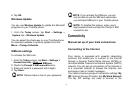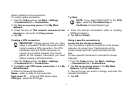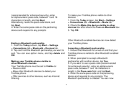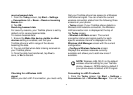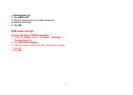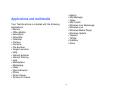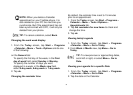79
receive beamed data
1. From the Today screen, tap Start > Settings
> Connections tab > Beam > Receive incoming
Beams box.
2. Tap OK.
Receiving beamed data
For security reasons, your Toshiba phone is set by
default not to receive beamed data.
To receive beamed data:
1. Ensure the Make this device visible to other
devices setting is enabled, and that your
Toshiba phone is within range of the device
beaming the data.
2. You are notified when data is being received on
your Toshiba phone.
3. Once the data has transferred, tap Yes to
save, or No to discard.
Checking for a Wireless LAN
signal
Before you start a Wi-Fi connection, you must verify
that your Toshiba phone has access to a Wireless
LAN channel signal. You can check the current
wireless connection status from the following three
screens on your phone.
• Today screen: If your Toshiba phone detects a
Wireless LAN network connection, the Wireless
LAN connection icon is displayed at the top of
the Today screen.
• Wireless LAN Main screen: The current
connection status and signal quality for each
specific wireless channel is displayed on the
Wireless LAN Manager screen with the current
configuration.
• Configure Wireless Networks screen:
Displays the wireless networks currently
available and allows you to add new ones if
available.
NOTE: Wireless LAN (Wi-Fi) is the default
wireless channel setting for your Toshiba
phone. However, GPRS starts by default if
your phone does not detect a Wi-Fi signal.
Connecting to a Wi-Fi network
1. From the Today screen, tap Start > Settings >
Connections tab > Wireless Manager. You can see