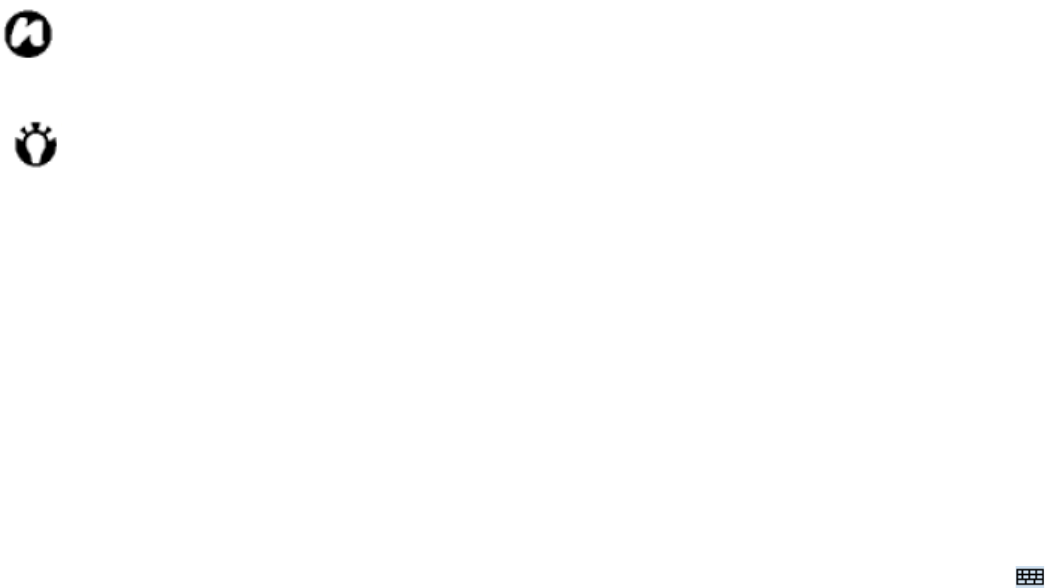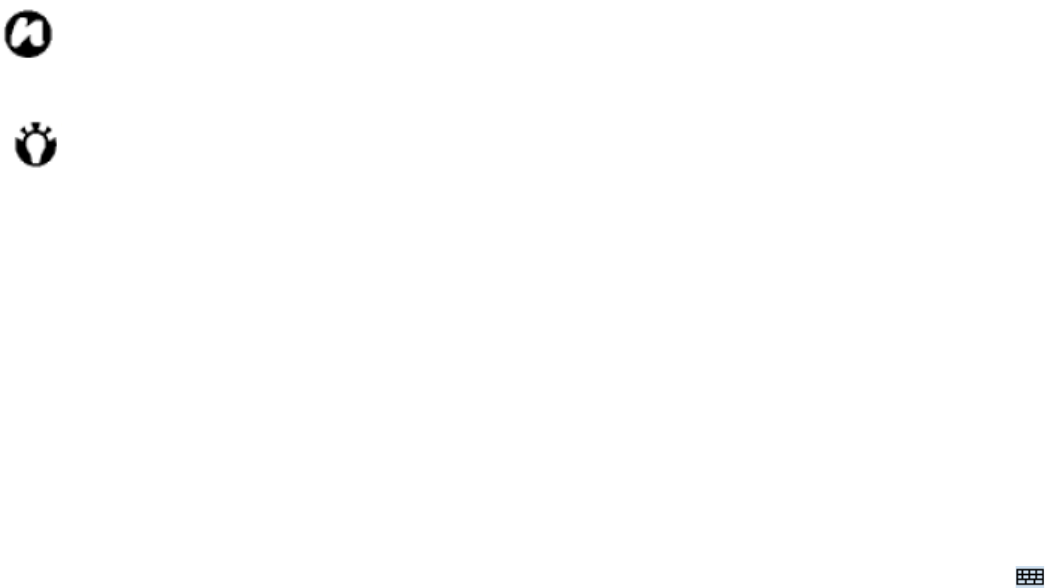
52
Write characters, numbers, symbols, and punctuation
in separate area:
• Write in the ABC area to enter capital letters.
•
Write in the abc area to enter lowercase letters.
• Write in the 123 area to enter numbers.
• Tap the box in the right corner labeled “@$*” to
open table of symbols and punctuation.
NOTE: Letter Recognizer is available when
text entry is possible.
TIP:
For help with using Letter Recognizer, tap
“?” in the right corner to see demo.
Transcriber
Transcriber is a handwriting recognition program that
allows you to write in cursive, print, or a combination of
both. Transcriber works transparently in the
background of programs, recognizing words with its
integrated dictionary. When transcriber is turned on, it
interprets stylus movement anywhere on the screen as
handwriting input. For more information about using
Transcriber, see Help on your device:
• Start a program such as Word Mobile.
• Tap the Input Panel icon at the bottom center of the
screen and tap the Input Selector arrow. Tap
Transcriber. The Transcriber introductory screen
appears.
To start Transcriber
Because Transcriber works transparently in the
background of programs that accept user input, you
must have one of these programs open to use
Transcriber.
1. Start a program such as Word Mobile.
2. Tap the Input Panel icon at the bottom center of the
screen and tap the Input Selector arrow.
3. Tap Transcriber.
The Transcriber introductory screen appears.
To use Transcriber keyboard
Transcriber comes with an on-screen keyboard that
provides an easy way to add punctuation or a special
symbol to existing text.
• From a program, tap
on the Transcriber