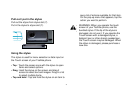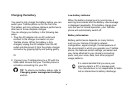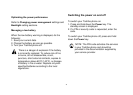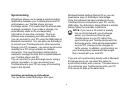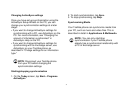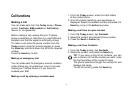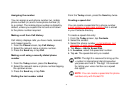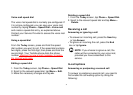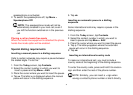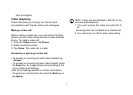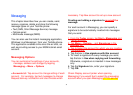35
1. From the Today screen, tap Start > Settings
> Phone > Service tab > Call Waiting
2. Tap Get Settings.... A tick is placed in the box.
3. Tap ok.
Once the call waiting option has been enabled on your
Toshiba phone and the settings have automatically
been sent and accepted by your Service Provider, you
will receive an audible and visual notification on your
Toshiba phone if another call comes in during your
current call.
• To put the first call on hold and answer the second
call, press the Send key. To switch between calls, tap
Swap.
• To avoid answering the call, tap Ignore. The second
call will either be disconnected or diverted to voice
mail, if you have subscribed to this service.
Making a second call while already in a call
1. Whilst in a call, tap Hold to place the call on hold.
2. Dial the second number and press the Send key.
Your first call will remain on hold.
3. To swap between the two calls, tap Swap.
Joining two or more calls together in a conference
call
1. With two calls active on your Toshiba phone, one
active and the other on hold, tap Menu >
Conference. The two calls will be joined together
and each party will be able to hear the other.
Adding an additional party to the call
1. To add another party to the conference call, dial
another person, again tapping Menu > Conference.
Having a private conversation with a party
1. To do this you will need to split the conference
call up. With the conference call running, tap
Menu > Private.
2. Select the party with whom you wish to have the
private conversation and press the Action key.
NOTE: The conference call feature depends
on your Network Provider supporting it. Please
check with your Network Provider to ensure you
can use this feature.
Placing a call on speakerphone
1. Whilst in a call, tap Menu > Speakerphone On. The