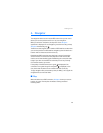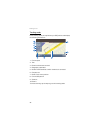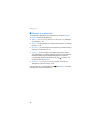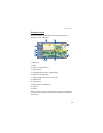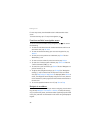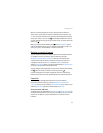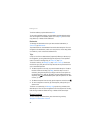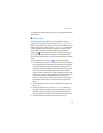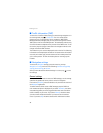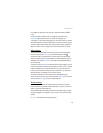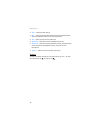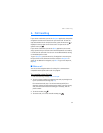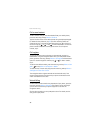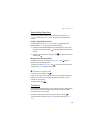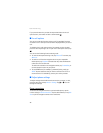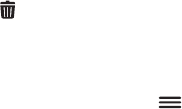
Navigator
33
To navigate to a location, add it to a route (Via), tap the location and the
desired option.
■ Plan a route
You can plan your route in advance, also without GPS connection.
To plan a route, press the menu key, and tap Navigator > Destination.
Select the start point for the route in the same way as a destination, and
add it to the route (Via). When you tap Via, Destination list is displayed.
To add a waypoint to the route, tap +, and select the location in the
same way as a destination. To delete a waypoint, tap the desired
location and . The start point of the route is shown at the top of the
list, and the end point is shown at the bottom. To change the order of
the list, tap the waypoint that you want to move and tap the up or down
arrow.
After you have set up the route, tap for the following options:
• To calculate the route, tap Routing. When the route is calculated, the
start and end points are displayed on the map. After the calculation,
a route summary with the selected waypoints is displayed, with an
estimated travel time and distance for each waypoint and the entire
route. To view a detailed waylist, tap the right arrow. To delete a
waypoint from the waylist, tap it. To view the waypoints on the map,
tap the right arrow. The route is displayed on the map, and the name
of the current waypoint is displayed at the top. To move to the
previous or next waypoint, tap the arrow at the left or right side of
the waypoint name. To return to the previous screen, tap the left
arrow.
• To view a simulation of the route on the map with voice instructions,
tap Simulate.
• To save the waypoint list as a trip, tap Save or Save as. When you
later select the trip for navigation, you are first guided to the first
waypoint of the trip. If you are close to the start point and do not
want to be guided to it, delete the start point before saving the trip.
• To navigate to the first waypoint of the route, tap Navigate.