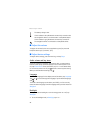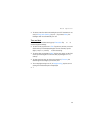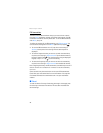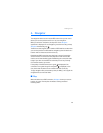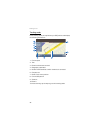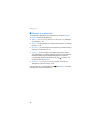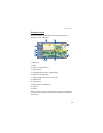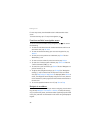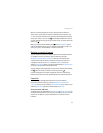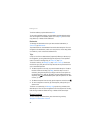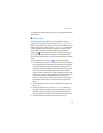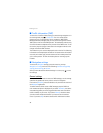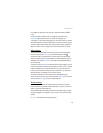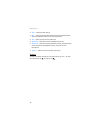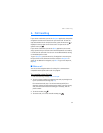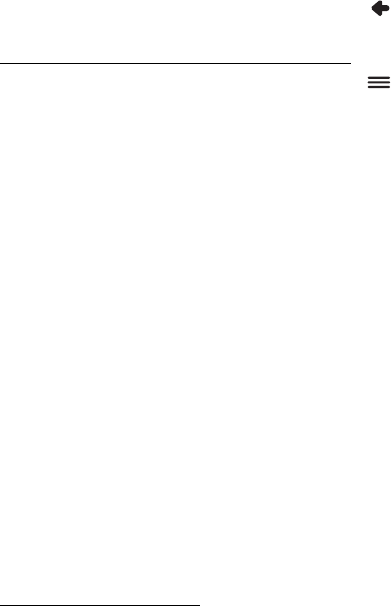
Navigator
30
For one-way streets, the allowed direction is indicated with a blue
arrow.
To browse the map, tap it. To stop the navigation, tap .
Functions available in navigation screen
To use the functions available during navigation, tap . You can do
the following:
• To block the calculated route for the desired distance and force an
alternative route, tap Alt. route.
• To view the manoeuvres along your route as a waypoint list, tap
Waylist.
• To save your current position as a bookmark, tap Save. See also
“Bookmarks,” p. 32.
• To mute or set the volume for voice instructions, tap Volume.
• To view a list of relevant traffic incidents, tap Traffic info. See also
“Traffic information (TMC),” p. 34.
• To search for a point of interest, tap Search. See also “Navigate to a
point of interest,” p. 31.
• To adjust some navigation settings, tap Settings (see “Navigation
settings,” p. 34). To switch from the map view to the icon-based
view, tap Map settings > Map (Arrows is displayed). When Arrows is
active, the navigation screen displays a big next turn icon, distance
to the destination, and a progress bar that indicates the distance to
the next turn.
• To turn the speed limit warner on or off, tap Start or Stop.
Navigate to an address
To search for an address to which you want to navigate, press the menu
key, and tap Navigator > Destination > Address. To select the country,
city (or postal code), street, and house number (optional), tap the fields
one by one, and enter the information in this order using the displayed
keypad.