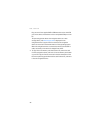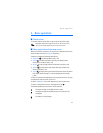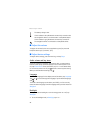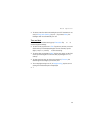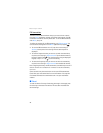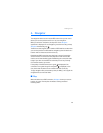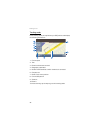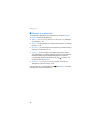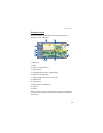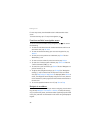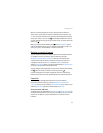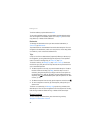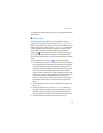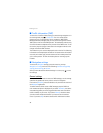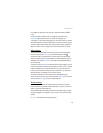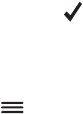
Navigator
28
■ Navigate to a destination
To navigate to a destination, press the menu key, and tap Navigator >
Destination and one of the following:
• Address — you can enter the address of the destination. See “Navigate
to an address,” p. 30.
• Recent — you can navigate to a recently visited location. See “Recent
locations,”
p. 32.
• Favourites — you can navigate to a location that you have saved as a
favourite.
See “Favourites,” p. 31.
• Contacts — you can navigate to an address saved with a name in
your phonebook (if it contains addresses). Tap the first few letters of
the desired name using the displayed keypad. A list of the first
corresponding names are shown at the top. Tap or the list. Tap
the desired name and Navigate.
• POI search
— you can search for the desired point of interest. See
“Navigate to a point of interest,” p. 30.
After you have set up the destination, tap and Navigate. The device
calculates the route to the destination.