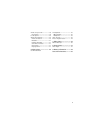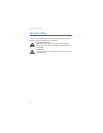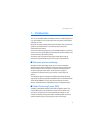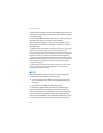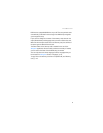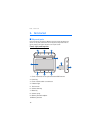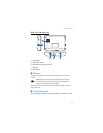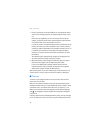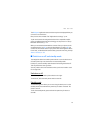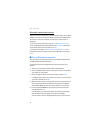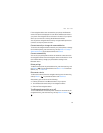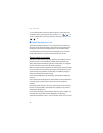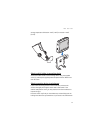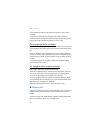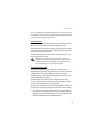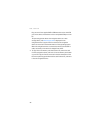Get started
13
The Navigator application starts and the map view is displayed. Now you
can start to use the device.
Next, set the time and date. See “Adjust device settings,” p. 22.
To pair and connect the navigation device with a compatible mobile
phone using Bluetooth wireless technology, see steps 2 to 5 in “Set up
Bluetooth connection,” p. 14.
When you are asked to download the contacts from your phone to the
navigation device, tap Yes to start the download. If you select No, you
cannot use the contacts saved in your phone with the navigation device.
In this case, to download the contacts later, press the menu key, and tap
Phone > Contacts > Yes.
■ Switch on or off and standby mode
The navigation device has a main power switch to turn the device on or
off and a power key to set the device into the standby mode.
In daily use, use the standby mode instead of switching the device off.
This way the device starts up faster.
You only need to switch off the device when you do not intend to use it
for a longer time.
Switch on or off
To switch on, slide the main power switch to the right.
To switch off, slide the main power switch to the left.
Standby mode
To save battery power when you are not using the device, set it to the
standby mode. Press and hold the power key for about 3 seconds. The
screen turns off.
To exit the standby mode, press and hold the power key for about 3
seconds.