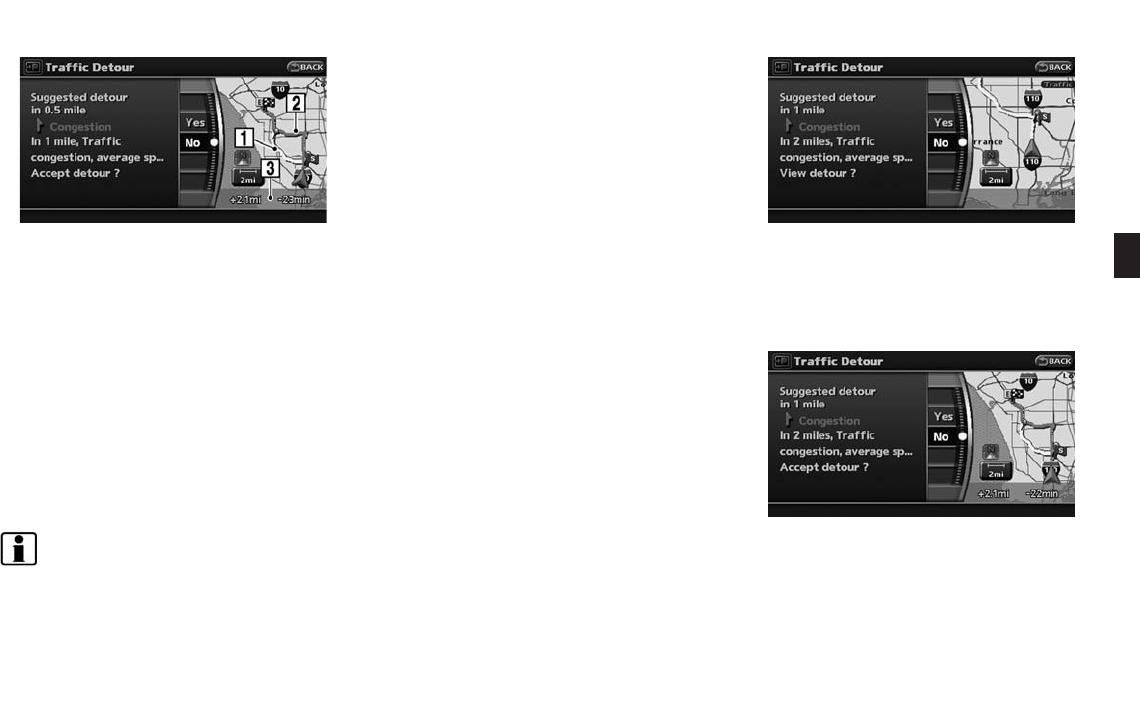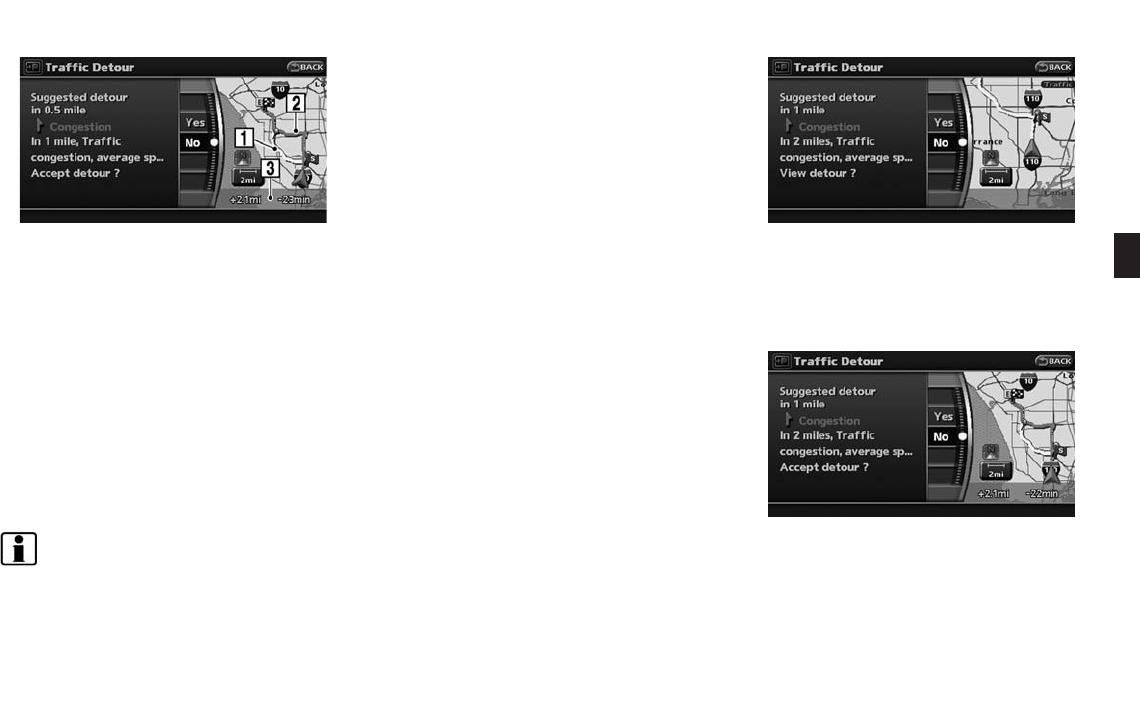
Black plate (101,1)
Model "NAV2-N" EDITED: 2007/ 3/ 9
3. When the detour search is successful,
detailed information about the detour route
(left screen) and the comparison screen of
the two routes (right screen) are displayed.
&
1
Yellow: Original route
&
2
Pink: Detour route
&
3
The change of distance and estimated
travel time to destination when the
detour route is taken.
4. If you want to accept the suggested detour
route, select [Yes], and then push
<ENTER>.
INFO:
. If no route is set, or “Use Traffic for Route
Calculation” is turned off, this function
cannot be operated.
. If you do not select the detour route and
provide no further action, the detour route
will be automatically cancelled.
. You can try to retrieve the detour suggestion
even after the message disappears by
manually selecting “Traffic Detour”. The
system will then search for the detour again
and suggest a detour if one is available at
that time.
. If you have not subscribed to XM
®
Nav-
Traffic
TM
, it will not be possible to get a
traffic detour or apply settings for traffic
information related functions. A message
appears when a related menu item is
selected.
. See “NOTES ON TRAFFIC INFORMA-
TION” for further information.
Automatic detour guidance
When “Auto Reroute” and “Use Traffic for Route
Calculation” are turned on, a message will
automatically pop up when the system finds a
detour.
1. If a traffic jam or a serious traffic problem
occurs on the route while driving along the
suggested route, the automatic detour route
search starts and a message pops up if a
detour is found. To confirm the detour route,
highlight [Yes] and push <ENTER>.
2. If you want to accept the suggested detour
route, highlight [Yes] and push <ENTER>.
Route guidance 5-13