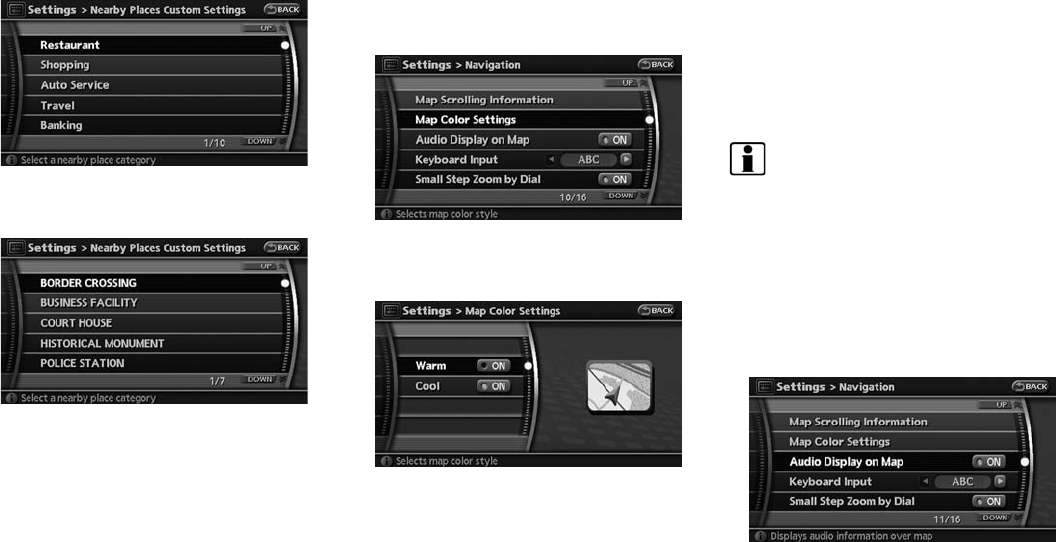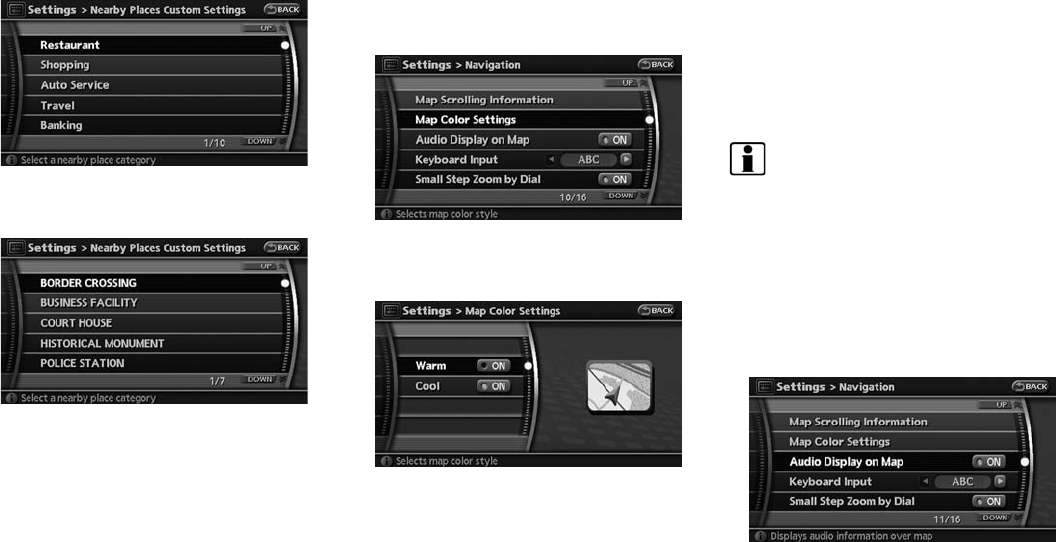
Black plate (156,1)
Model "NAV2-N" EDITED: 2007/ 3/ 9
4. Highlight a main category and push
<ENTER>. The sub category list is dis-
played.
5. Highlight a sub category and push
<ENTER>. The category setting is mod-
ified.
6. P ush <MAP> to return to the current
location map screen.
MAP COLOR SETTINGS
This allows you to change the map color.
1. Highlight [Navigation] and push <ENTER>.
2. Highlight [Map Color Settings] and push
<ENTER>.
3. Highlight the preferred map color and push
<ENTER>. The indicator light of the se-
lected color illuminates.
Available map colors
Warm: Sets warm colors for the map
coloring.
Cool: Sets cool colors for the map color-
ing.
INFO:
You can confirm the effect of your setting on the
previ ew displayed on the right side of the
screen.
DISPLAYING THE AV INFORMATION
ON THE MAP SCREEN
The operating status of AV functions such as
radio, CD, DVD and data stored in the hard disk
and CF card can be displayed on the map
screen.
1. Highlight [Navigation] and push <ENTER>.
8-6 Other settings