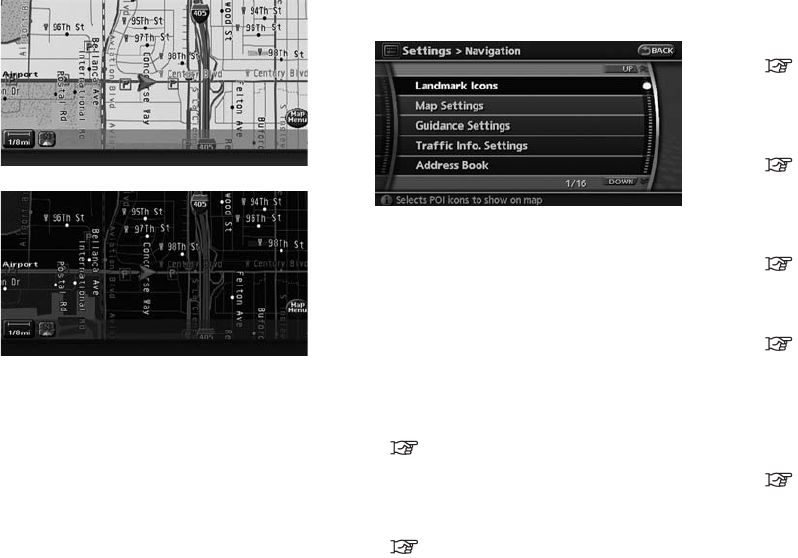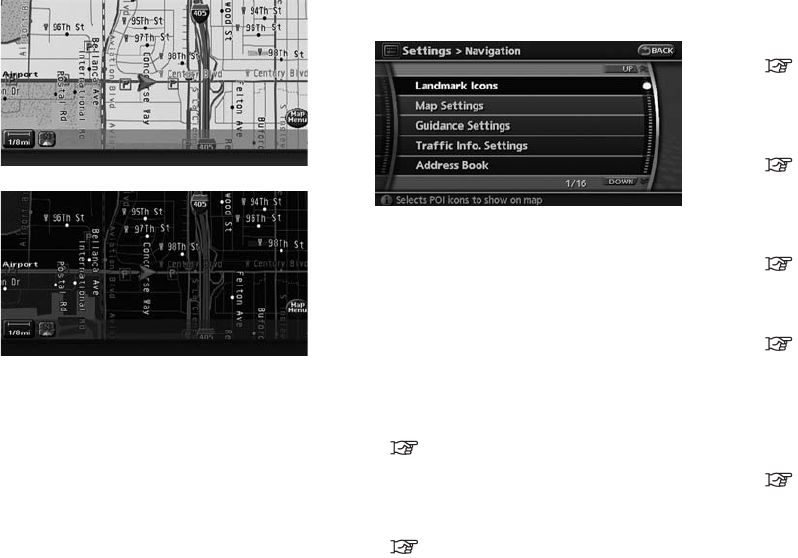
Black plate (154,1)
Model "NAV2-N" EDITED: 2007/ 3/ 9
Bright background color
Dark background color
By setting the navigation in detail, you can set
the navigation to your preference.
BASIC OPERATION
1. Push <SETTING>.
2. Highlight [Navigation] and push <ENTER>.
3. Highlight the preferred setting item and
push <ENTER>.
Available setting items
. Landmark Icons:
Sets the landmark icons that you desire to
display on the map.
“DISPLAYING LANDMARK ICONS”
(page 3-19)
. Map Setting:
Sets the display method and the direction of
the map.
“OTHER SETTINGS FOR THE MAP
SCREEN” (page 3-12)
. Guidance Settings:
Sets the various functions for the route
guidance.
“ROUTE GUIDANCE SETTINGS”
(page 5-18)
. Traffic Info. Settings:
Sets the various functions of the XM
®
NavTraffic
TM
traffic information system.
“Traffic Information Settings”
(page 5-15)
. Address Book:
Allows you to store locations and routes,
and edit the stored items.
“EDITING THE ADDRESS BOOK”
(page 6-9)
. Avoid Area Settings:
Allows you to store and edit the Avoid Area.
“STORING AN AVOID AREA”
(page 6-7)
. Tracking Display Settings:
Stores the tracked routes that you have
traveled, and lets you display them when
needed. Also, it allows you to edit the stored
tracked routes.
“STORING A TRACKED ROUTE”
(page 6-6)
. Nearby Places Custom Settings:
Allows you to set the genre of frequently
visited landmarks.
NAVIGATION SETTING
8-4 Other settings