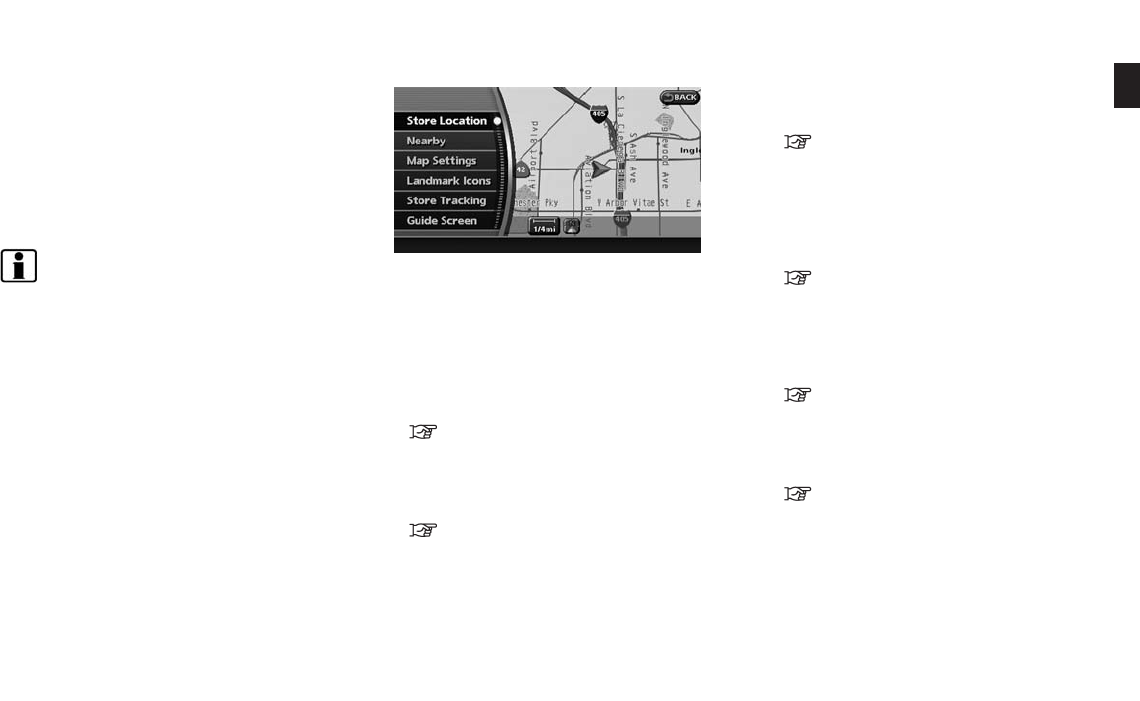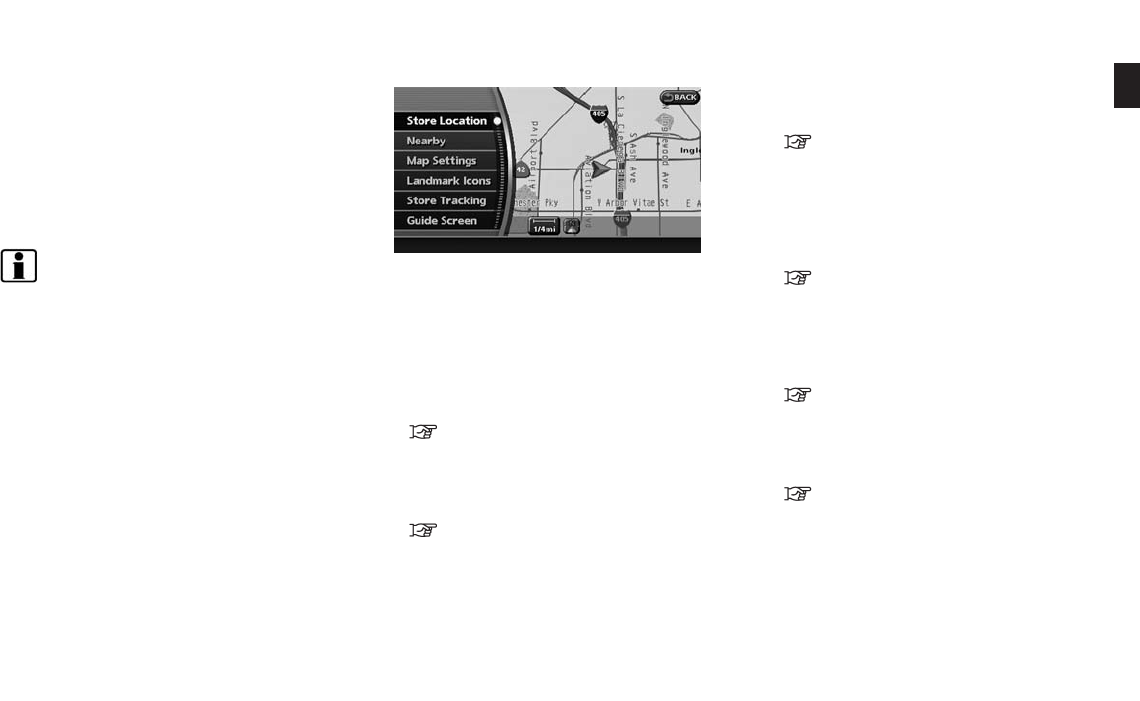
Black plate (19,1)
Model "NAV2-N" EDITED: 2007/ 3/ 9
Push <ENTER> while the current location map
screen or a scrolled map screen is displayed to
display the menu corresponding to that screen.
This menu allows you to quickly use helpful
functions, such as setting a destination easily
and searching for Points of Interest nearby.
To select a menu item, u se the method
described in “Menu screen types and how to
operate”.
INFO:
With the touch operation, the same screen can
be displayed by touching [Map Menu] located
on the map screen.
CURRENT LOCATION MAP SCREEN
If <ENTER> is pushed while the current
location map screen is displayed, the following
options are available.
. Store Location:
Allows you t o store the current vehicle
location in the Address Book. The stored
location can be retrieved as necessary to set
it as a destination (waypoint).
“STORING A LOCATION” (page 6-2)
. Nearby:
Allows you to search for points of interest
near the current vehicle location, such as
restaurants and gas stations, etc.
“SETTING A NEARBY PLACE”
(page 4-14)
. Map Settings:
Performs the map operations such as the
switching of map type and the setting of
map orientation and scale.
“OTHER SETTINGS FOR THE MAP
SCREEN” (page 3-12)
. Landmark Icons:
All ows you to display certain points of
interest near the current vehicle location on
the map, such as restaurants and gas
stations, etc.
“DISPLAYING LANDMARK ICONS”
(page 3-19)
. Store Tracking:
Allows you to store in the Address Book the
route that you have travelled from the
starting point to the current location.
“STORING A TRACKED ROUTE”
(page 6-6)
. Guide Screen:
Set the default display screen for route
guidance.
“Visual guidance settings”
(page 5-19)
MAP MENU SCREEN
Getting started 2-11