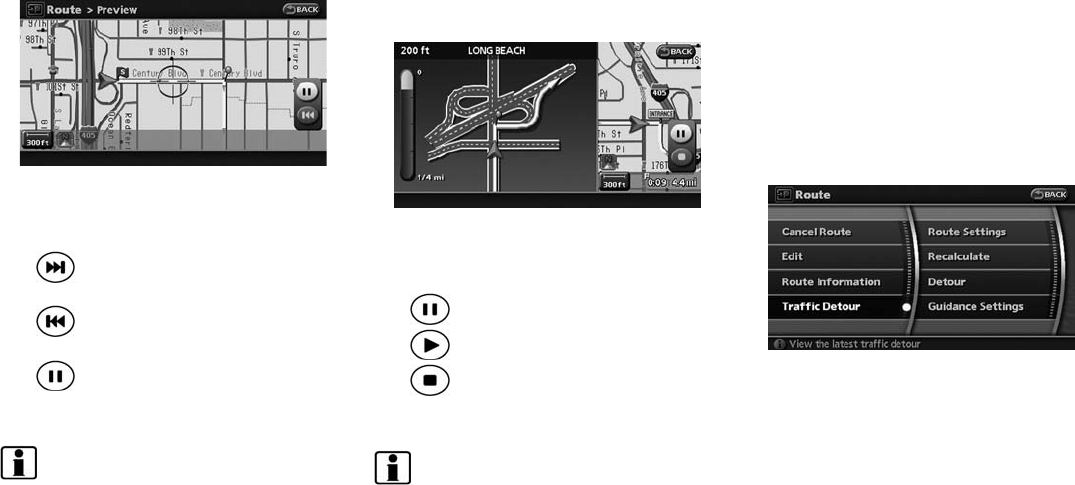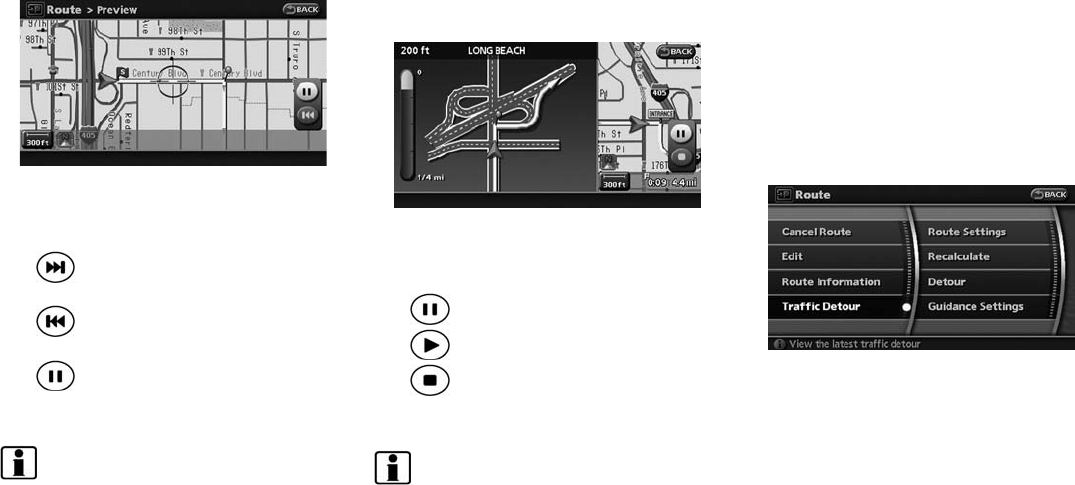
Black plate (100,1)
Model "NAV2-N" EDITED: 2007/ 3/ 9
Using route preview
1. Highlight [Preview] and push <ENTER>.
2. Highlight the preferred key and push
<ENTER>.
:Goes forward in the direction of the
destination.
:Goes backward in the direction of
the starting point.
:Pauses the route preview.
3. Push <MAP> to cancel the preview and
return to the current location map screen.
INFO:
During route preview, you can change the map
scale by pushing <ZOOM IN> or <ZOOM
OUT>.
While the map scale is being changed, the route
preview is temporarily stopped.
Confirming by simulation
1. Highlight [Simulation] and press <ENTER>.
2. Highlight the preferred key and push
<ENTER>.
:Pauses the simulation.
:Resumes the simulation.
:Ends the simulation.
3. Push <MAP> to cancel the simulation and
return to the current location map screen.
INFO:
During simulation, you can change the map
scale by pushing <ZOOM IN> or <ZOOM
OUT>.
While the map scale is being changed, the
simulation is temporarily stopped.
SEARCHING FOR A DETOUR ROUTE
TAKING TRAFFIC INFORMATION INTO
CONSIDERATION
When a serious traffic event occurs on the route,
or if the system finds a faster route, a detour alert
will pop up automatically. If you miss the
automatic alert, you can also manually search
for a detour.
1. Push <ROUTE>.
2. Highlight [Traffic Detour] and push
<ENTER>.
5-12 Route guidance