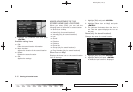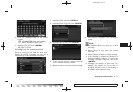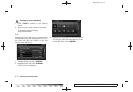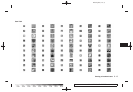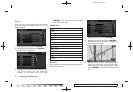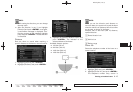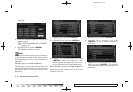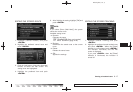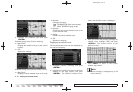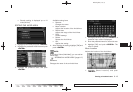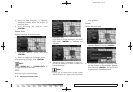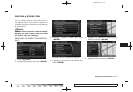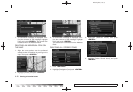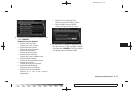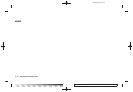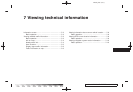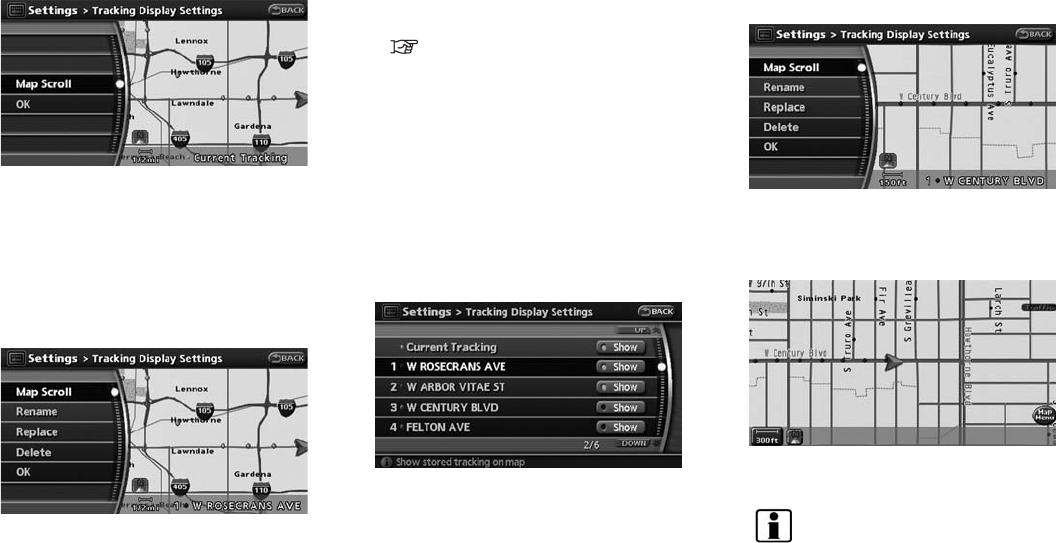
Black plate (132,1)
Model "NAV2-N" EDITED: 2007/ 3/ 9
3. Highlight the preferred item and push
<ENTER>.
Available setting items (Current tracking)
. Map Scroll:
Displays the tracked route up to the current
location.
. OK:
Applies the settings.
Available setting items (Stored tracked routes)
. Map Scroll:
Displays a stored tracked route on the map.
. Rename:
Changes the name.
“CHARACTER (letter and number)
INPUT SCREEN” (page 2-20)
. Replace:
Overwrites the stored tracked route to the
current tracked route.
. Delete:
Deletes the stored tracked route.
. OK:
Applies the settings.
Displaying a tracked route
The stored tracked route can be displayed on
the map as necessary.
1. Highlight [Stored Tracking] and push
<ENTER>.
2. Highlight the tracked route that you desire to
display on the map screen, and push
<ENTER>. The [Show] indicato r illumi-
nates, and the Edit screen is displayed.
3. After you confirm the location to display the
tracked route, highlight [OK] and push
<ENTER>. The s creen return s to the
previous screen.
4. P ush <MAP> to return to the current
location map screen.
INFO:
. Current tracking is displayed up to 62
miles (100 km).
6-18 Storing a location/route