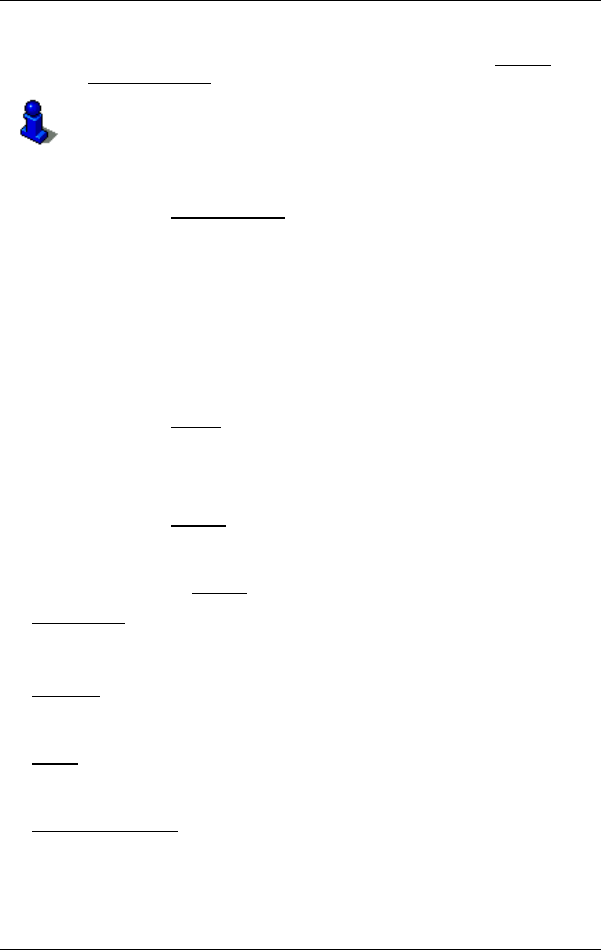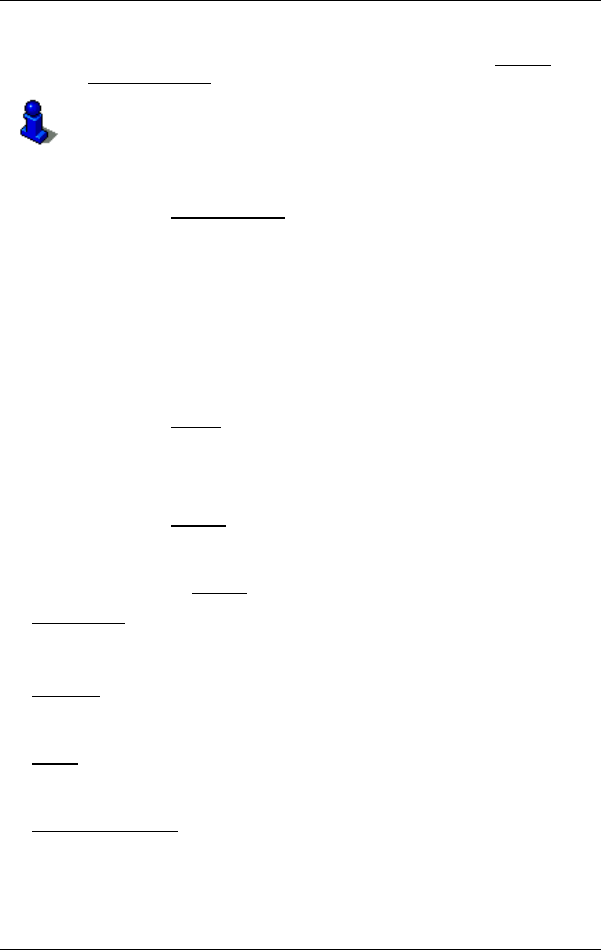
User’s manual NAVIGON 81xx
- 38 - Navigation
Turn-by-Turn List
If you want to see detailed directions for the route, tap on Options >
Turn-by-Turn List
.
For details of the functions in the T
URN-BY-TURN LIST window refer to
chapter "Turn-by-Turn List" on page 48.
Start Navigation
► Tap on Start Navigation or simply start driving.
No GPS reception
If GPS signal reception is not good enough, the following message will
appear: "GPS reception is currently not sufficient. Navigation starts
automatically as soon as GPS reception is OK again."
You have the following options:
► Wait. As soon as GPS reception is good enough for determining
your position, the route will be recalculated and navigation will
begin.
► Tap on Cancel. The NAVIGATION window opens.
6.5 Options in the navigation application
Some windows offer options that lead to more functions.
► Tap on Options to open the options list.
► Tap on the option you would like to use.
► If you would like to quit the options list without selecting an option,
tap on the Options
button again.
Add to Route
: Opens the route planning. The selected address will be entered
as the starting point of a new route.
For more details refer to chapter "Multi-leg routes" on page 34.
Delete All
: Deletes all destinations in the list (LAST DESTINATIONS list or
F
AVOURITES list, depending on where you opened the options). The list
is then empty. A dialog box prompts you to confirm deletion.
Delete
: Deletes the selected destination from the LAST DESTINATIONS or
F
AVOURITES list or the selected route from the SAVED ROUTES list. A
dialog box prompts you to confirm deletion.
Emergency Services
: Opens a window in which your current location is
indicated. If the NAVIGON 81xx is connected to a mobile phone, you
can have yourself connected directly to the emergency hotline.
For information about connecting to a mobile phone refer to chapter
"Handsfree Module" on page 51.