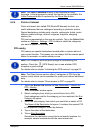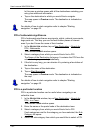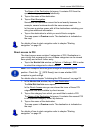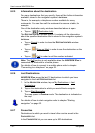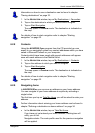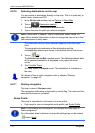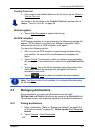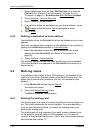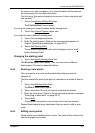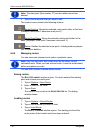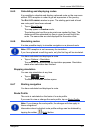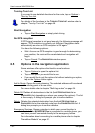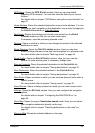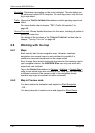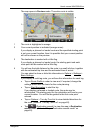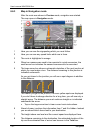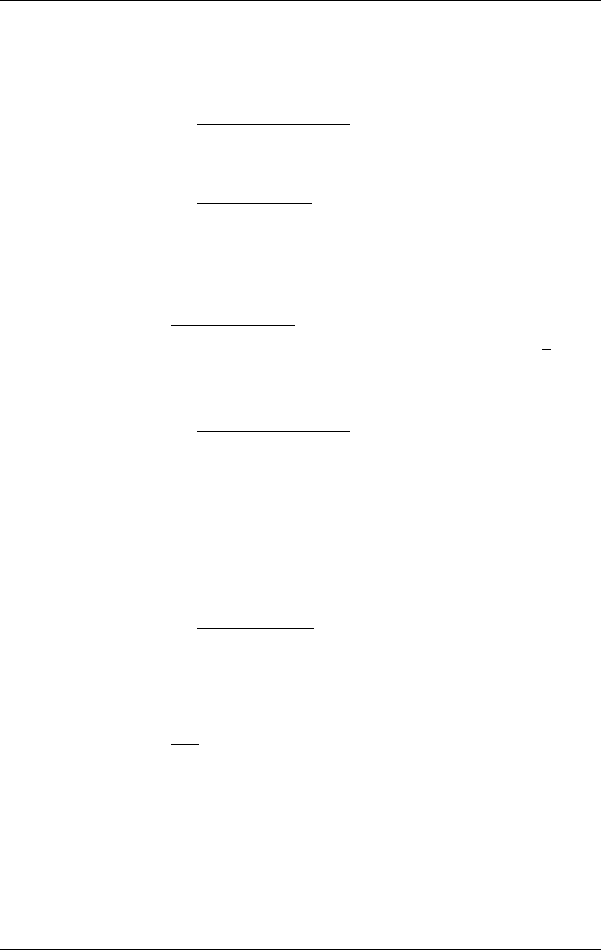
User’s manual NAVIGON 81xx
Navigation - 35 -
As soon as you start navigation, your current location will be used as
the starting point for the route calculation.
The first leg of the route is therefore the journey to the route point with
flow number "1".
1. Tap on the Specify Starting Point
box.
The S
TARTING POINT menu opens.
If you want to enter your current location as the starting point:
2. Tap on the Current Position
menu item.
If you want to enter a different starting point:
2. Tap on the corresponding button.
3. Enter the starting
point. (Refer to the corresponding section of
chapter "Specifying a destination" on page 24 ff.)
4. Tap on Set Sta
rting Point
.
The selected starting point will now be displayed next to the 0
button (Starting Point).
Changing the starting point
► Tap on the Specify Starting Point box.
The S
TARTING POINT menu opens. You can now enter a different
starting point. Proceed as described above.
6.4.2 Entering route points
The route points of a route are the destinations that you want to
navigate to.
The flow number for each route point is indicated on a button in front of
it.
1. Tap on the Add Route Point
box.
The R
OUTE POINT menu opens.
2. Tap on the button for how you want to enter the destination.
3. Enter the route point. (Refer to the corresponding section of chapter
"Specifying a destination" on page 24 ff.)
4.
Tap on Add
.
The selected route point is now shown next to its flow number.
Repeat these steps for each destination that you want to add to your
route.
6.4.3 Editing route points
Route points can be deleted from a route. The order of the route points
can be changed as you wish.