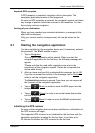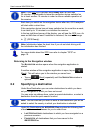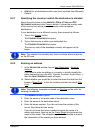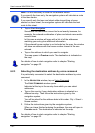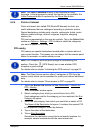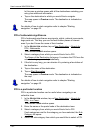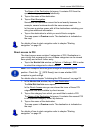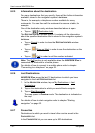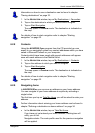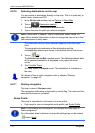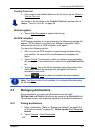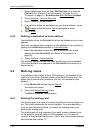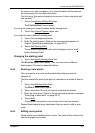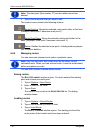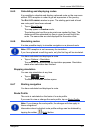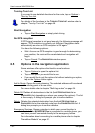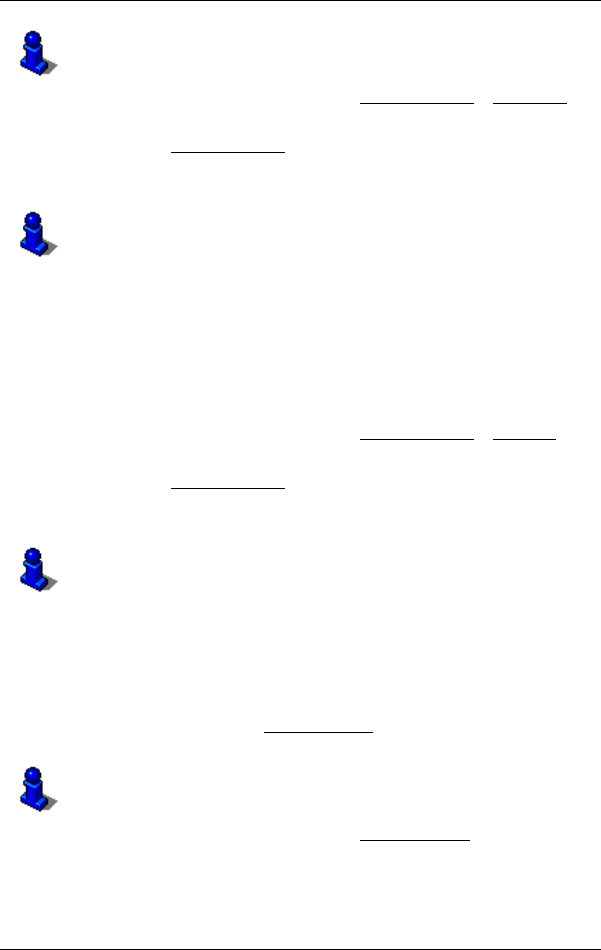
User’s manual NAVIGON 81xx
Navigation - 31 -
Information on how to save a destination can be found in chapter
"Saving destinations" on page 33.
1. In the NAVIGATION window, tap on My Destinations > Favourites.
2. Tap on the destination to which you would like to navigate.
3. Tap on Start Navigation
.
The map opens in Preview mode. The destination is indicated on
the map.
For details of how to start navigation refer to chapter "Starting
navigation" on page 32.
6.2.8 Contacts
Using the NAVIGON Sync program from the CD provided you can
export to you navigation system any contact addresses which you have
saved in Microsoft Outlook on your computer.
Contacts which have been saved with several addresses will appear
once with each address in the C
ONTACTS list.
1. In the N
AVIGATION window, tap on My Destinations > Contacts.
2. Tap on the address to which you want to navigate.
3. Tap on Start Navigation
.
The map opens in Preview mode. The destination is indicated on
the map.
For details of how to start navigation refer to chapter "Starting
navigation" on page 32.
6.2.9 Navigating home
In NAVIGON 81xx you can save an address as your home address.
You can navigate to your home address at anytime by activating a
single button.
The first time you tap on Take Me Home
you will be asked to enter your
address.
Further information about entering your home address can be found in
chapter "Defining a destination as home address" on page 34.
► In the NAVIGATION window, tap on Take Me Home.
If you have not yet entered your home address, a dialog box will
notify you of this.
Navigation starts. The route profile used for the previous navigation
will be applied.