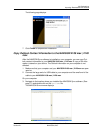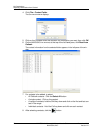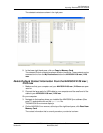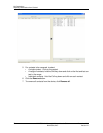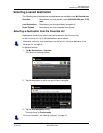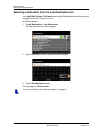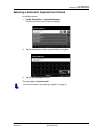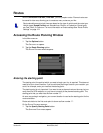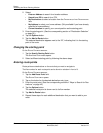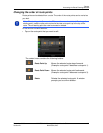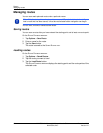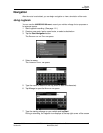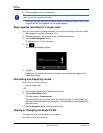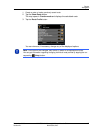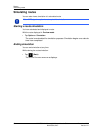December 2008 NAVIGON 2100 max | 2120 max User’s Guide 81
Version 2.1 NAVIGON, INC.
Routes
With the NAVIGON 2100 max | 2120 max , you can preplan routes. Planned routes can
be saved for later use, allowing you to create as many routes as you like.
Accessing the Route Planning Window
In the MAIN WINDOW:
1. Tap the Options button.
The
OPTIONS LIST opens.
2. Tap the
Route Planning option.
The
ROUTE PLANNING WINDOW opens.
Entering the starting point
The starting point, the point at which you want to begin your trip, is required. This does not
need to be your current location. If you are at home planning a route for your vacation, you
could, for example, enter your hotel as the starting point.
The starting point is only important if you want to see a planned route on the map, but cur-
rently have no GPS reception, or you are not currently at the planned starting point. The
starting point that you enter has the flow number "0".
As soon as you begin navigation, your current location is used as the starting point for the
route calculation.
Route calculation to the first route point is shown as flow number "1".
On the R
OUTE PLANNING WINDOW:
1. Tap the Specify Starting Point button.
The
STARTING POINT menu opens.
Route calculations and arrival times are based on the type of vehicle and the route type.
Vehicle types (Speed Profiles) are: Standard car, Bicycle, or Pedestrian. Route types
are Fast, Short, or Optimum. For more information on these settings See “Route Profile
Settings” on page 114.