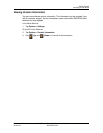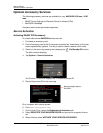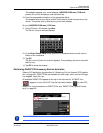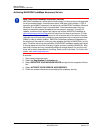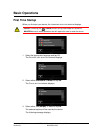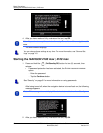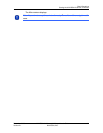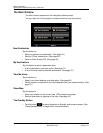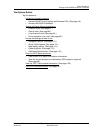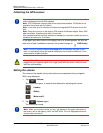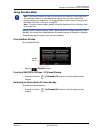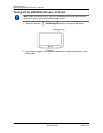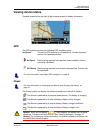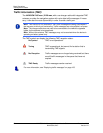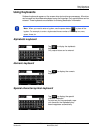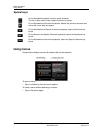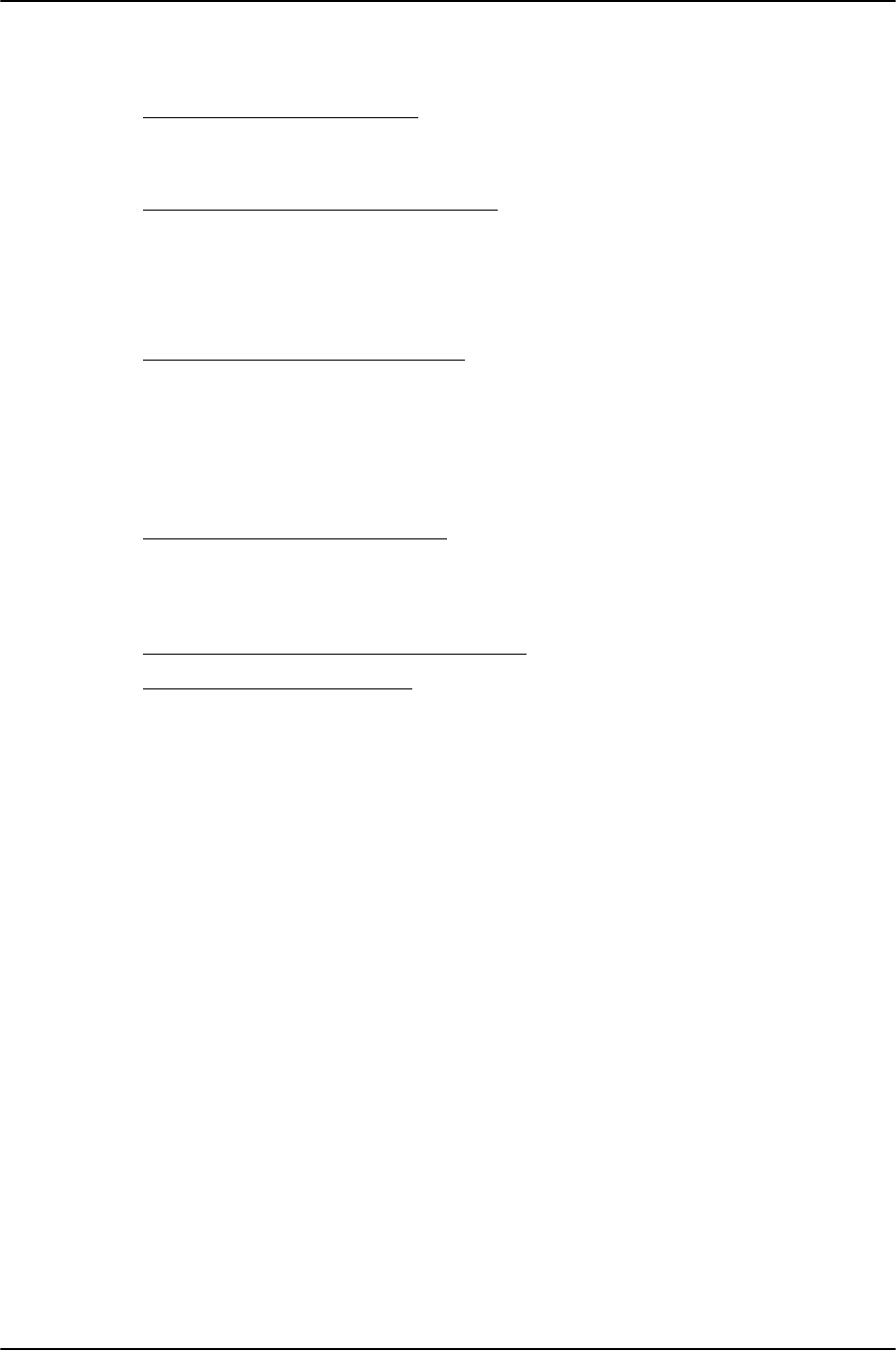
Basic Operations
Starting the NAVIGON 2100 max | 2120 max
December 2008 NAVIGON 2100 max | 2120 max User’s Guide 23
Version 2.1 NAVIGON, INC.
The Options Button
Tap this button to:
Activate an accessory service
:
• Activate ZAGAT Survey Ratings and Reviews POIs. (See page 16.)
• Activate NAVIGON FreshMaps.
Access the Route Planning window to:
• Create a route. (See page 81.)
• Save a route. (See page 84.)
• Load a saved route. (See page 84.)
• Run a simulation of a route. (See page 88.)
Access the Settings window to set:
• Navigation options. (See page 113.)
• Route Profile options. (See page 114.)
• Map display options. (See page 114.)
• General options. (See page 115.)
• Additional Options button. (See page 116.)
Go to the GPS Status window to:
• View current GPS status and location information.
• Save the current location as a destination (GPS reception required).
(See page 68.)
V
iew the TMC Traffic window information. (See page 105.)
G
o to the DirectHelp window. (See page 35.)