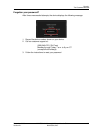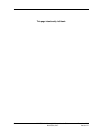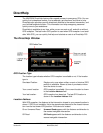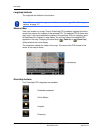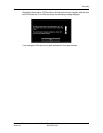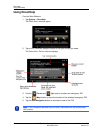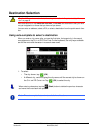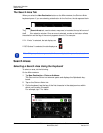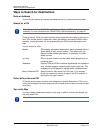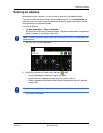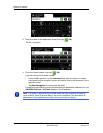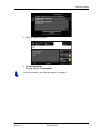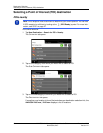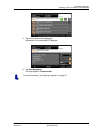Destination Selection
Search Areas
40 NAVIGON 2100 max | 2120 max User’s Guide December 2008
NAVIGON, INC. Version 2.1
The Search Area Tab
When you select the New Destination button on the MAIN WINDOW, the SEARCH AREA
keyboard opens. If you are selecting a destination for the first time, the tab appears blank.
The
(Search Area) tab, used to select a map area, is located at the top left corner of
the destination selection window. Once an area is selected, a code on the button reflects
the selection and the flag of the country appears above it. For example:
If “IL - Illinois” is selected, the tab displays as
.
If “QC-Quebec” is selected, the tab displays as .
Search Areas
Selecting a Search Area Using the Keyboard
To select an area, do the following:
On the
MAIN WINDOW:
1. Tap New Destination > Enter an Address.
The D
ESTINATION SELECTION WINDOW opens and displays the Alphabetic key-
board.
2. Tap on the S
EARCH AREA TAB.
3. On the keyboard, tap the key of the first character in the state/province within
which your location is located.
For example, tap “I” for Idaho.
Note: Only areas that are represented in the currently loaded map can be selected.