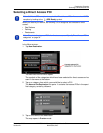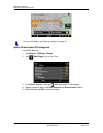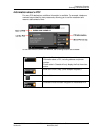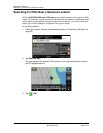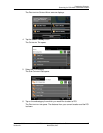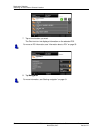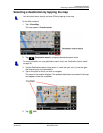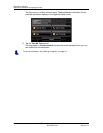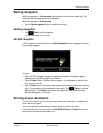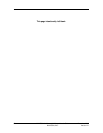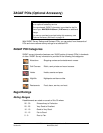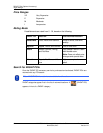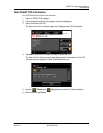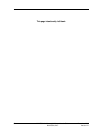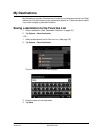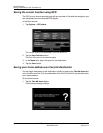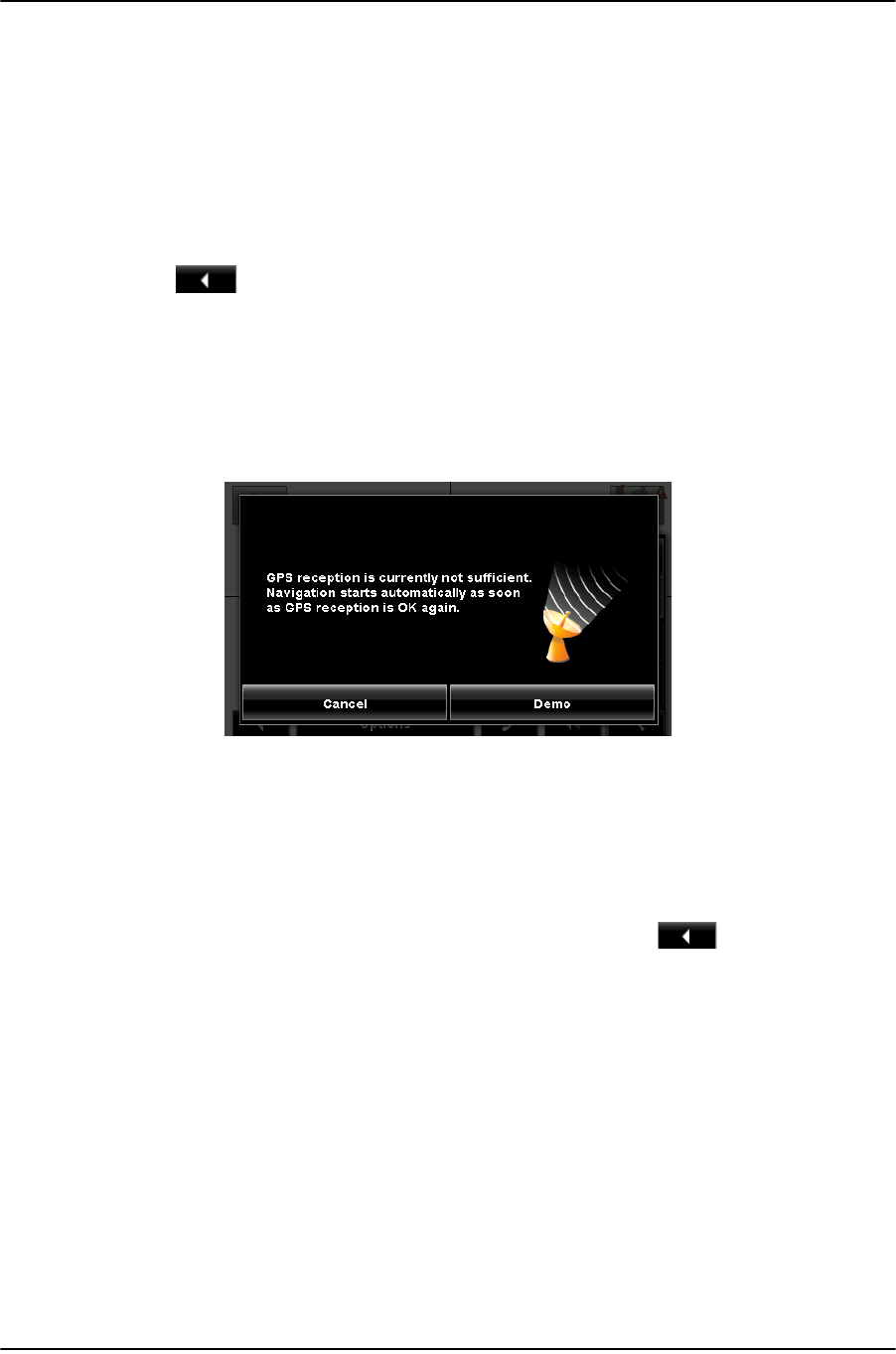
Destination Selection
Starting navigation
December 2008 NAVIGON 2100 max | 2120 max User’s Guide 61
Version 2.1 NAVIGON, INC.
Starting navigation
With the map open in Preview mode, the destination is shown as a small flag. The
route and the estimated trip time are displayed.
With the map open in
Preview mode:
• Tap the
Start Navigation button or simply start driving.
Quitting navigation
•Tap (Back) to quit navigation.
A window prompts you to confirm.
No GPS reception
If GPS reception is insufficient when the Start Navigation button is tapped, the follow-
ing message appears:
You can:
• Wait until GPS reception resumes for determining position. Navigation begins
automatically once GPS reception is sufficient.
• Tap the
Cancel button. The MAIN WINDOW opens. Your destination is saved in the
LAST DESTINATIONS list.
• Tap the
Demo button. The route is calculated using a nearby location as a starting
point. The simulation of the calculated route begins. Tap (
Back) to end the
demonstration. (The Demo button does not appear when the destination was
selected by tapping on the map.)
Arriving at your destination
A voice announcement tells you that you have reached your destination. If available, the
street name is also given.
Your current position (indicated by an orange triangle) is shown on the map.
If the destination has a house number, the NAVIGON 2100 max | 2120 max announces
which side of the street the destination is on.