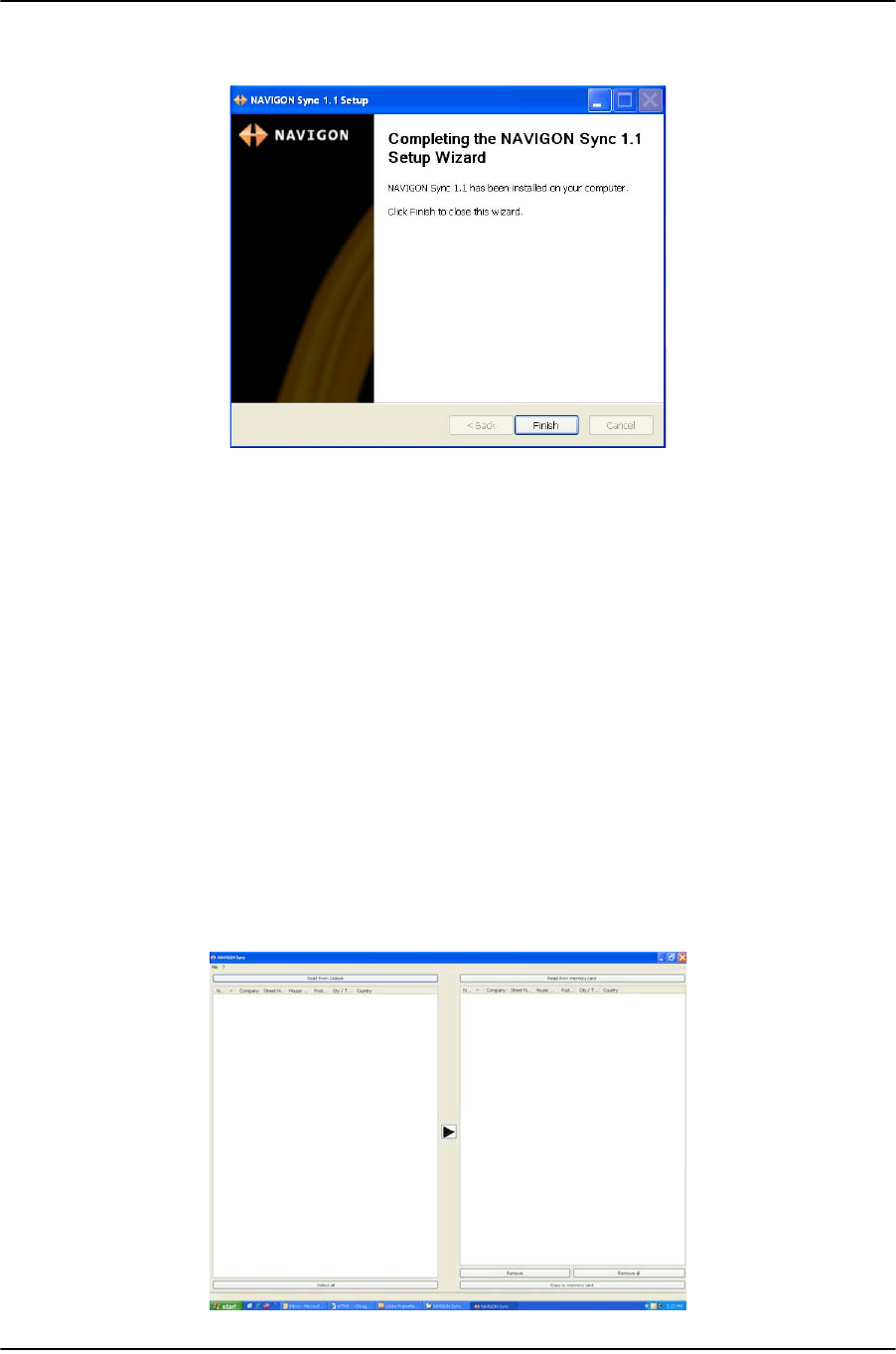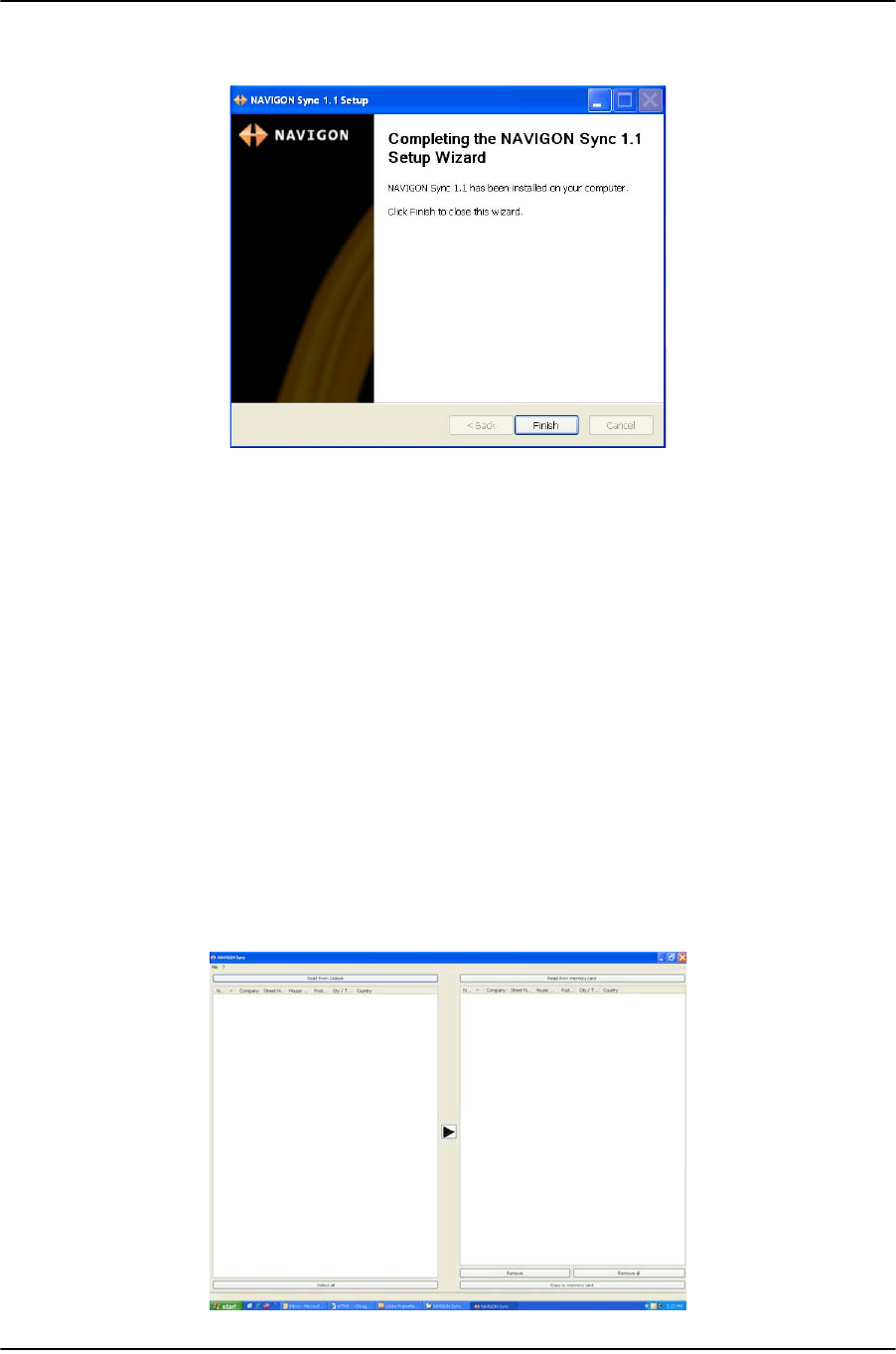
My Destinations
Importing Destinations from Outlook
December 2008 NAVIGON 2100 max | 2120 max User’s Guide 73
Version 2.1 NAVIGON, INC.
The following page displays.
7. Click Finish to complete the installation.
Copy Outlook Contact Information to the NAVIGON 2100 max | 2120
max
After the NAVIGON Sync software is installed on your computer, you can copy Out-
look contact information to your
NAVIGON 2100 max | 2120 max. A copy of the infor-
mation is saved on your device. The Outlook information on your computer is not
affected.
1. Make sure that your computer and your
NAVIGON 2100 max | 2120 max are pow-
ered on.
2. Connect the large end of a USB cable to your computer and the small end of the
cable to your
NAVIGON 2100 max | 2120 max.
On your computer:
3. Navigate to the location where you installed the NAVIGON Sync software. (See
page 71) and double click on the Sync.exe file.
The NAVIGON SYNC WINDOW displays.